Build Bones Tool
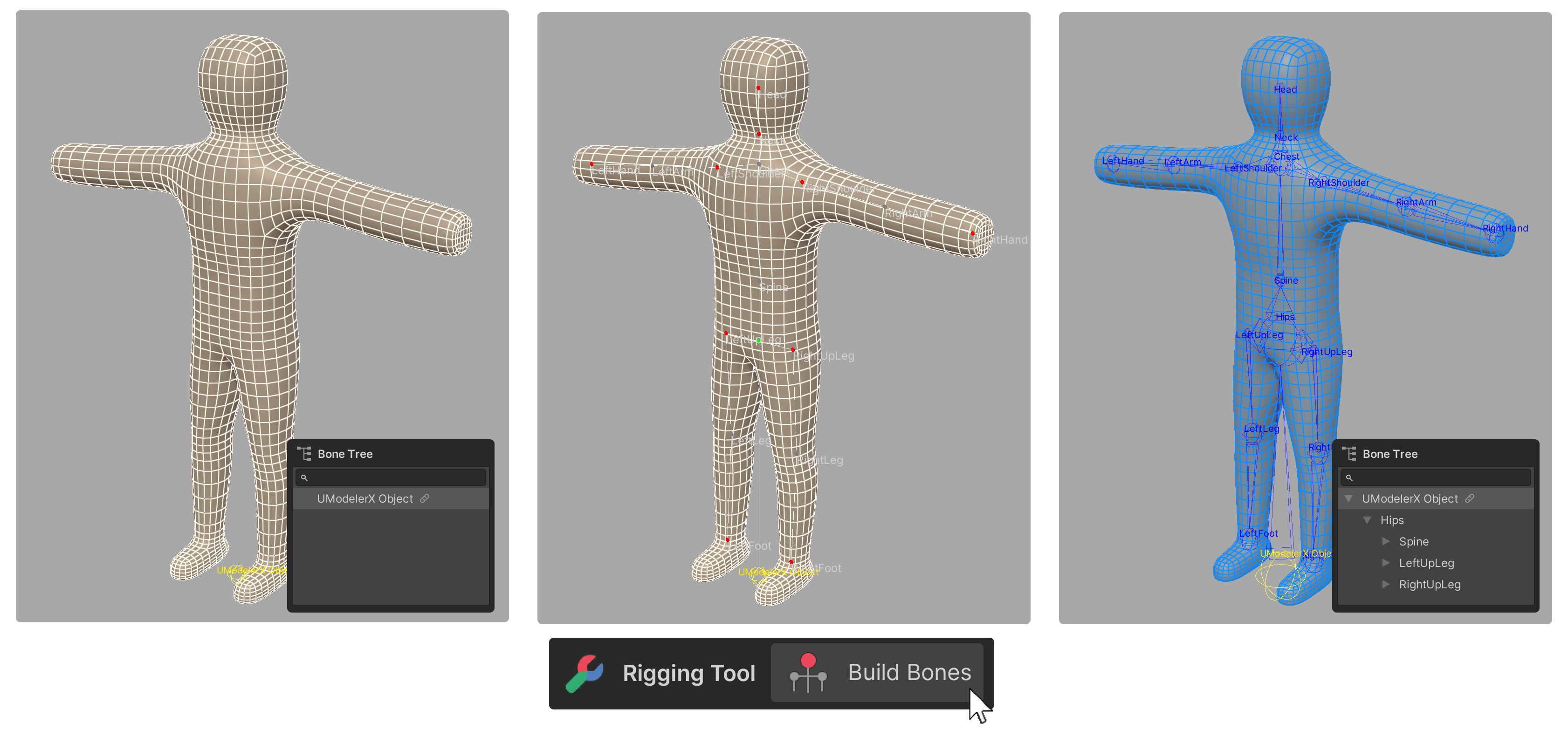
The Build Bones Tool is a tool that allows you to quickly create and edit bone structures throughout this guide. Predefined bone structures make it easy to create bone structures.
How to use
If your model is rotated, make sure to adjust it so that it faces forward before building.
- Run the Build Bones Tool.
- select one of the predefined bone structures ("Limb", "Human", "Quadruped") from the Structure properties.
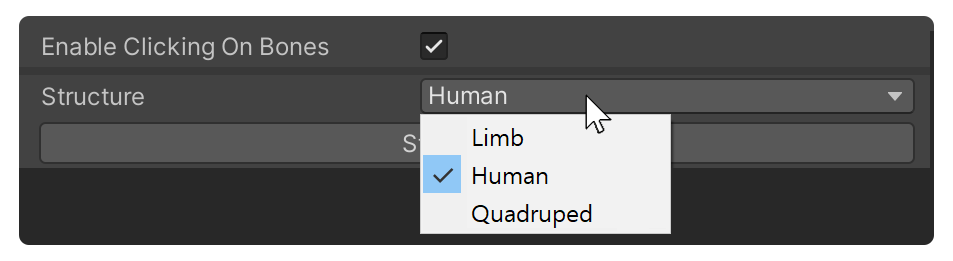
- Click the Start Building button.
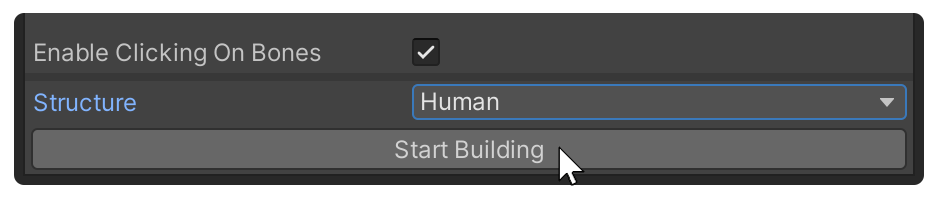
- Move the printed bone guide to fit the model.
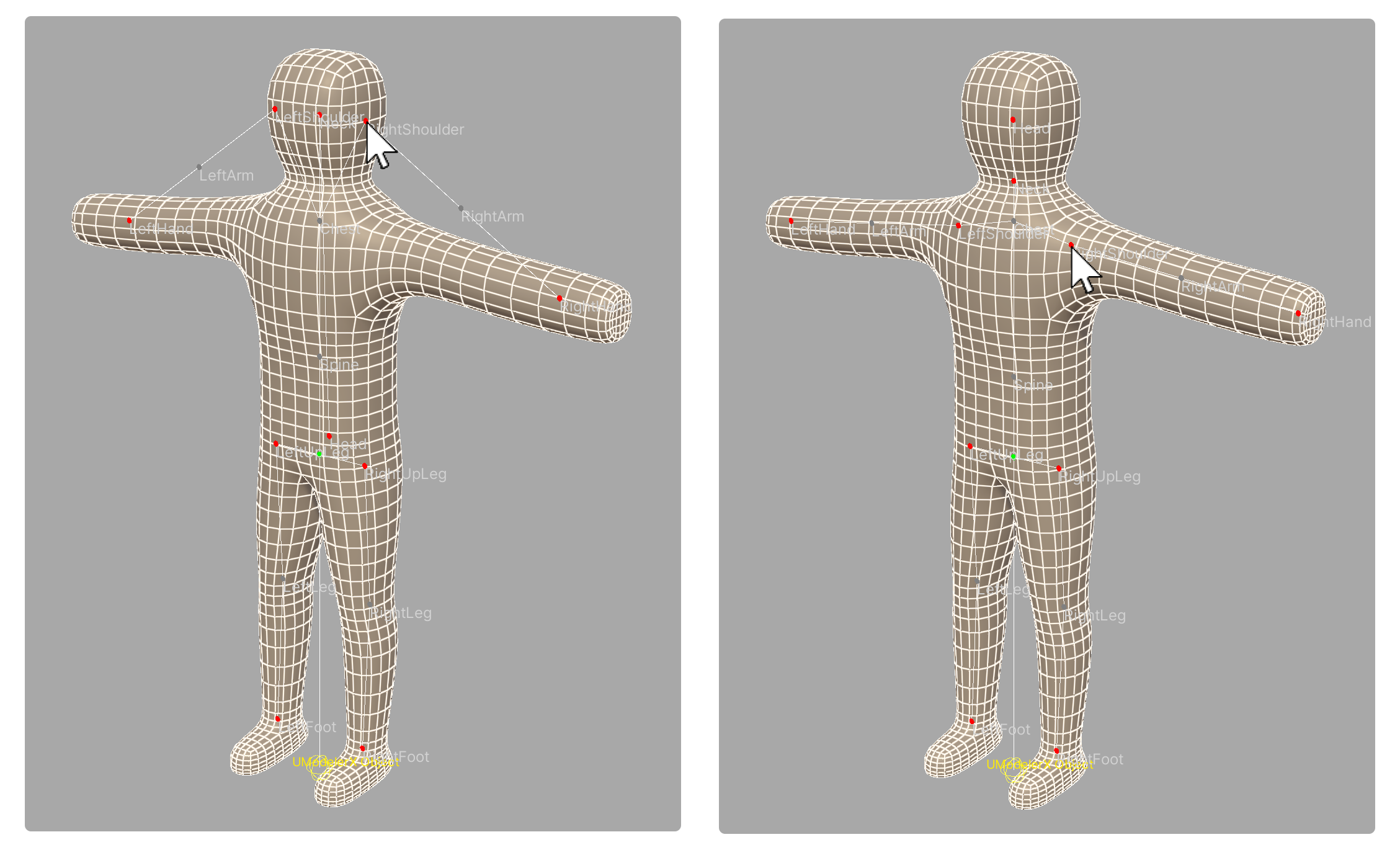
- Once you have moved the bone guides as desired, click the Make Bones button to create the bones.
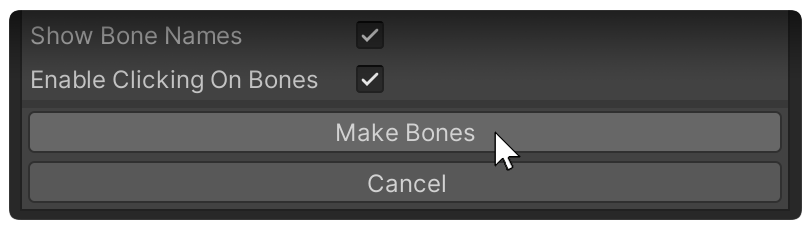
- The bones will be created according to this guide.
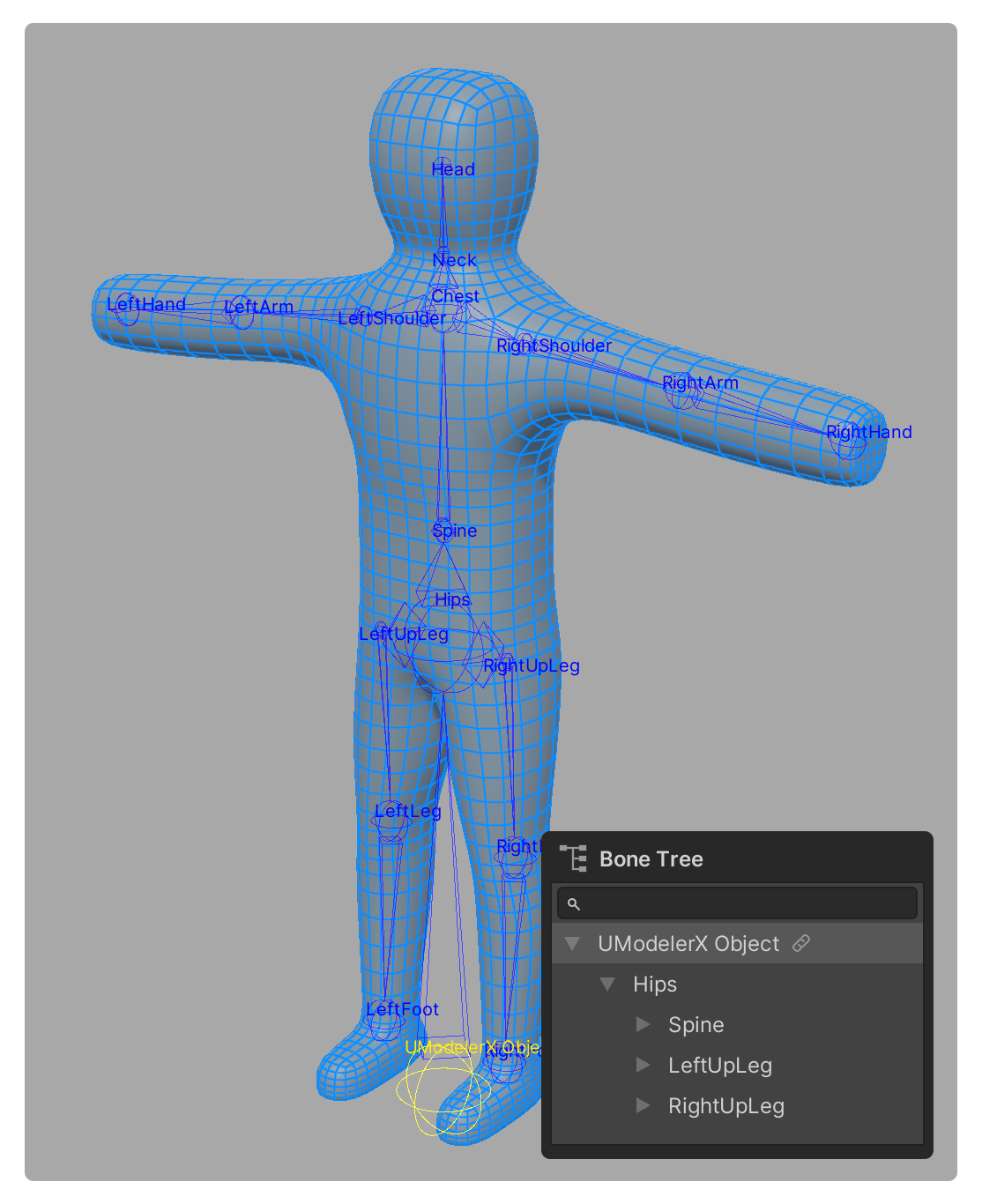
Properties
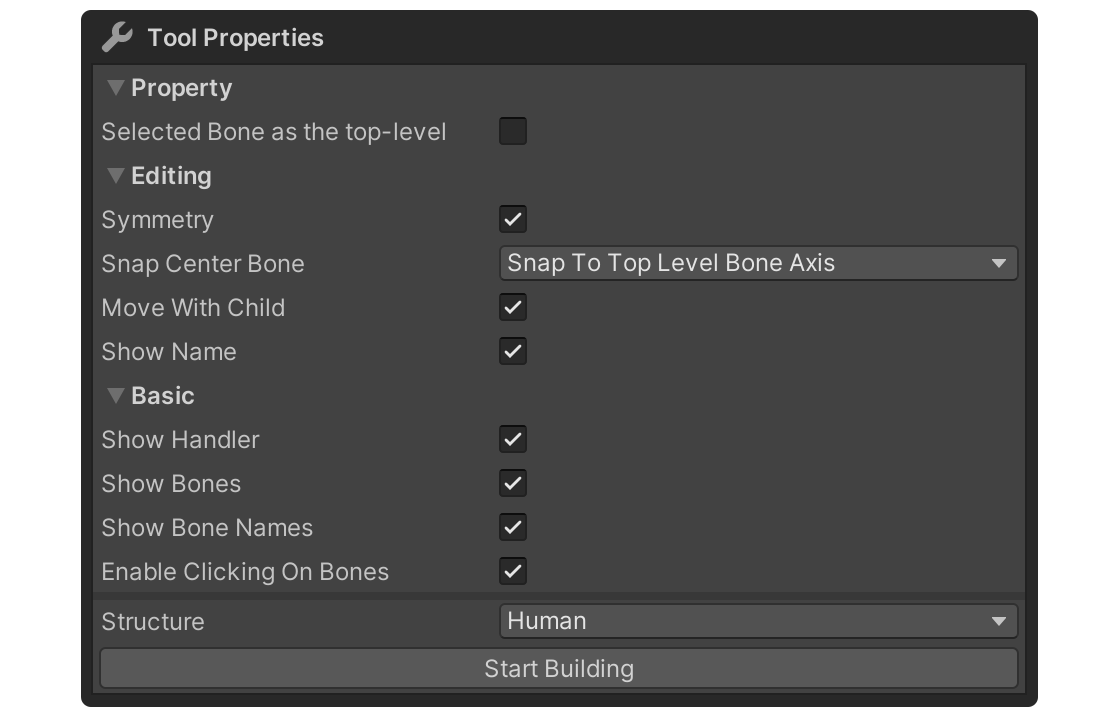
Property
Selected Bone as the top-level
This property sets the selected bone as the top-level bone. When unchecked, the bone will be created as a child of the selected bone, but the top-level bone of the created bone will be within the created bone.
When the Selected Bone as the top-level property is enabled, the newly created bone will have the selected bone as its top-level bone.
If the Selected Bone as the top-level property is disabled, the newly created bone is set to be a child of the selected bone, but the top-level bone of the created bone is within the created bone.
Editing
Symmetry
A property that causes the opposite symmetrical bone guide to move with it when the bone guide is moved.
Snap Center Bone
This property snaps the guides of the center bone, which is the center of the bone structure, so that they are well aligned with the center axis.
None
This property disables the snapping of the center bone guides.
Snap To Pivot Axis
This property snaps the center bone guide to the axis of the model's pivot position.
Snap To Top Level Bone Axis
This property snaps the center bone guide to the axis of the top level bone.
Move With Child
This property causes child bones to move with the selected bone guide when it is moved.
Show Name
This property shows or hides the name of each Bone Guide.
Basic
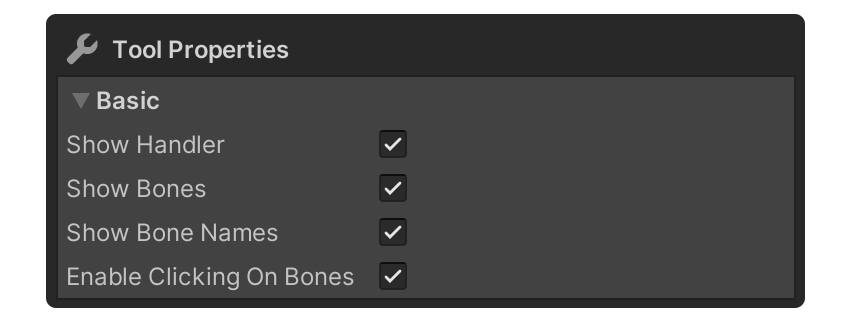
This property is for rigging convenience.
Show Handler
Shows or hides handlers for moving or rotating bones.
Show Bones
Property to show bones.
Show Bones Names
This property shows the names of the bones.
Enable Clicking On Bones
Property that allows you to set whether or not to enable selecting bones via Shift+Click.
Structure
This property selects a specific bone structure. This makes it easy to create the bone structure you want.
- Limb: Creates a bone guide, such as a human or animal arm or leg. Three bone guides are created and can be used to create simple joint movements.
- Human: Creates a human-shaped bone guide.
- Quadruped: Creates a bone guide for a quadrupedal animal.
Start Building
This button starts building the Bone Guide according to the set structure. The bone guide will be printed at startup and can be repositioned by clicking and dragging the bone guide.
Make Bones
This button creates actual bones according to the currently configured bone guide.
Cancel
Buttons to cancel the Bone Guide editing state.