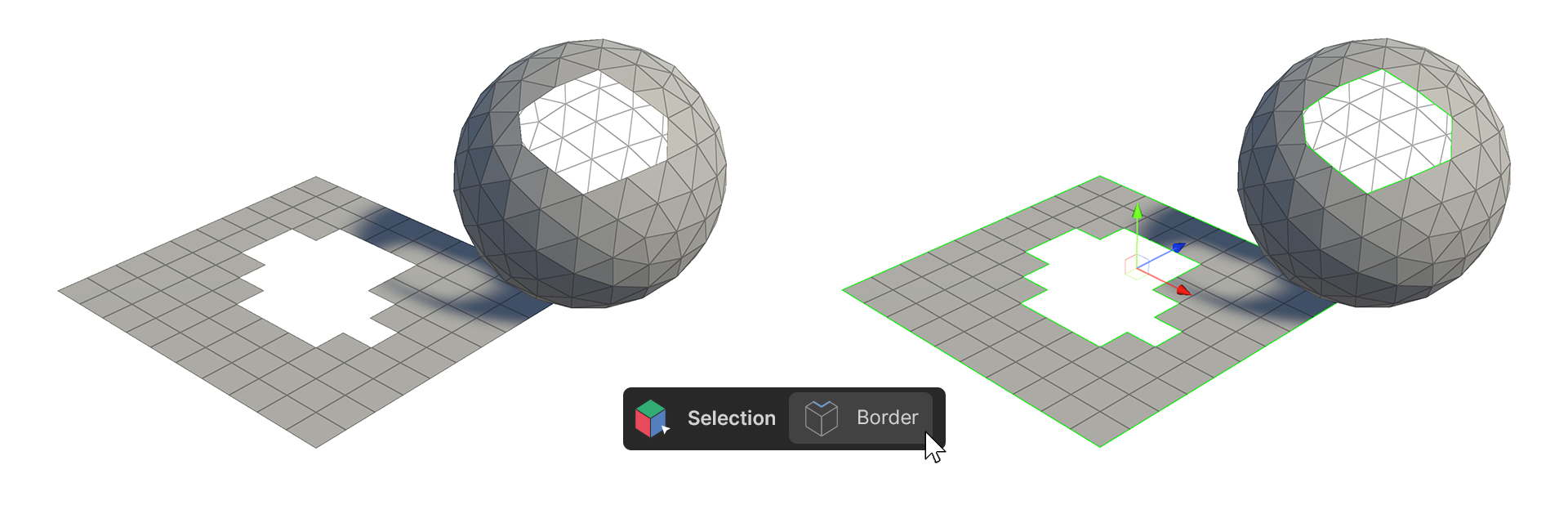Selecting Elements
Selecting in Scene View
Selecting Multiple Elements
To select an element, click on the desired element in the Scene View. You can select multiple elements by dragging over them.
Deselecting
You can deselect them by clicking in an empty space on the screen.
Using Shift and Ctrl
You can also hold down the Shift key to add more elements to the selection or hold down the Ctrl key while clicking to deselect elements.
Inspector ( Element )
![]()
Backface seslect
This feature allows you to select faces that are not visible from the current viewpoint.
Camera based select
This mode restricts the selection to only the faces, edges, or vertices that are visible from the current camera view.
Border
The Border tool enables you to select and manipulate the edges that define the boundary of a selected area.
Soft select
Soft Select allows for a gradient-based selection, affecting not only the selected element but also those around it with a falloff effect.
Inspector ( Selection )
![]()
All
The All tool is a tool that selects all selected elements.
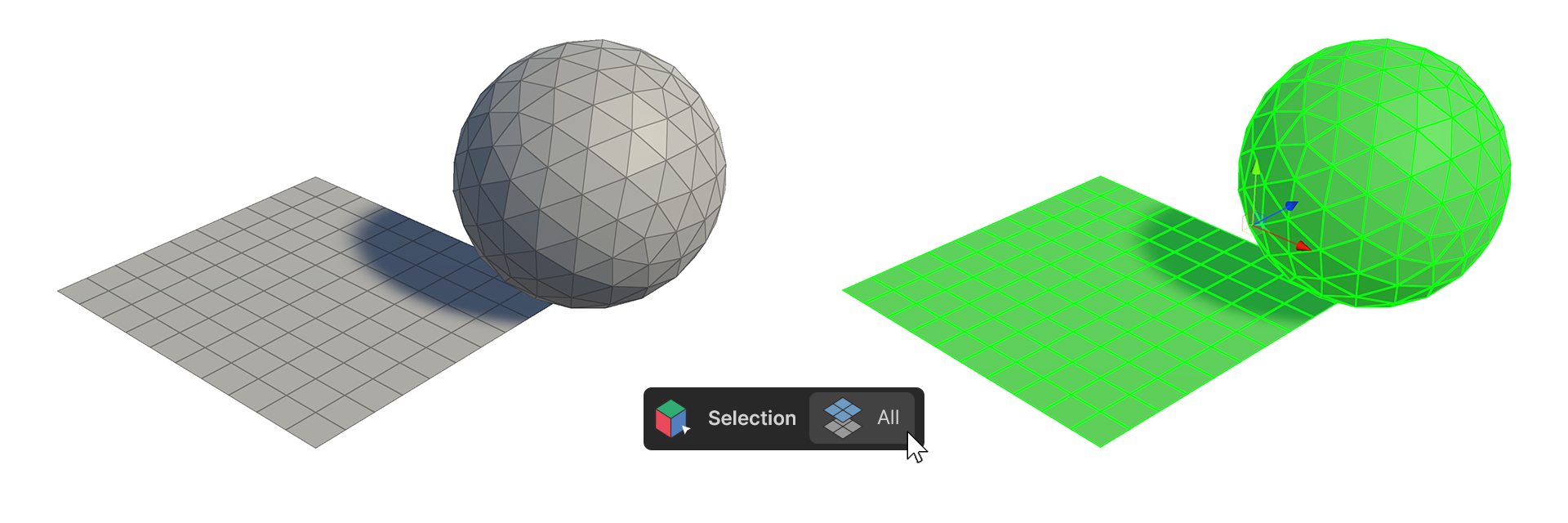
Invert
The Invert tool selects the inverted portion of the selected element.
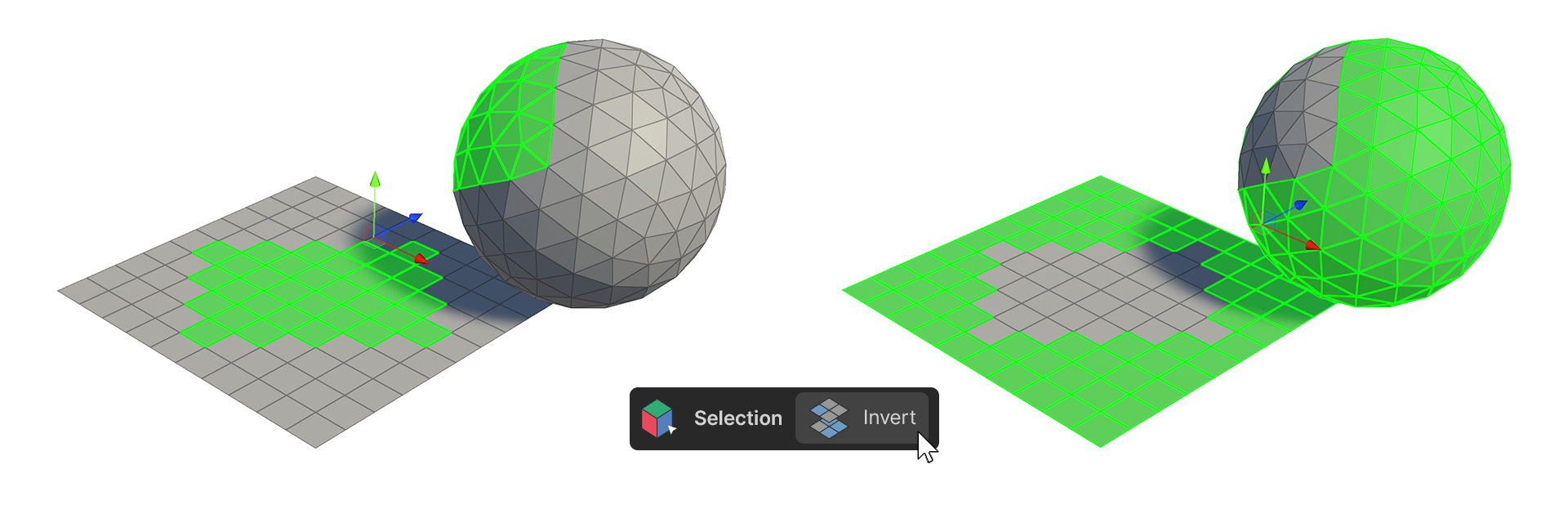
Isolate
The Isolate tool is a tool that selects the selected element and its connected parts together.
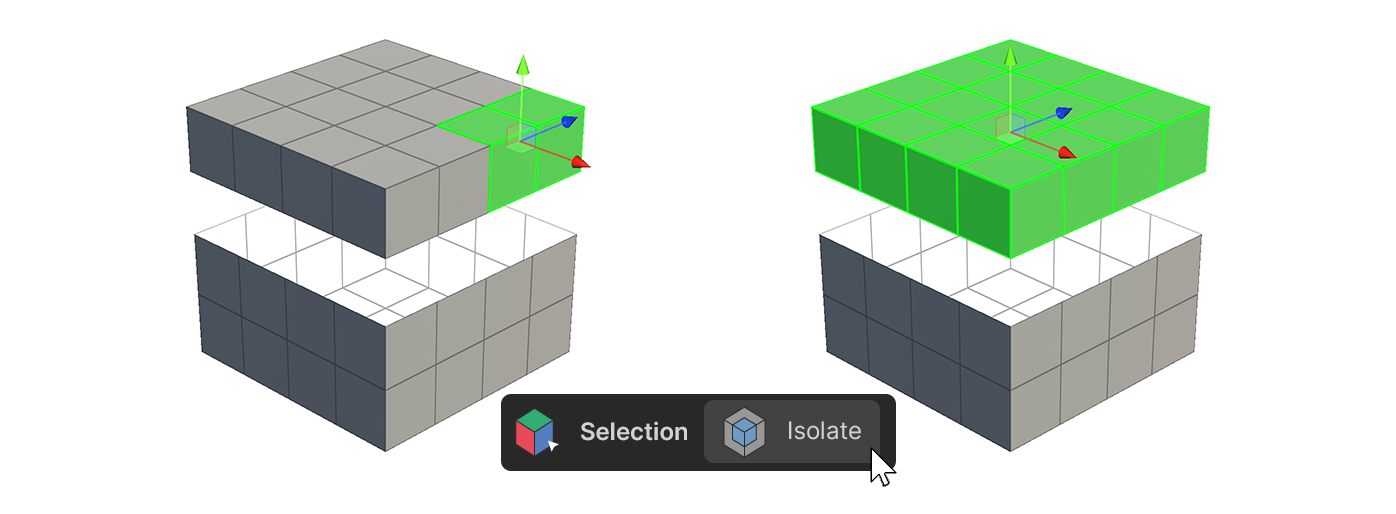
Grow
The Grow tool expands the area of the selected element and is selected.
If no element is selected, or if there is no more area to expand, it will not work.
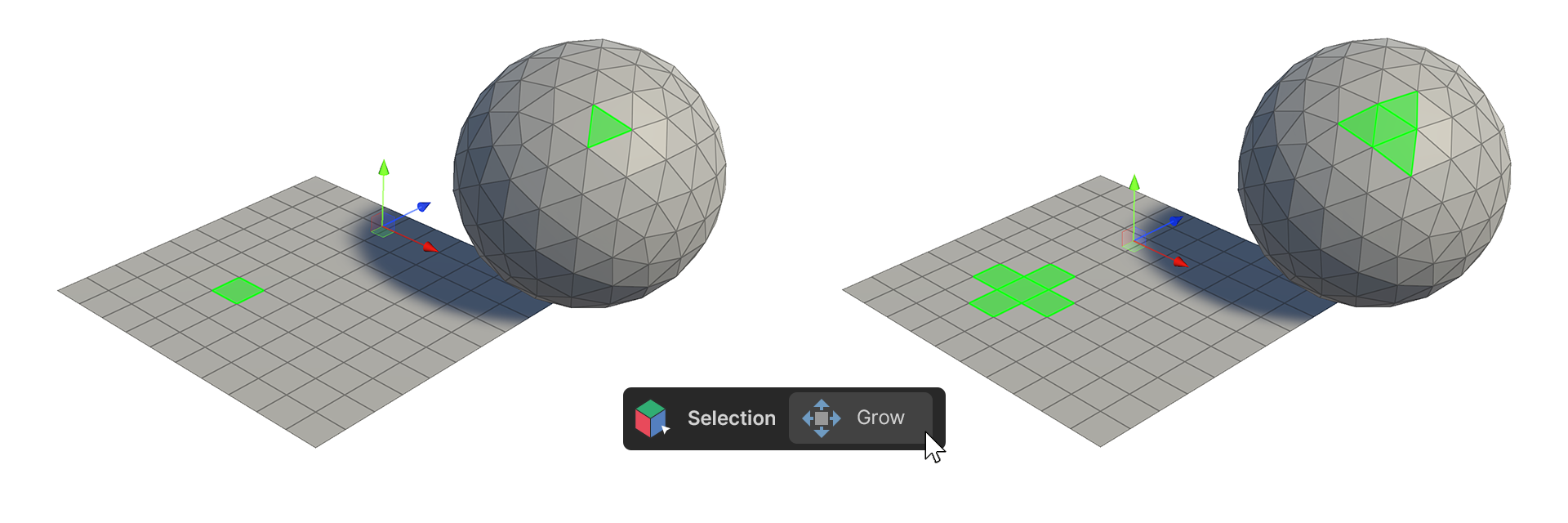
Shrink
The Shrink tool is a tool that shrinks an area on selected elements. It does not work if there is no element selected
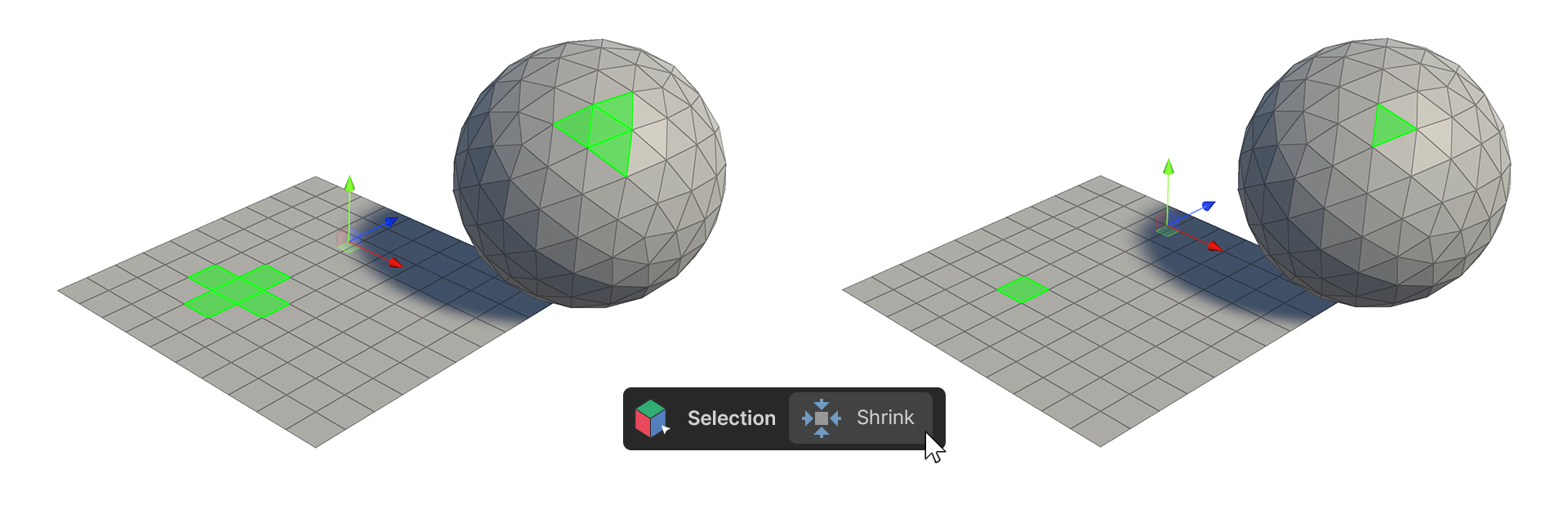
Loop
The Loop tool is a tool that allows you to select by concatenating the selected element with elements in the aligned direction.
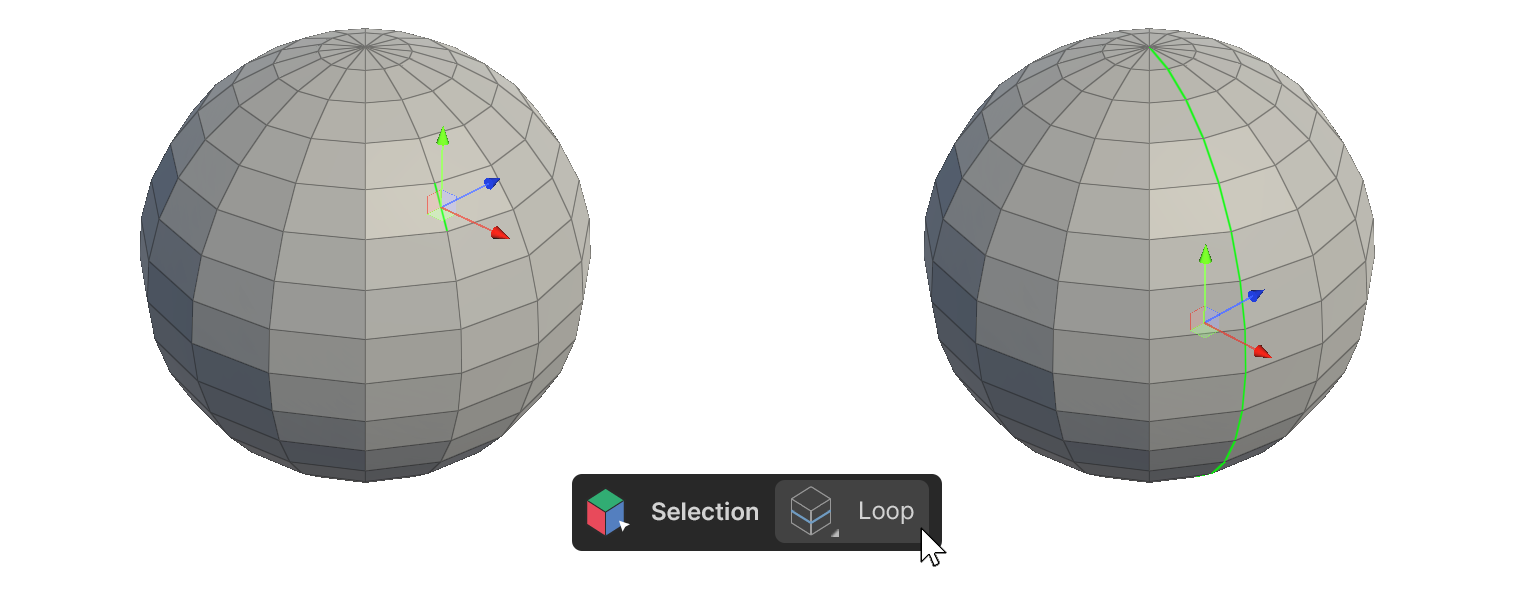
Ring
The Ring tool is a tool that selects elements parallel to the selected element.
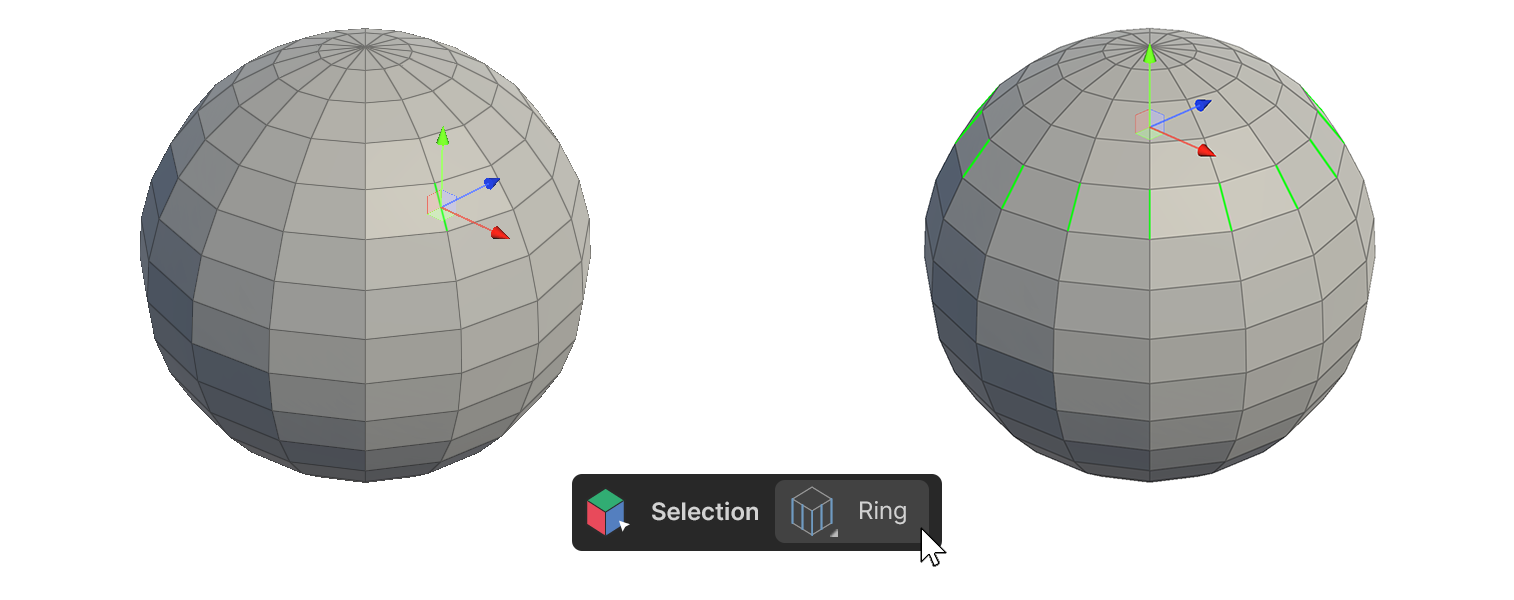
Border
The Border Tool is a tool that selects all the edges of an object.