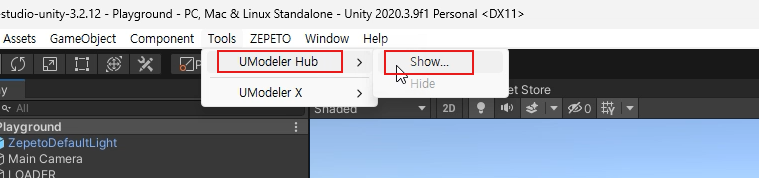Getting Started with UModeler X
To use UModeler X for Zepeto, you need to download Unity Hub, Unity 2020.3.9f, and the Zepeto Studio Unity project file.
Unity Hub Download
First, go to the Unity website to download Unity Hub.
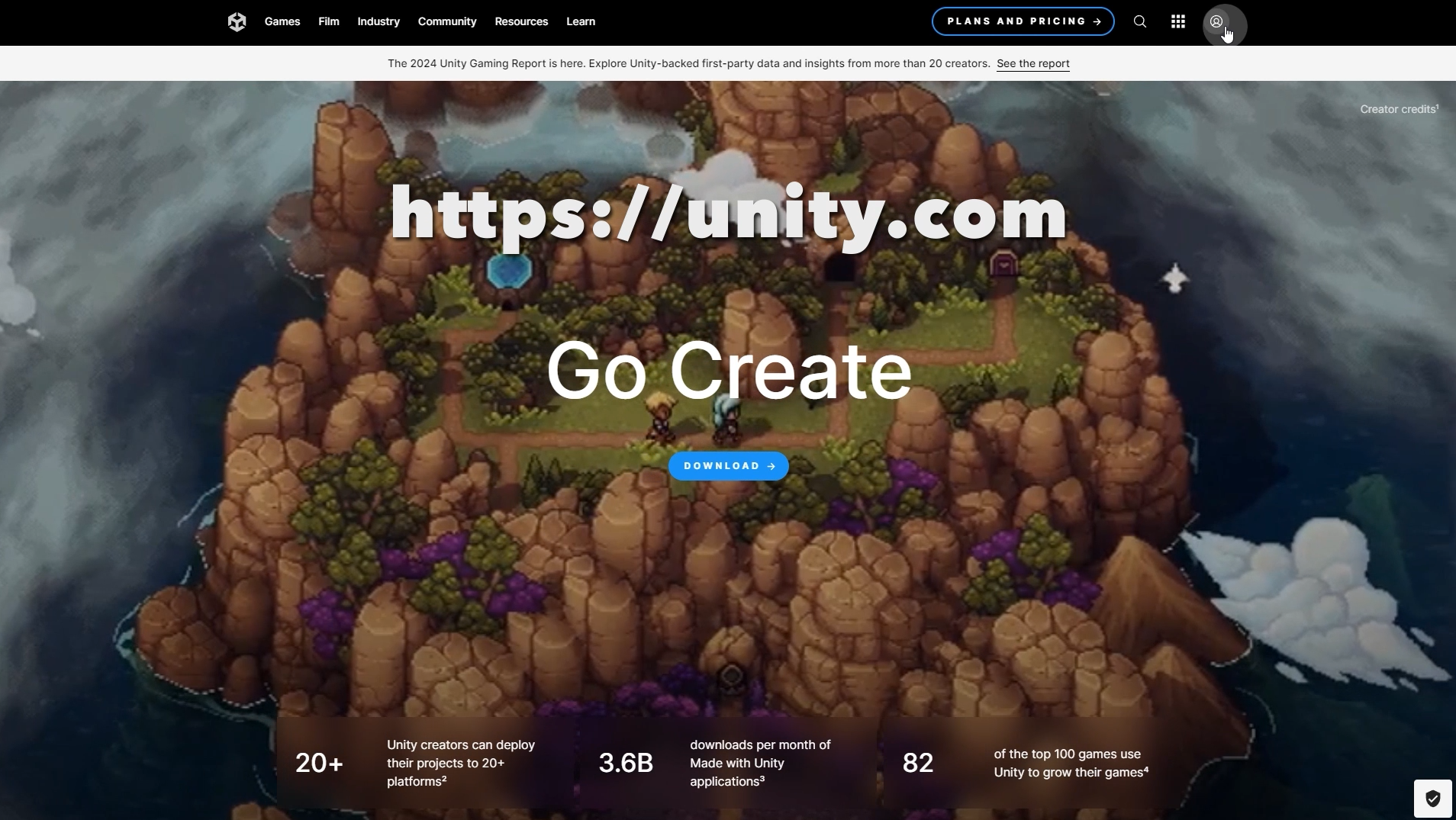
If you don't have an account, create a Unity ID first.
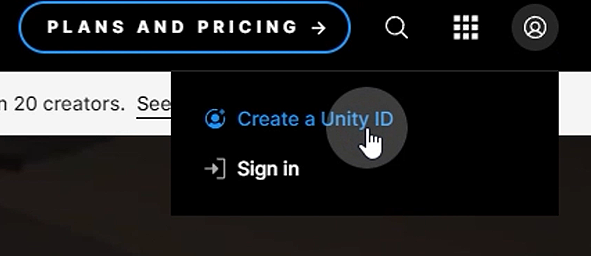
Click the DOWNLOAD button and then the Download button for Windows to download Unity Hub.
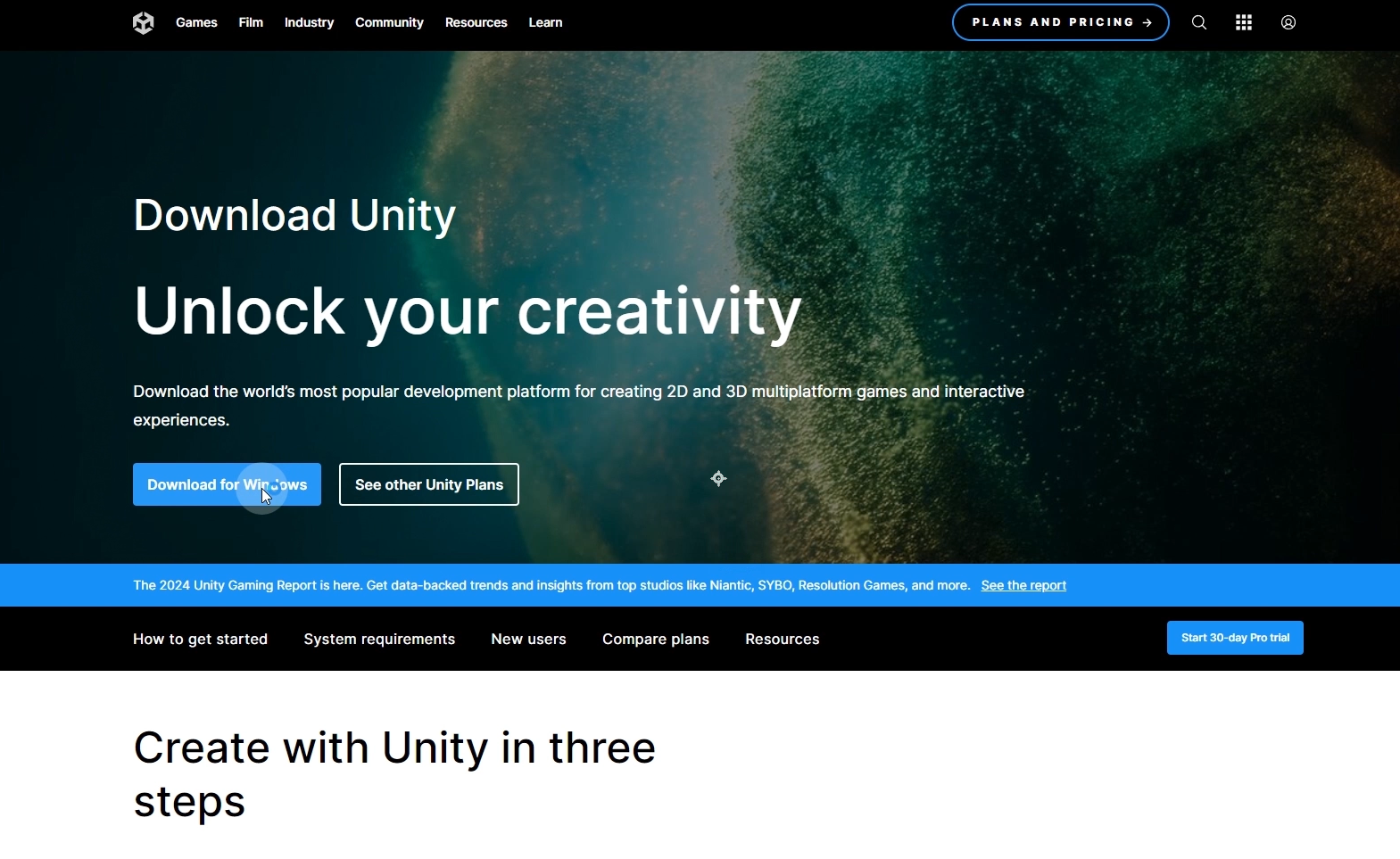
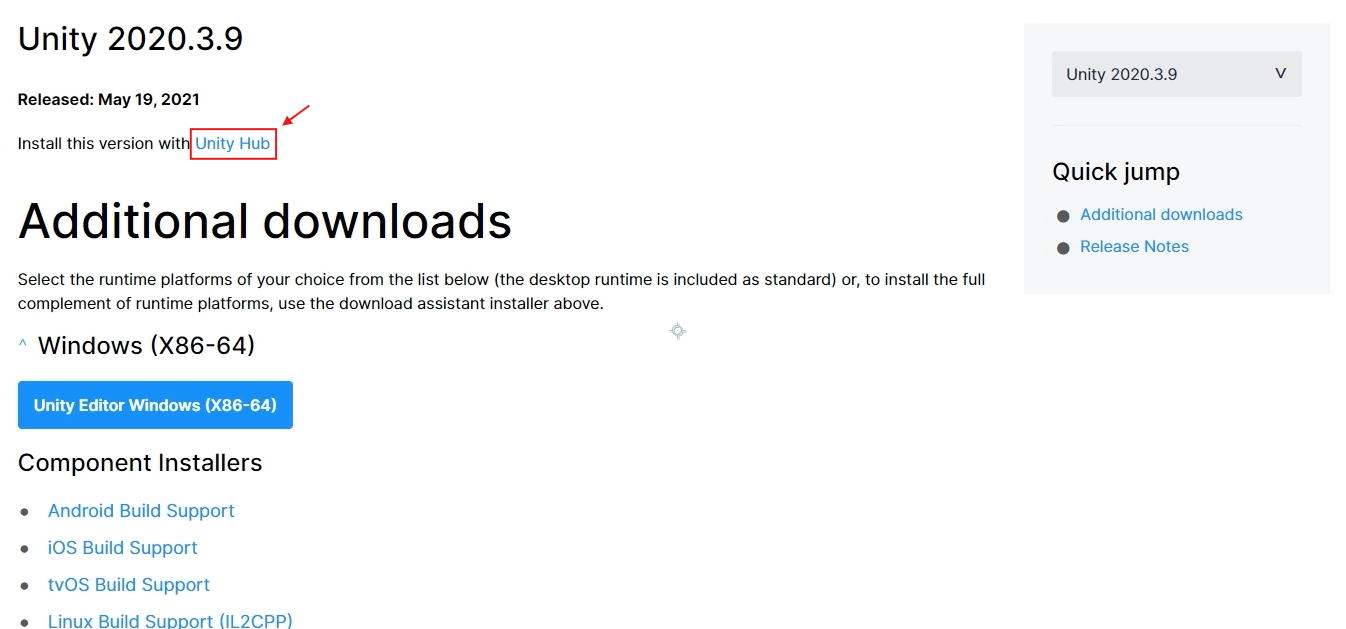
For users with different operating systems, download the version suitable for your OS. After downloading and installing, Unity Hub screen will appear. Click Sign in and log in with the Unity ID you created earlier.
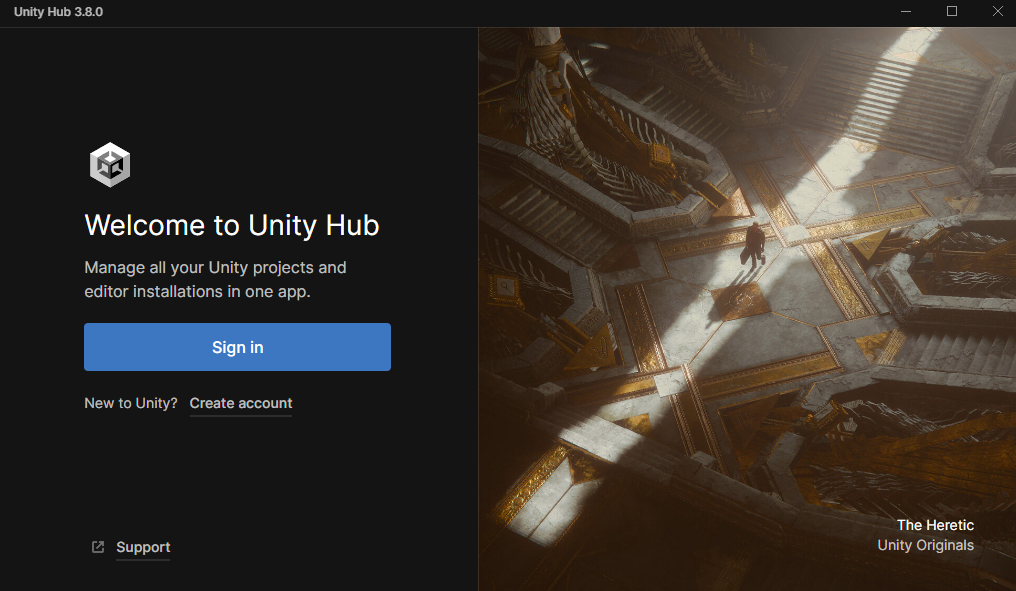
Unity 2020.3.9f Download
The Unity version for Zepeto Studio is 2020.3.9
Since this version is not displayed in Unity Hub, go to the following address.
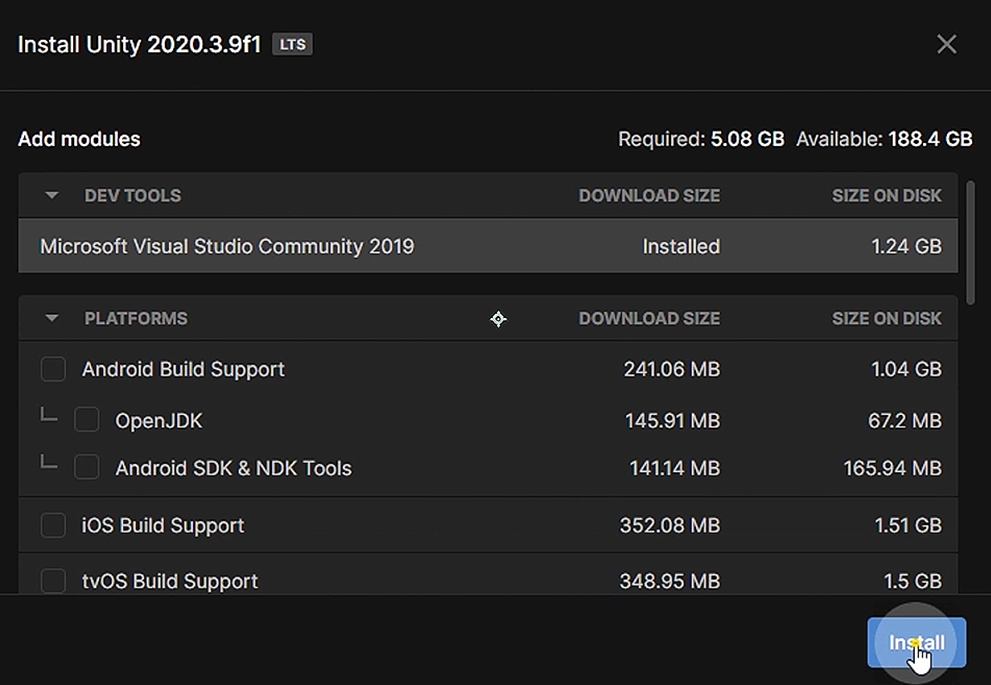
Zepeto Studio Installation
Zepeto Studio Download After installation, download the Unity Zepeto Studio file from the following address.
Scroll to the bottom of the terms and conditions to agree. Once the Download button is enabled, click to download.
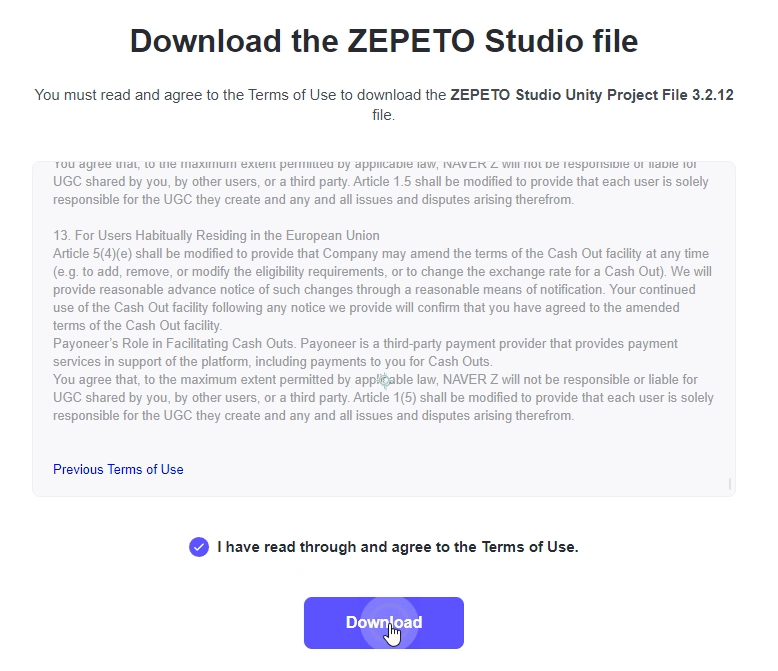
Open Unity Hub again and go to projects. Zepeto Studio may or may not appear. If it's not there, click Add and select the folder where you downloaded Zepeto Studio.
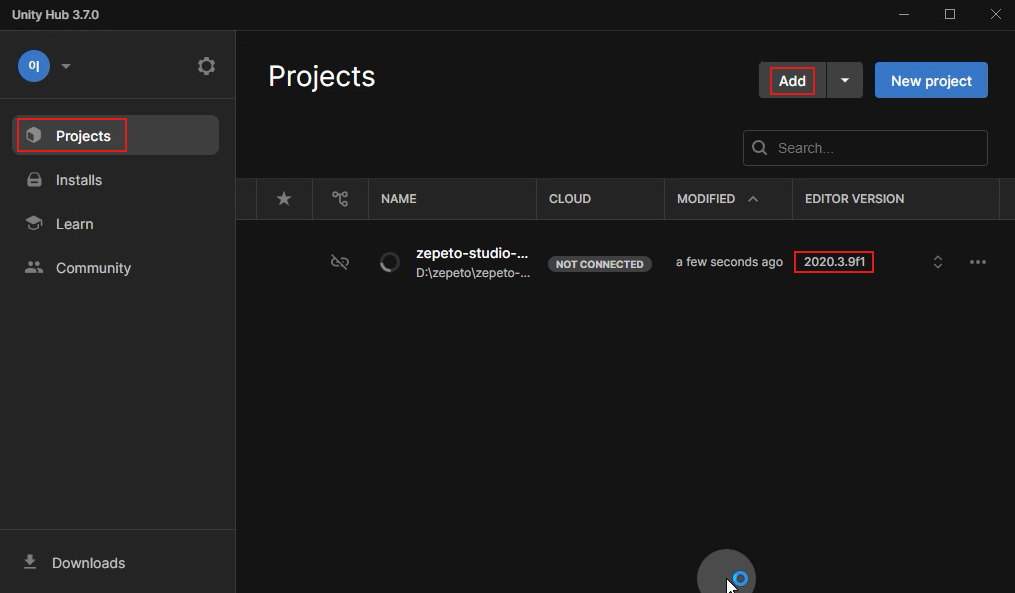
If you have multiple versions of Unity installed, make sure to select version 2020.3.9 for Zepeto Studio and then run it.
UModeler X Installation
Click the UModeler Hub package download button on the UModeler X website.

It will redirect you to the Unity Asset Store page for UModeler X. Click Add to My Assets and then Open In Unity.
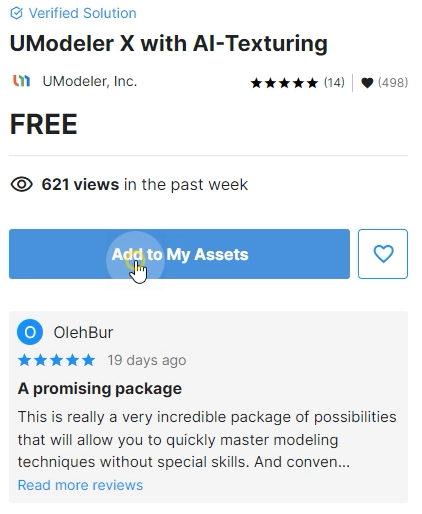
Click the Unity Editor Open button in the popup window. Open the Window - Package Manager in Unity.
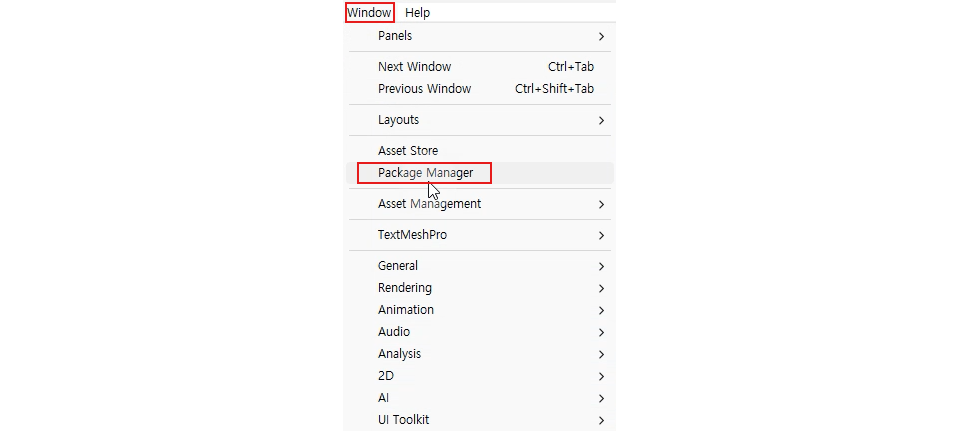
Select UModeler X with AI-Texturing and click Download.
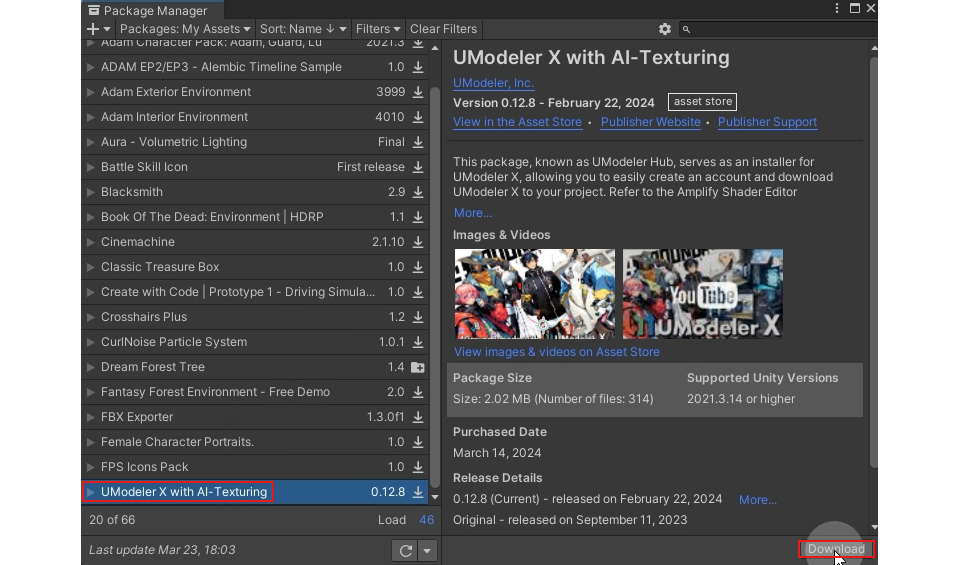
Once the download is complete, click Import. If the Import Unity Package popup appears, click Import again.
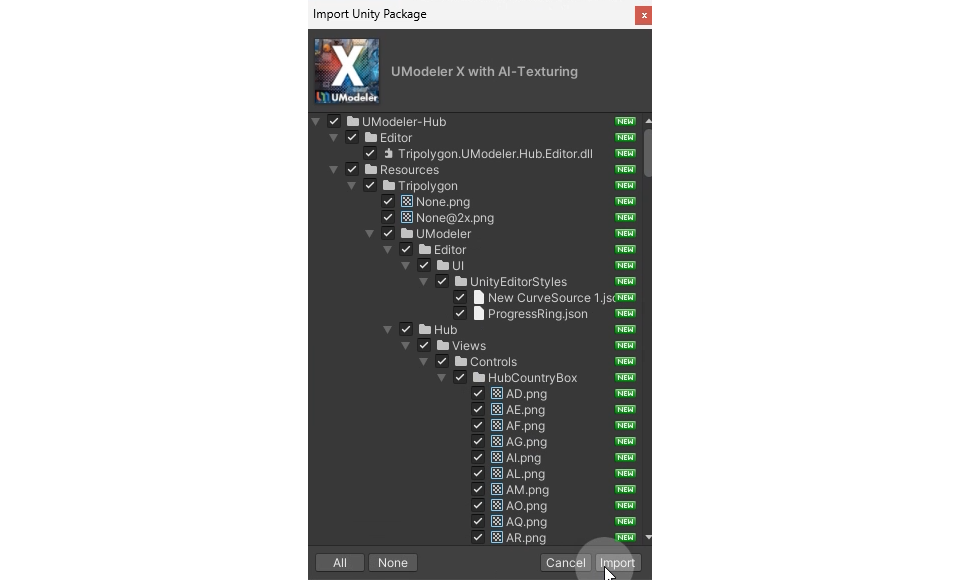
After the import, you'll see the UModeler X logo on Unity's screen and the UModeler Hub login window.
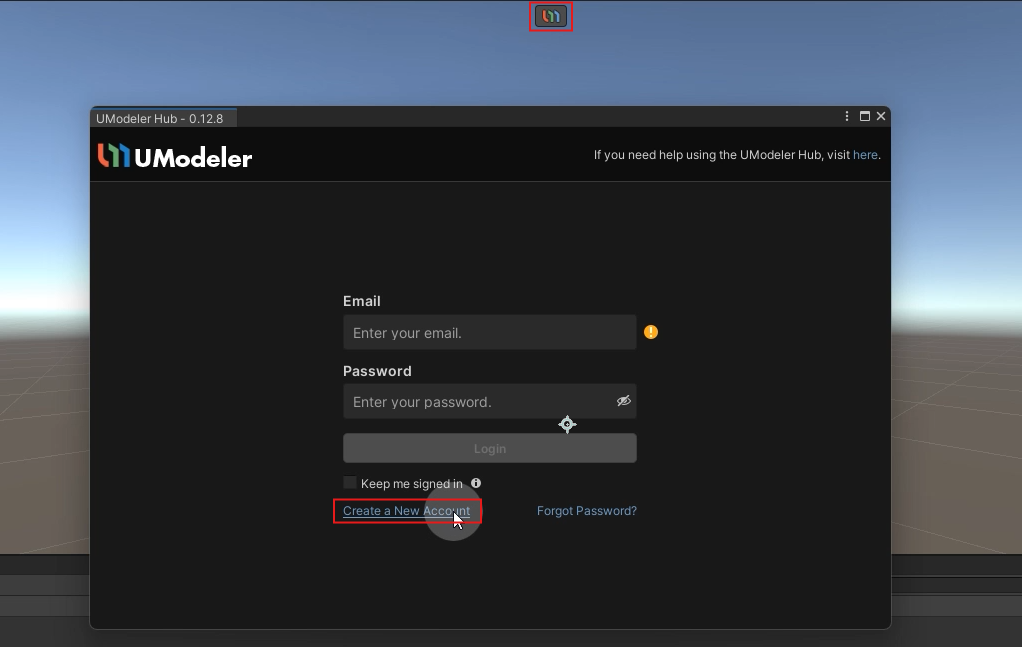
If you already have a UModeler X account, log in. If not, click Create a New Account to register. After registration, you'll receive an email for verification. Click the email verification link to activate your account. Back in UModeler Hub, click Install and then Save and Install to proceed with the installation.

Once the installation is complete, two additional icons will appear next to the UModeler X icon in the Unity viewport. Select the middle icon and create an object to confirm that UModeler X is properly installed.
![]()
If you restart Unity and don't see the UModeler X menu, you may need to re-login. In that case, go to Tools - UModeler Hub - Show in Unity, log in again, and the UModeler X icon will appear in the viewport.