Slice Cut Tool
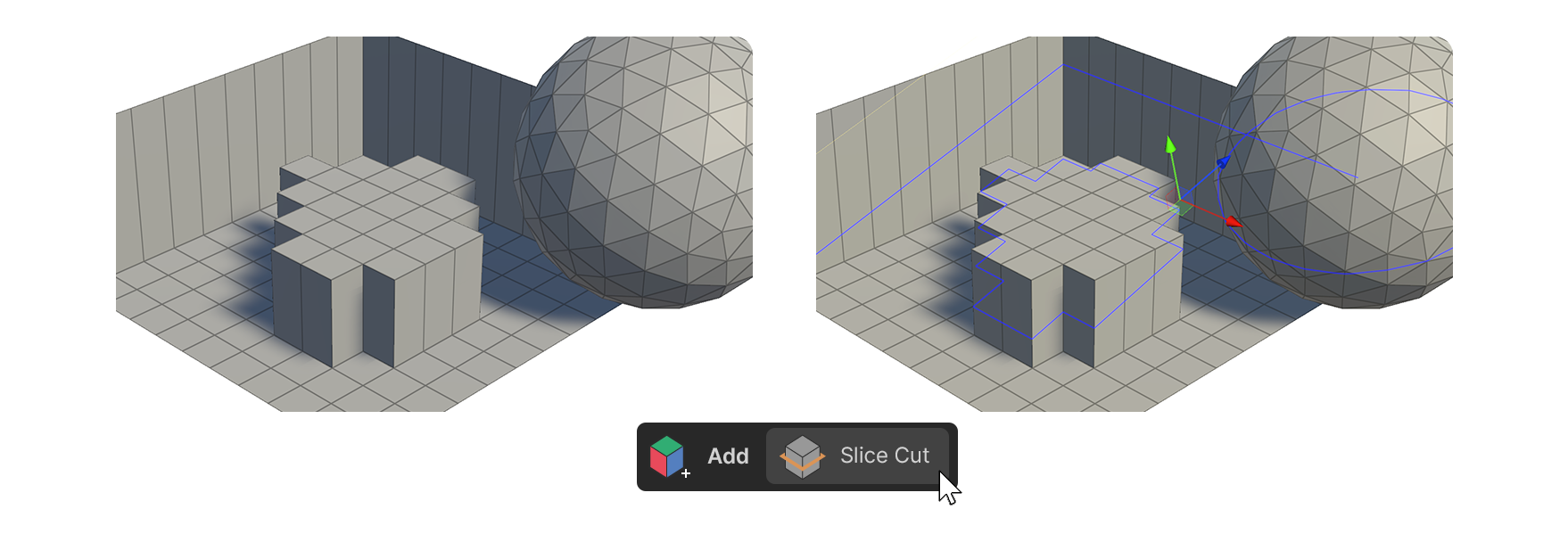
The Slice Cut tool creates a virtual plane and generates edges on elements intersecting with it.
How to Use
- Select the Slice Cut tool.
- Move or rotate the gizmo to position the activated translucent plane where you want the edges to be created.
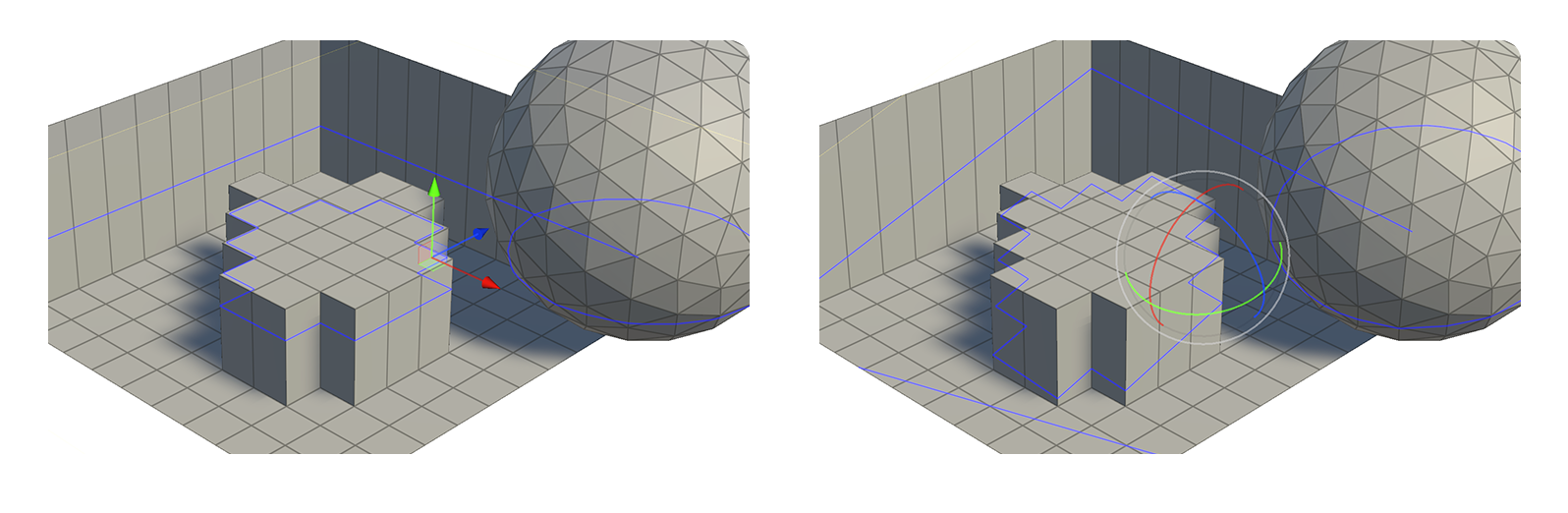
- Press the "Cut" button to generate the edges.
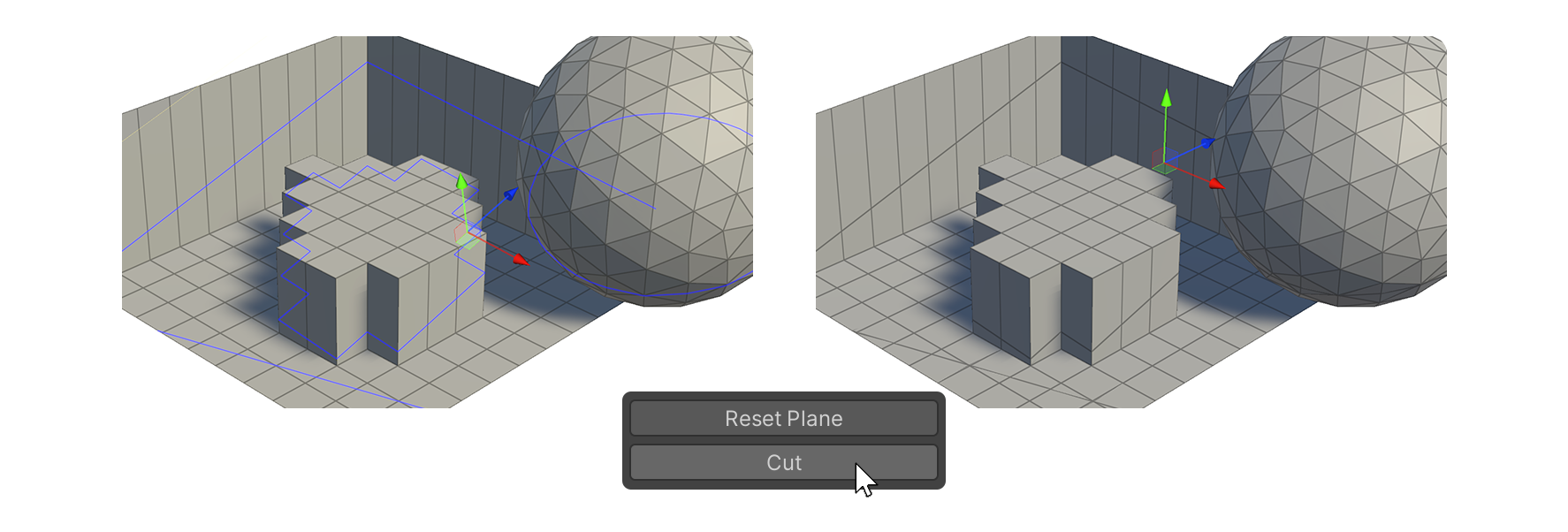
Properties
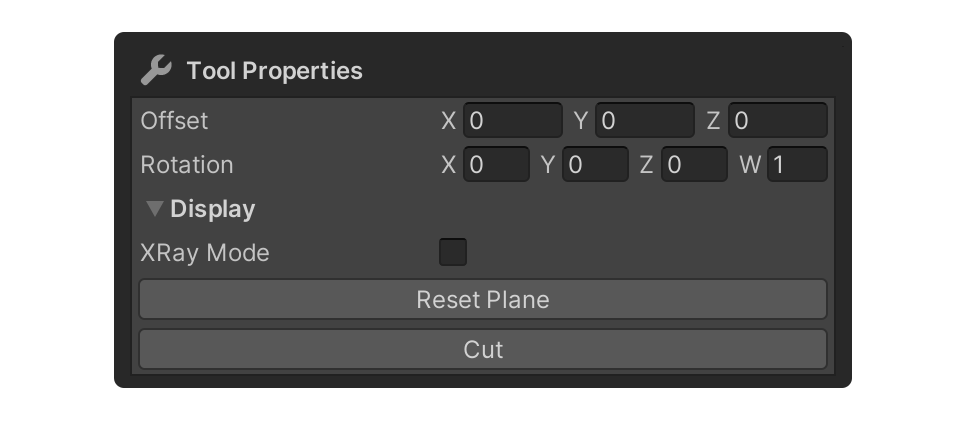
Offset
This property sets the position of the virtual plane.
Rotation
Property that sets the rotation of the virtual plane.
Display
Properties that allow you to select how the mesh is displayed.
XRay Mode
Shows faces as translucent.
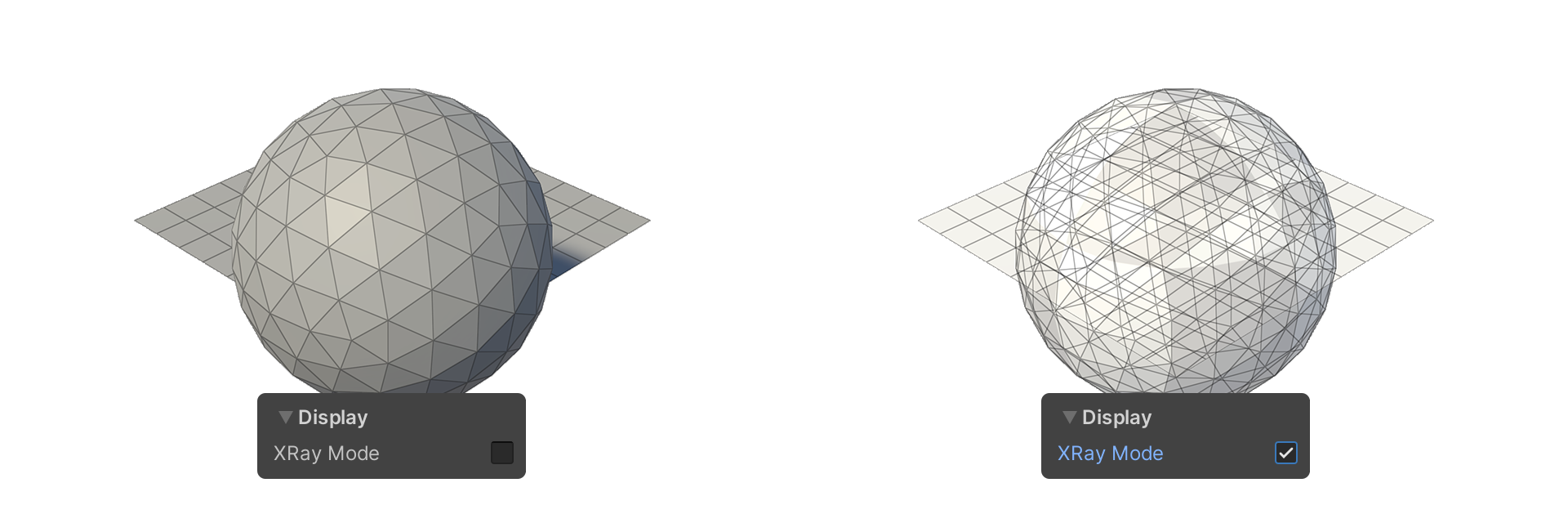
Reset Plane
Property to reset the position and rotation of the virtual plane.
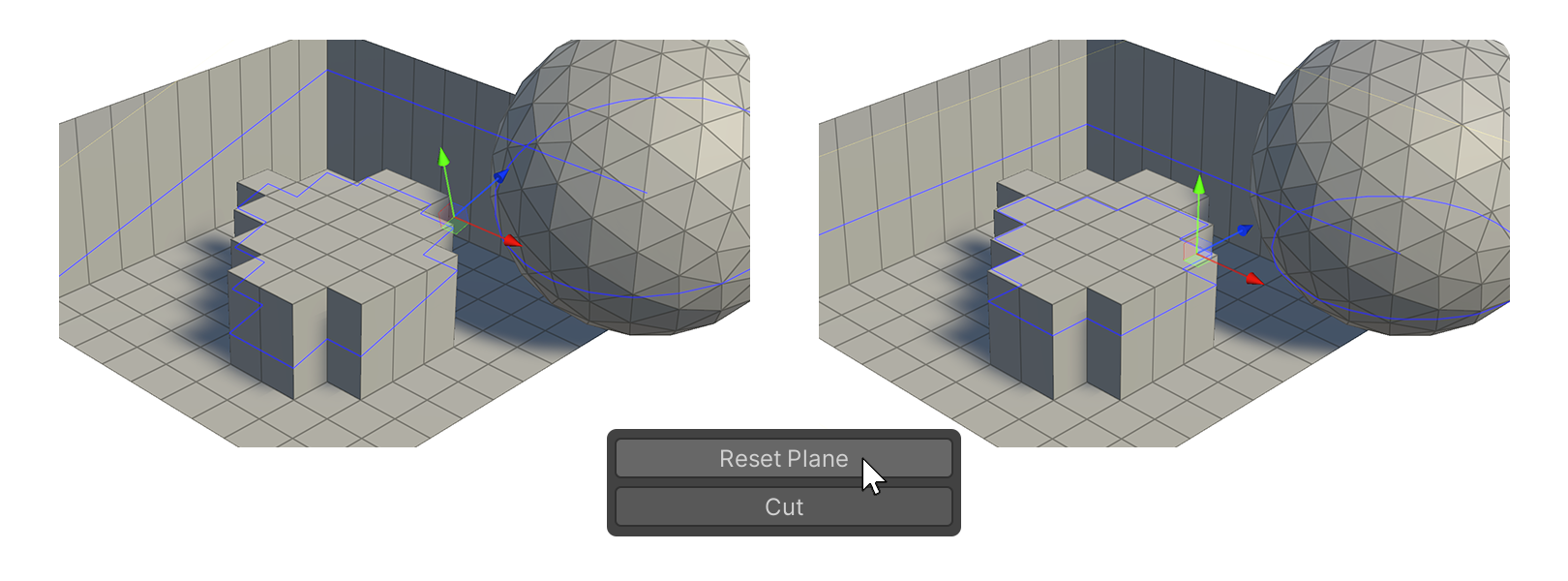
Cut
Property that runs the Slice Cut tool with the current virtual plane state.
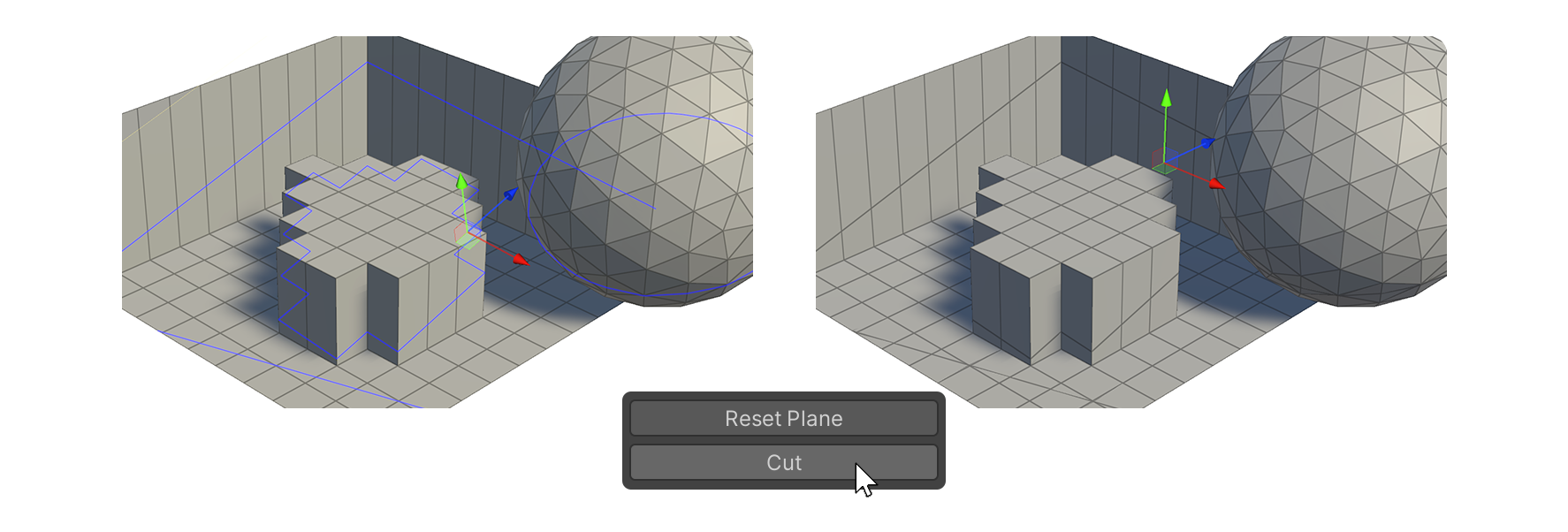
Example Usage
Reset Plane
Cut
New Features
From version 0.18.0, new features such as View Cut, Action After Cut, and Angle Snap have been added.
View Cut
A feature that creates a virtual plane aligned with the camera direction by dragging the mouse.
Action After Cut
Defines the action to be taken after making a cut.
- Split Only: Cuts based on the virtual plane.
- Remove Above: Removes the part above the virtual plane and fills the cut surface.
- Remove Below: Removes the part below the virtual plane and fills the cut surface.
Angle Snap
While holding down the Ctrl key and dragging the mouse, the virtual plane snaps to the view based on the rotation value of Incremental Snapping in the Unity editor.