Loop Cut Tool
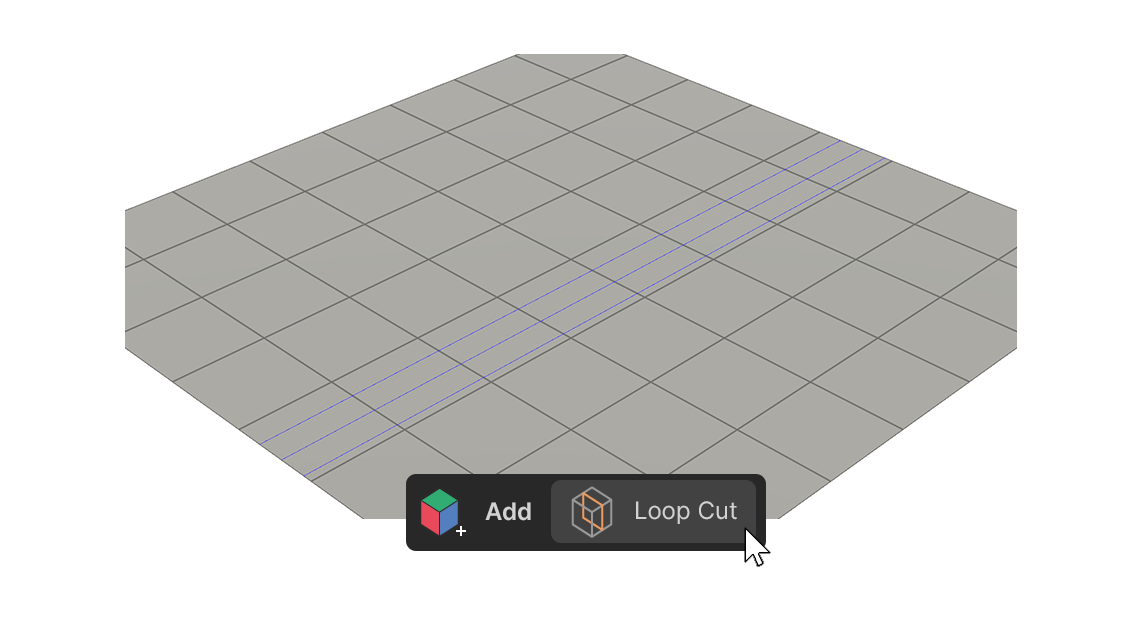
The Loop Cut tool is a tool that creates a connected edge that divides a face, based on the edge closest to the mouse cursor.
How to use
- Run the Loop Cut tool.
- Hover the mouse cursor over the desired location and
Click.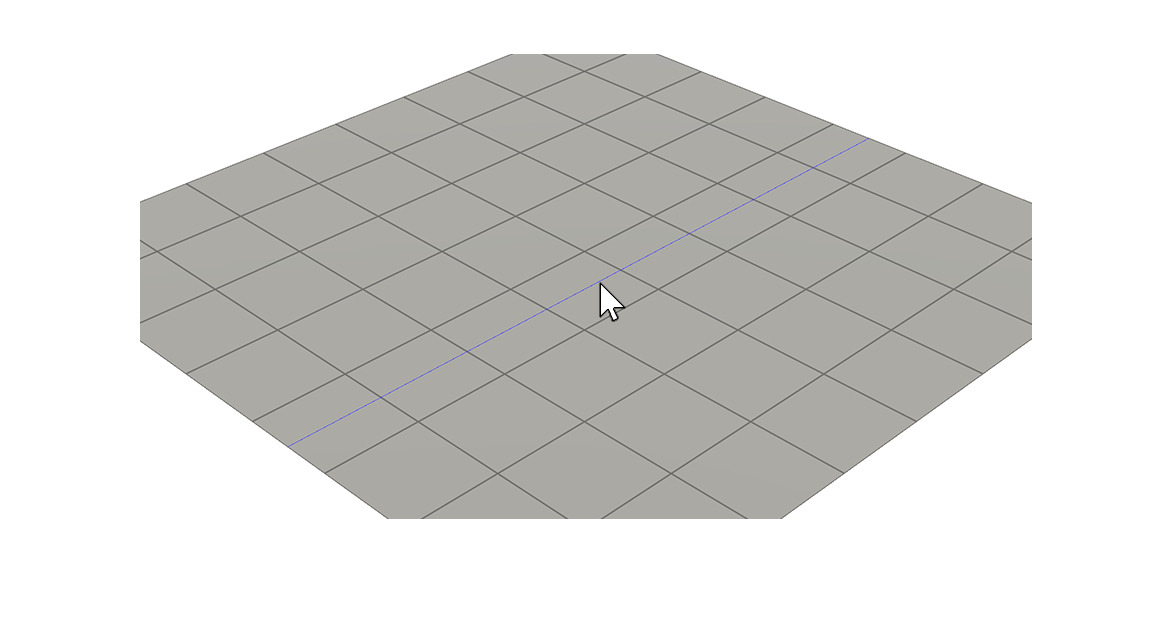
- Adjust the properties to the appropriate values.
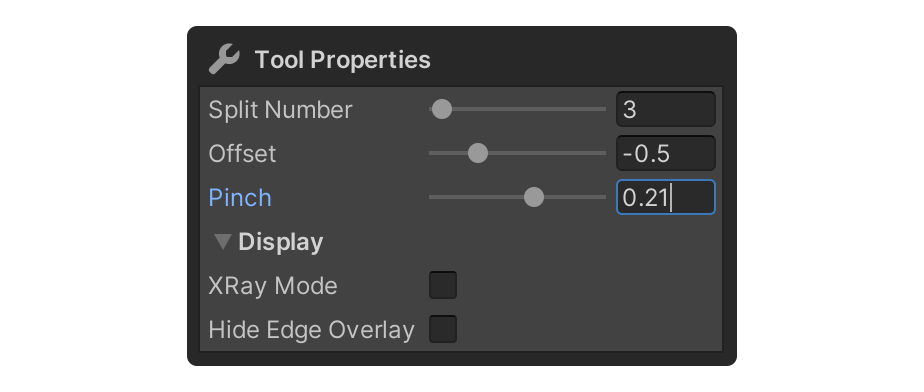
- After adjusting the properties, select the element, or use another tool to finalize.
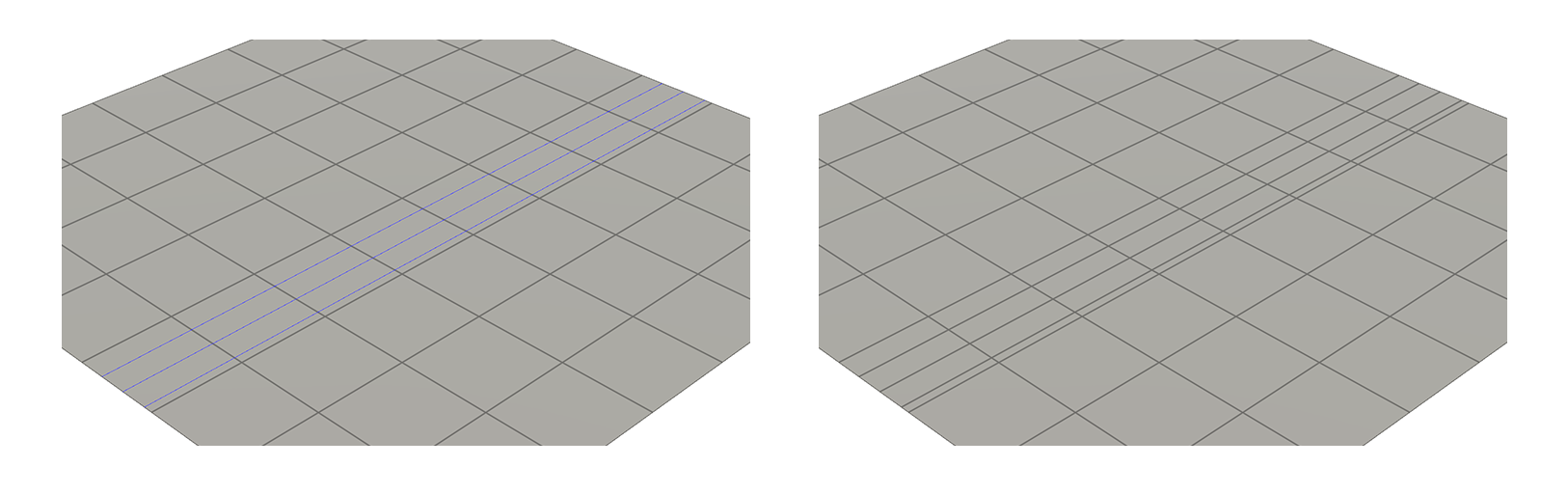
Properties
Split Number
Set the number of edges created by the Loop Cut tool.
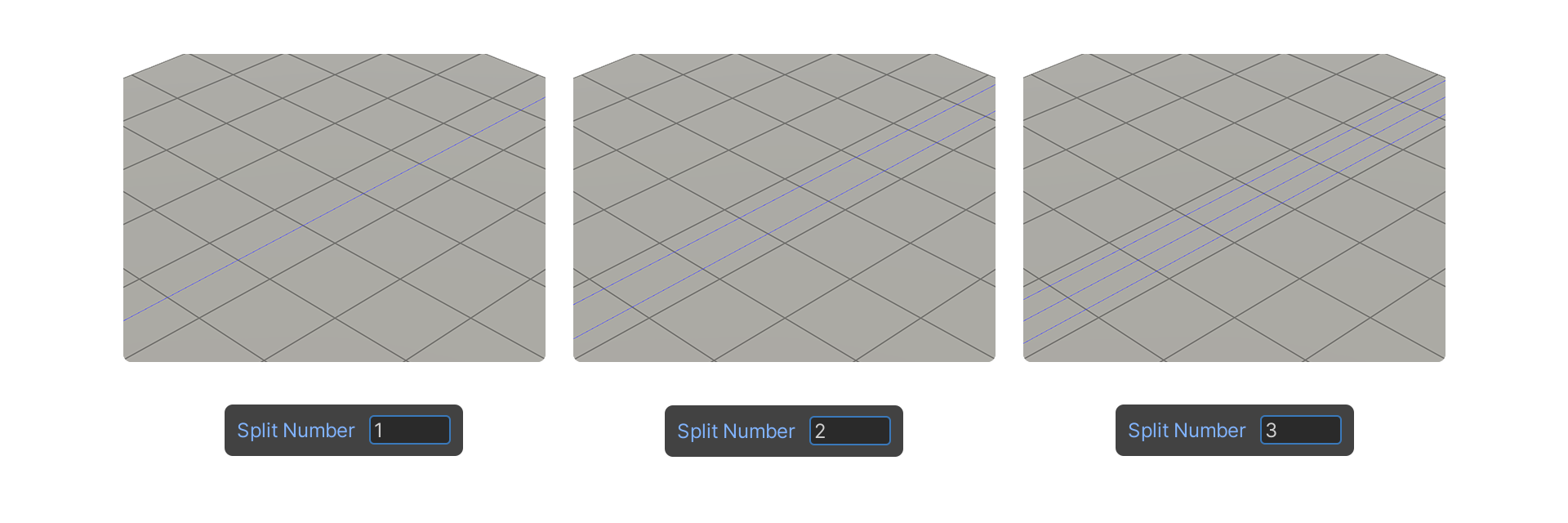
Use the keyboard shortcut Shift+Rotate
The shortcut allows you to increase or decrease the number without having to edit the properties directly.
Offset
Allows you to set the position of edges created with the Loop Cut tool.
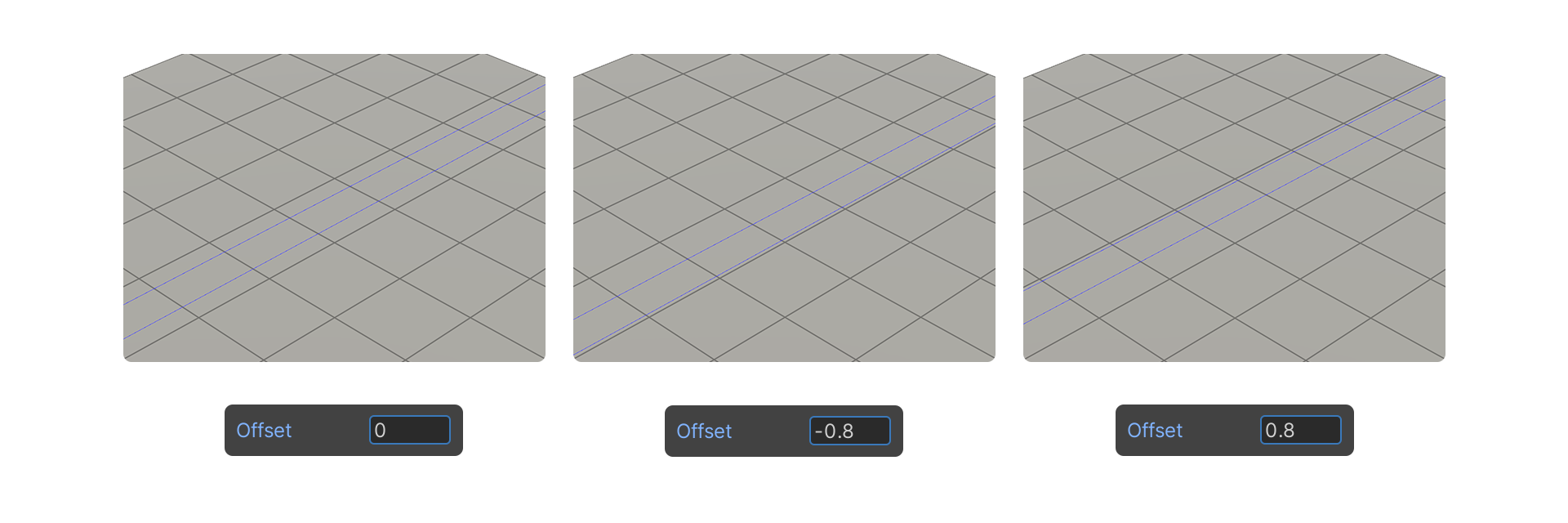
Use the shortcut Left-click+Drag
The shortcut allows you to change the position without having to edit the property directly.
Pinch
Allows you to set the spacing of edges created with the Loop Cut tool.
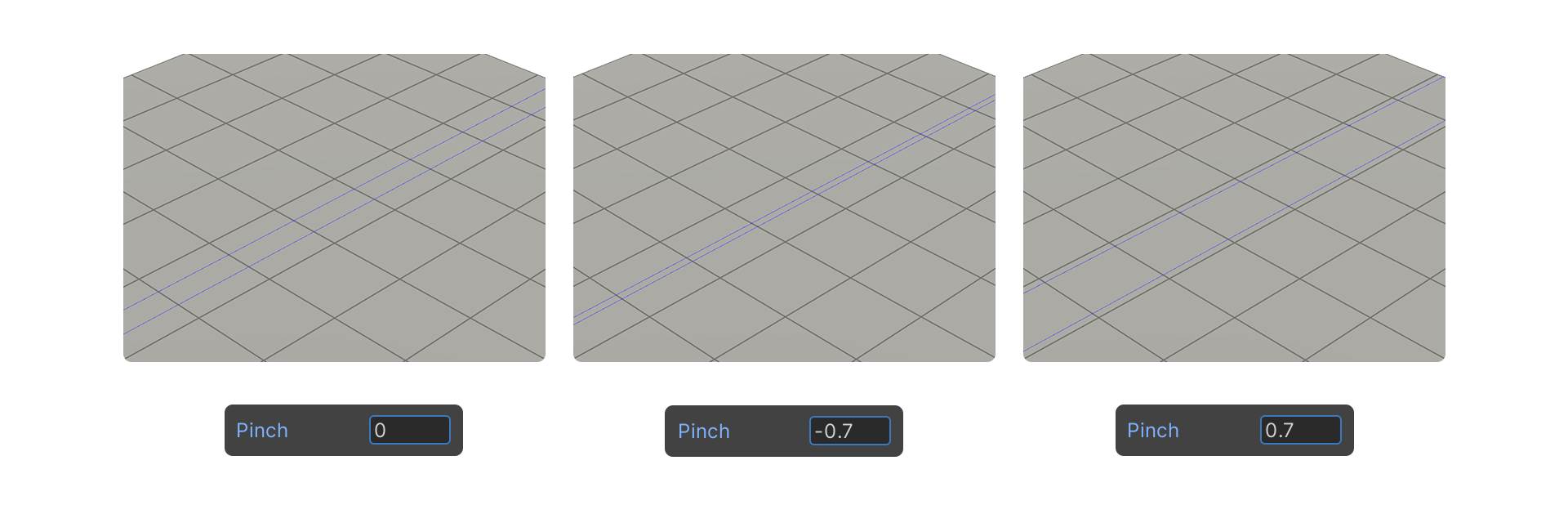
Shortcut Ctrl+Rotate
Hotkeys allow you to increase or decrease the spacing without having to edit the properties directly.
Display.
Properties that allow you to choose how the mesh is displayed.
XRay Mode
Shows faces as translucent.
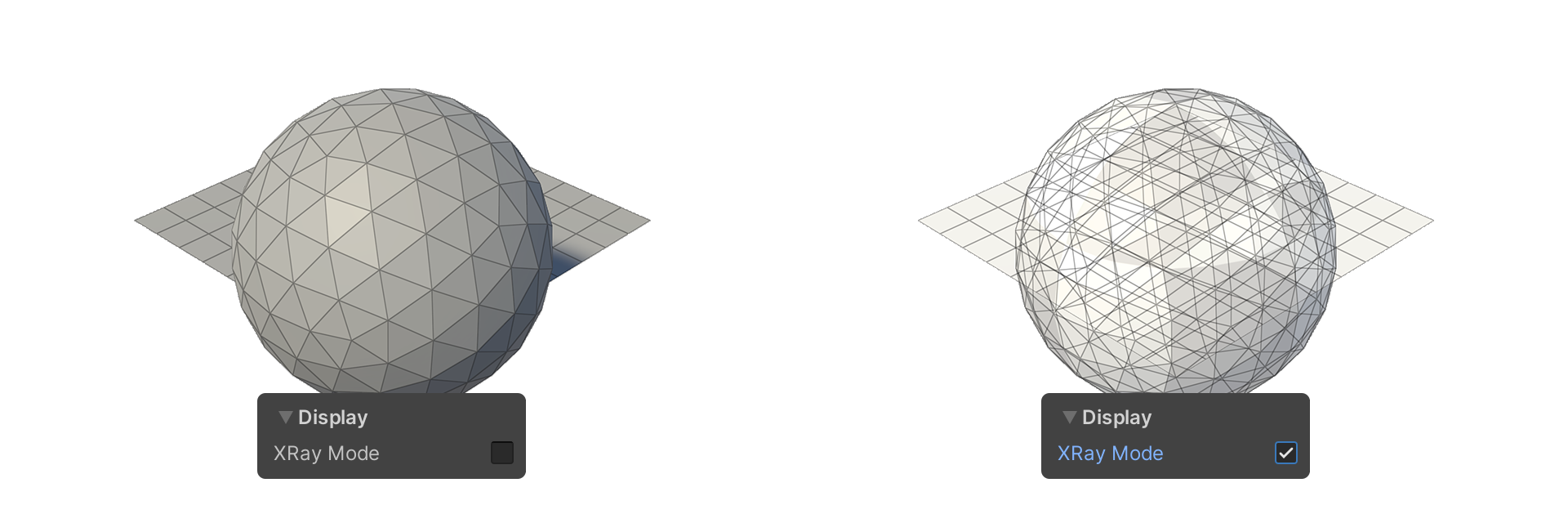
Hide Edge Overlay
Allows you to show or hide edges.
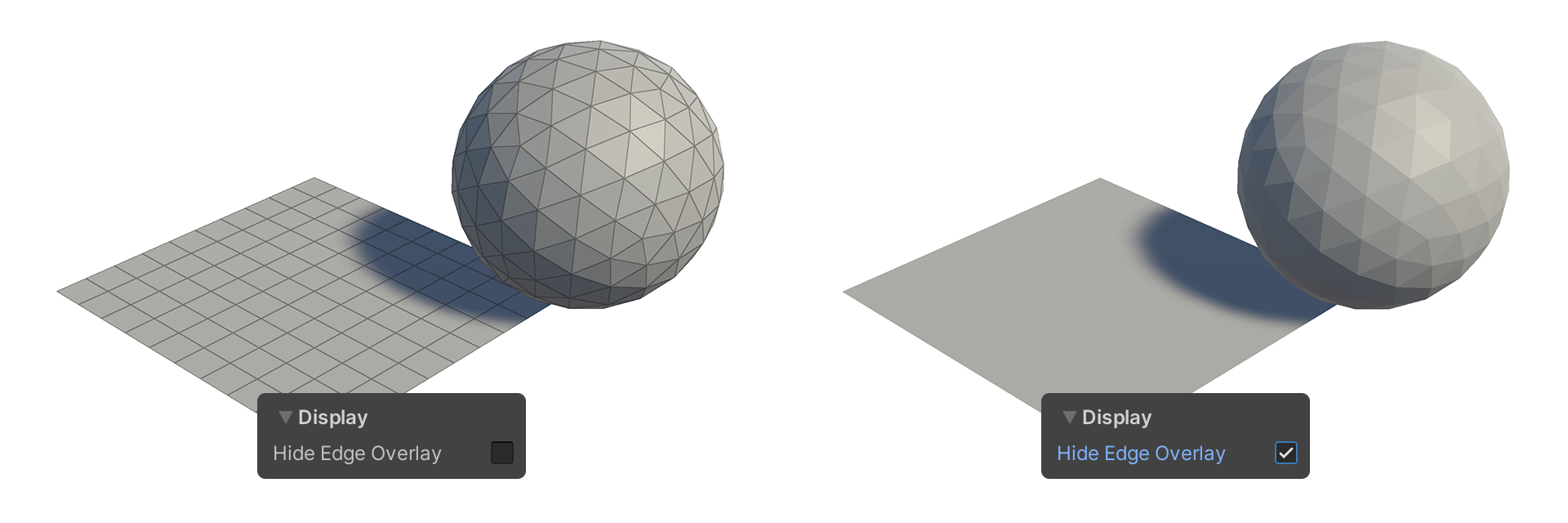
Example Usage
Split Number
shortcut Shift+Rotate
Offset
Keyboard shortcut Left-click+Drag
Pinch
Keyboard shortcut Ctrl+Rotate