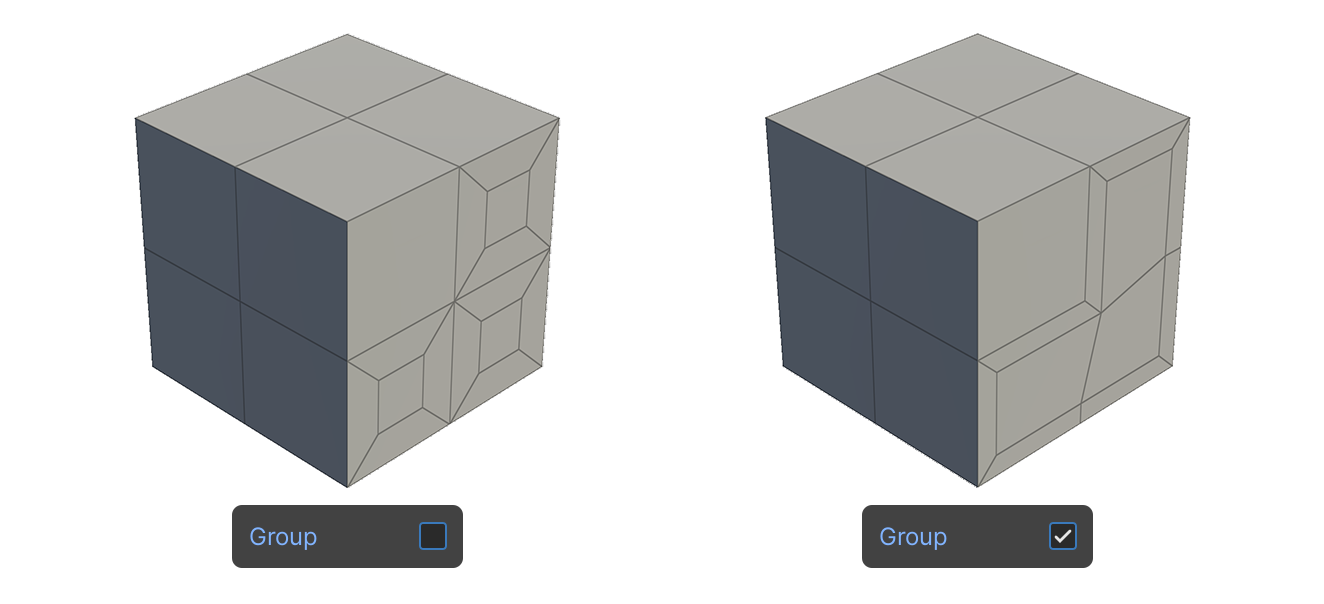Inset Tool
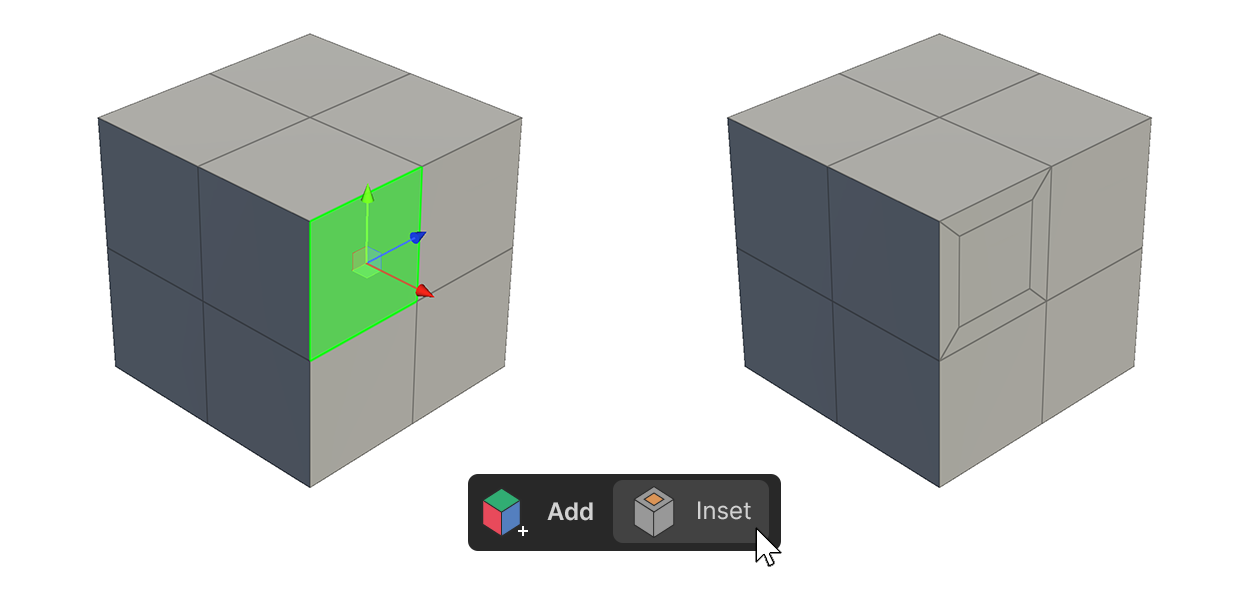
The Inset tool is a tool that creates new faces based on the selected faces as if they were inset.
note
The Inset tool only works with faces.
How to Use.
Select a face and apply via properties
- select a face.
- Run the Inset Tool.
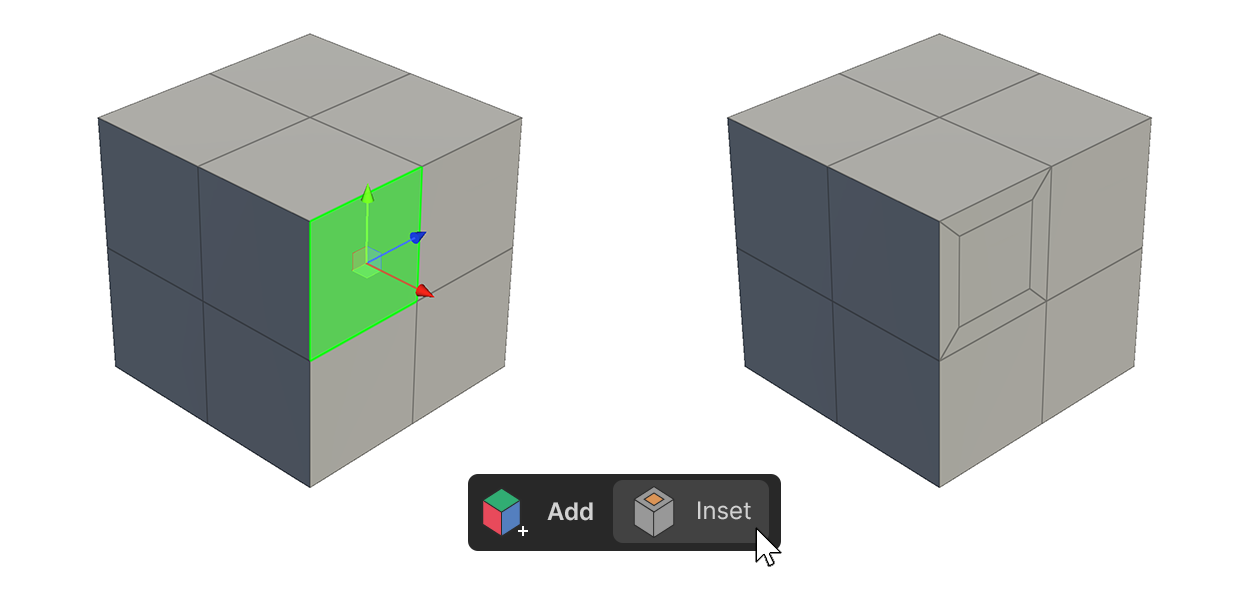
- Adjust the properties to the appropriate values.
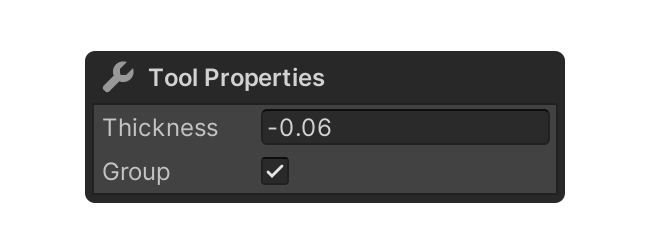
- After adjusting the properties, select the element, or use another tool to finalize.
Selecting a Tool and Choosing a Face
- Launch the Inset Tool.
- Select Face.
- If you want to select multiple faces, simply hold down
Shiftand additionally select the desired faces.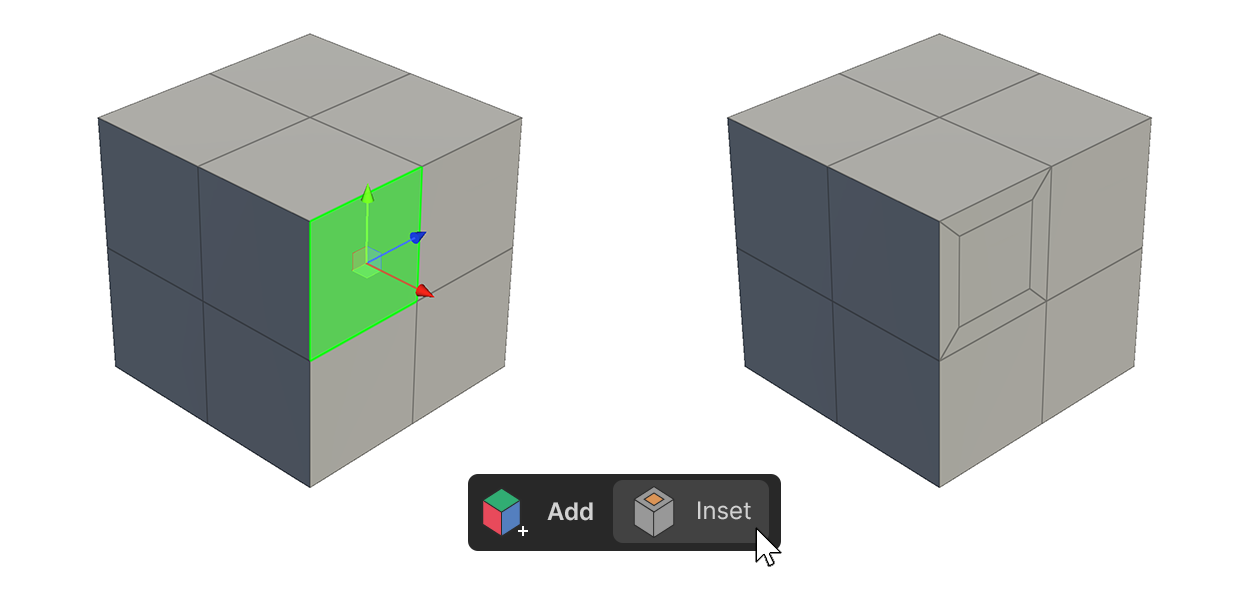
- If you want to select multiple faces, simply hold down
- Adjust the properties to the appropriate values.
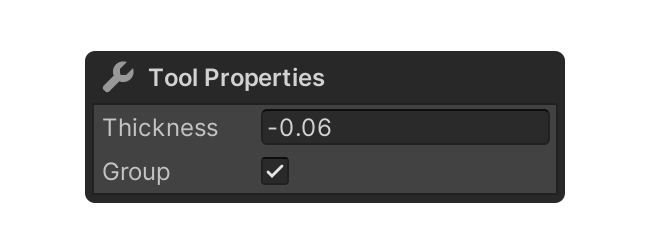
- After adjusting the properties, select the element, or use another tool to finalize.
Adjusting Thickness via Click-Drag
- Launch the Inset Tool.
- Select the face you want to apply the Inset Tool to.
- If you want to apply it to multiple faces, you can hold down
Shiftand select additional faces.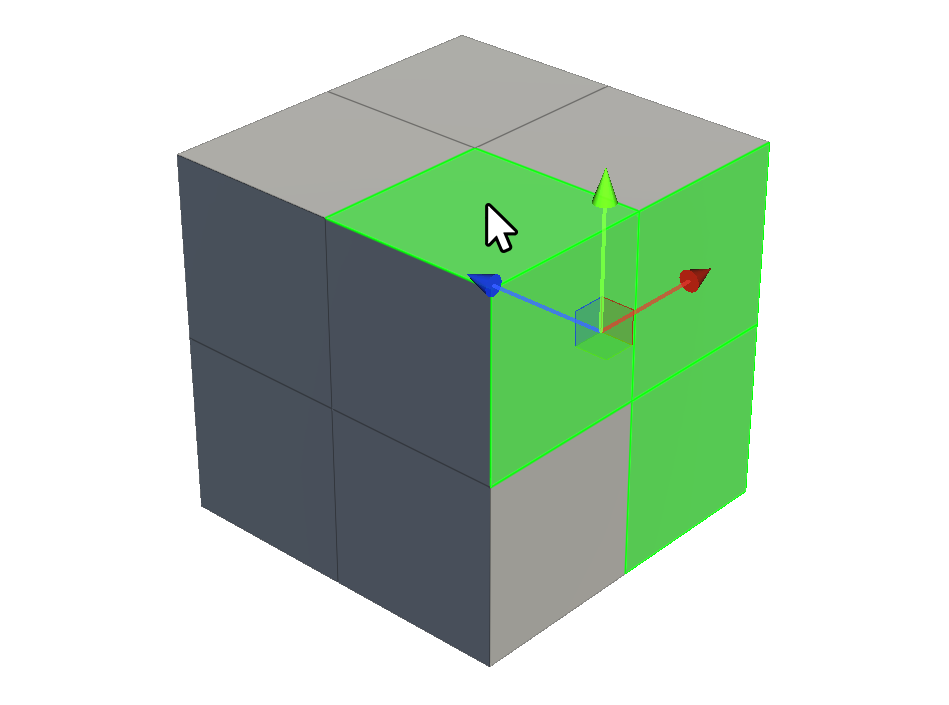
- If you want to apply it to multiple faces, you can hold down
Click and dragthe selected face to adjust the Thickness property.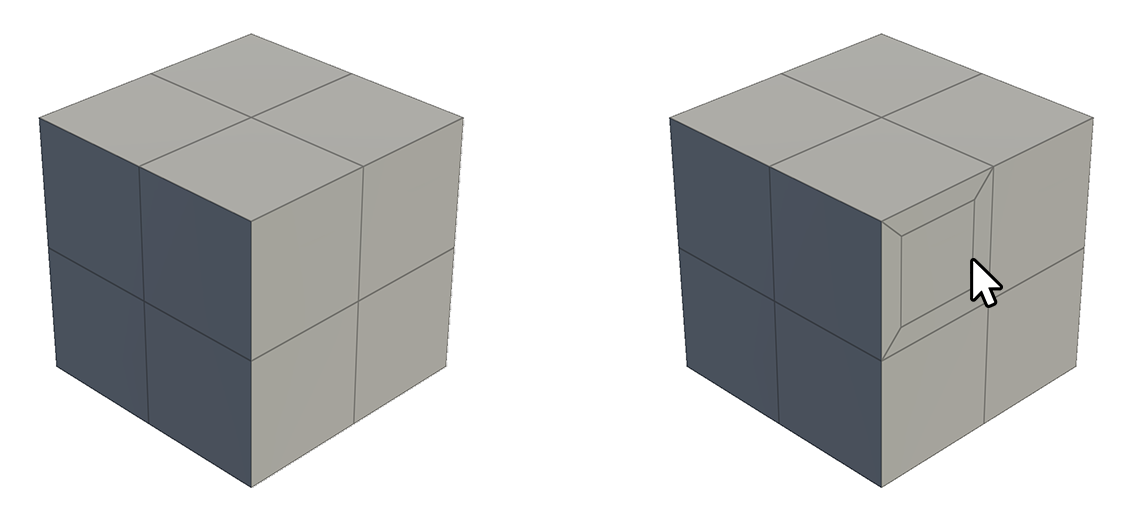
- When you are finished adjusting, select the element, or use another tool to finalize.
Properties
Thickness
This property controls the size of the face generated by the Inset Tool.
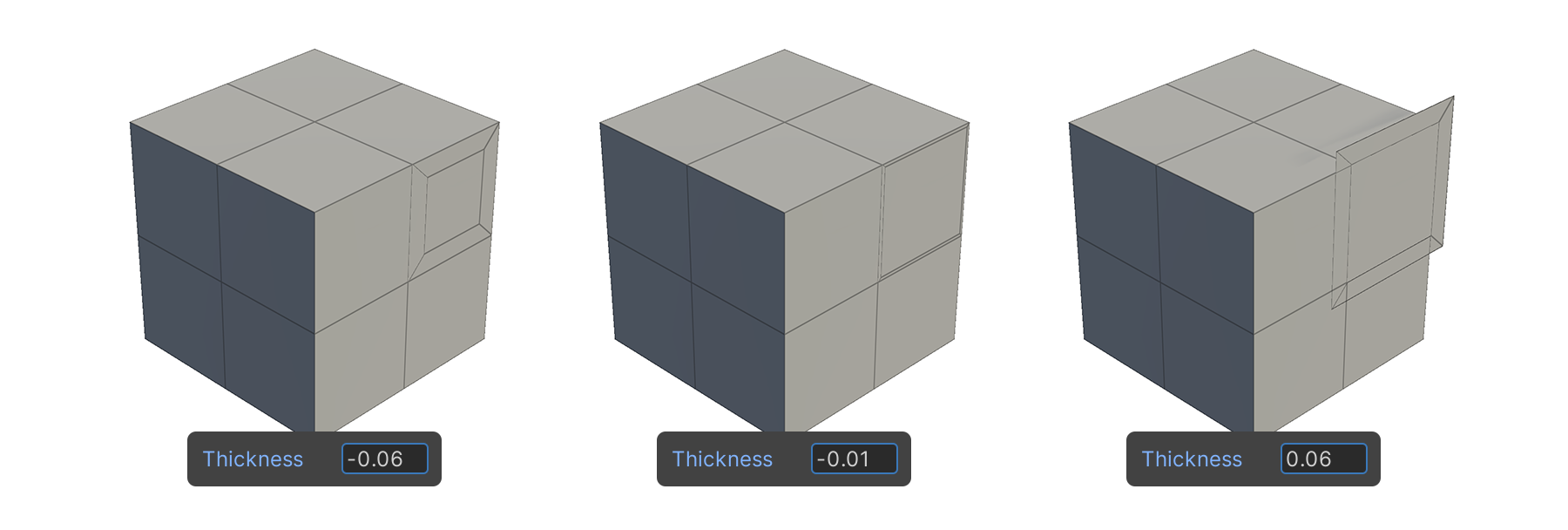
note
When negative, the face is generated to the inside of the face, and when positive, the face is generated to the outside of the face.
Group
A property that selects whether the selected faces should be applied as one group or each independent face when the Inset tool is applied.