Layers Group
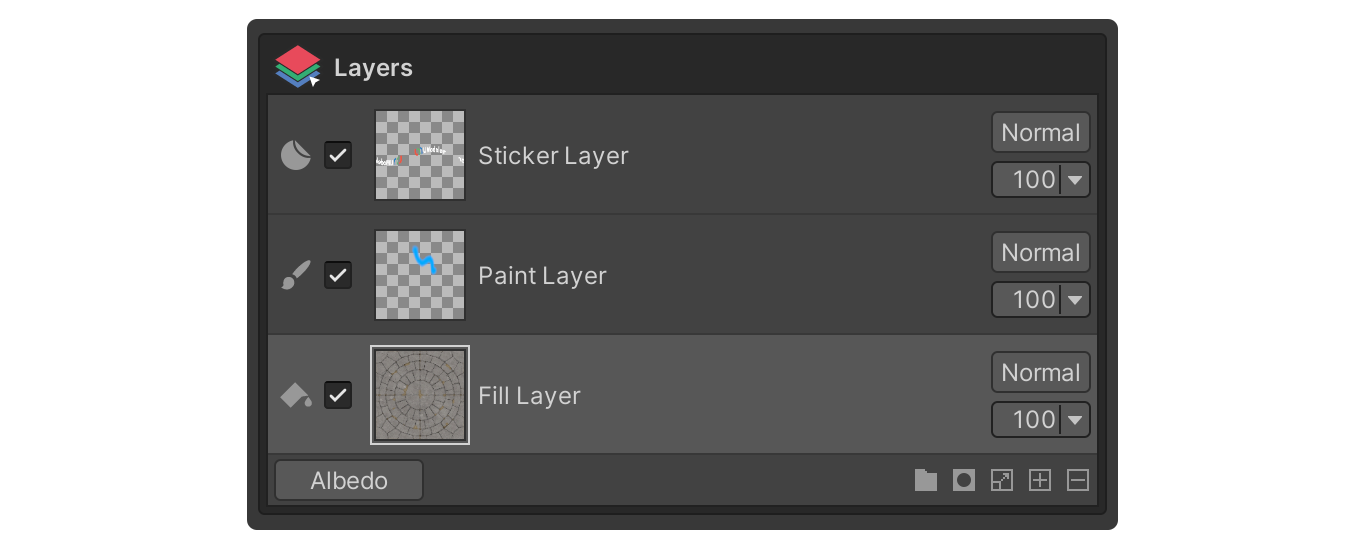
The Layer group in Painting Mode is the group in which layers are displayed, along with tools to manage and edit them.
The Layers.
A Layer is an organization of layers of images that can be edited individually. The layers overlap from top to bottom, and the effect of each layer is calculated by a formula called a blending mode, which ultimately results in a single image.
Interface
Layer Enable
This property sets whether the layer is active or not.
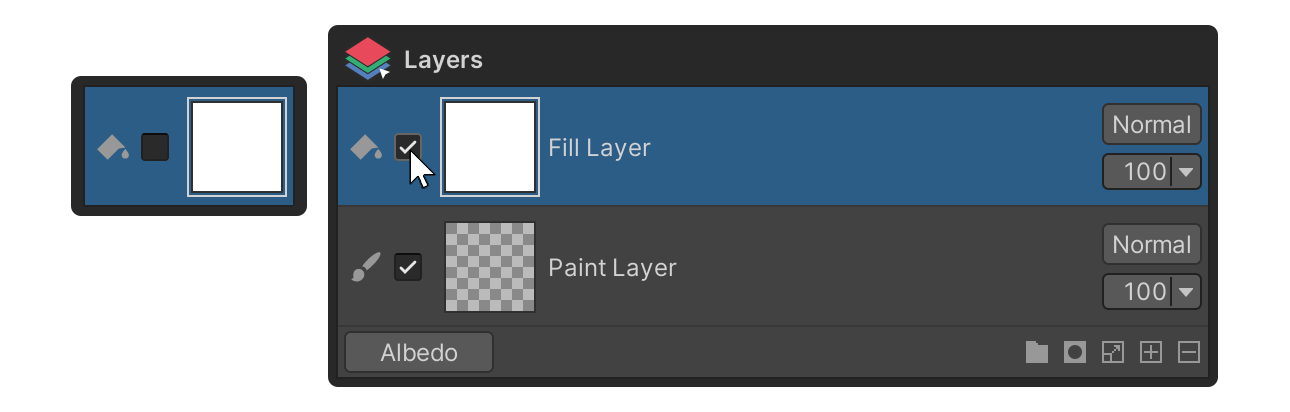
Layer Blending Mode
The Blending Mode is a property that determines how the layer above will blend with the results of other layers below.
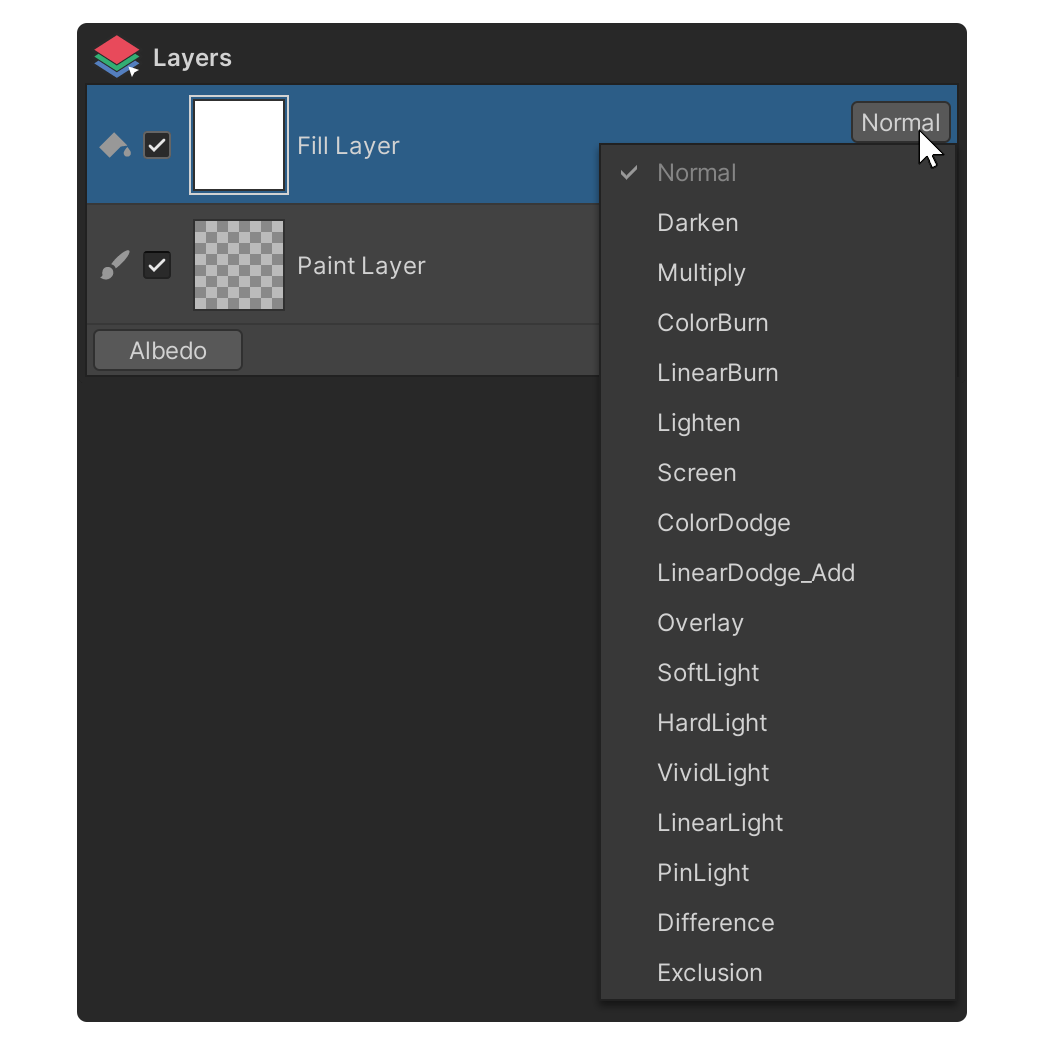
Layer Opacity
Layer Opacity is a property that allows you to control how much the layer above covers the layer below, in percentages.
Slider
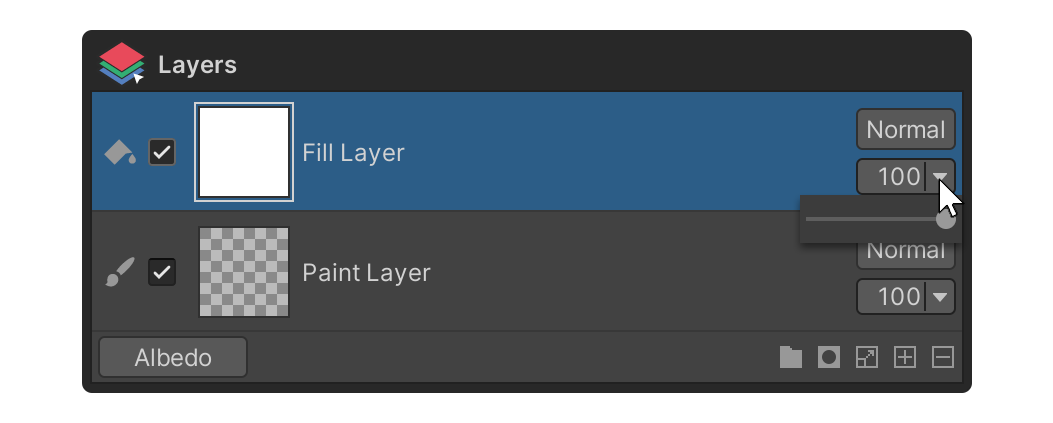
Value
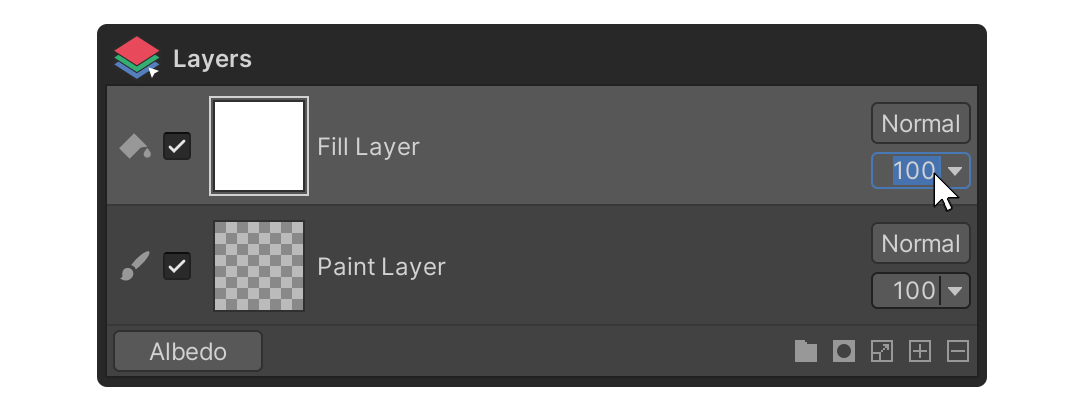
Layer Show by MapSource
This property allows layers to be displayed by map source. You can view and edit the layer's blending mode and layer opacity on a per-mapsource basis, depending on the selected map source.
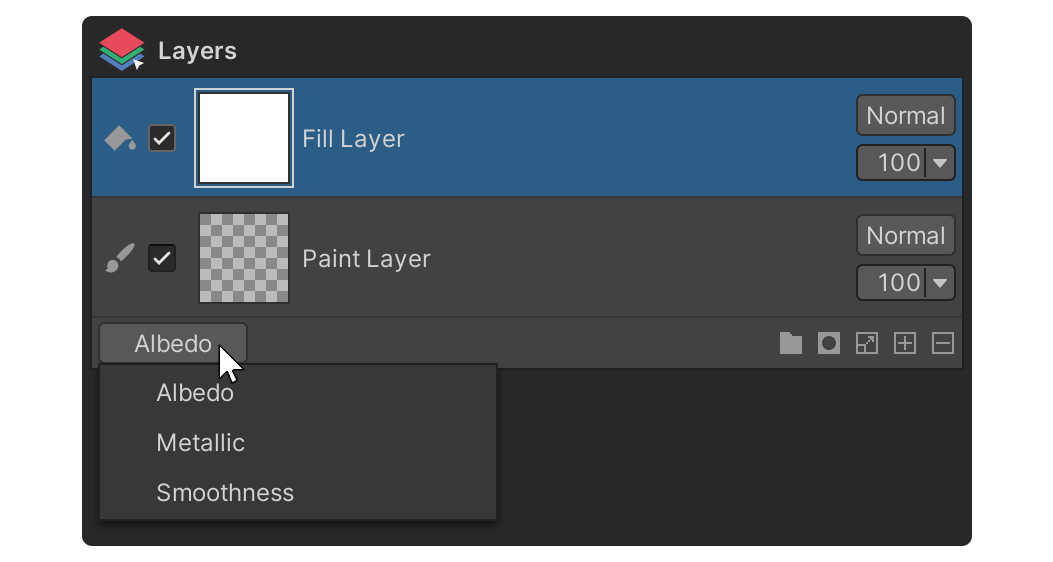
Group Layer
The Group Layer is a layer of properties that allows you to manage layers as a group.
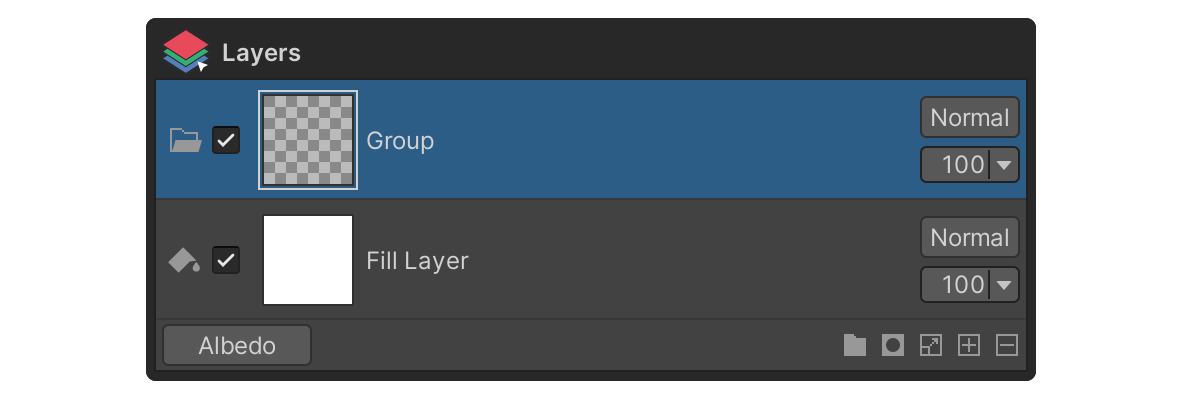
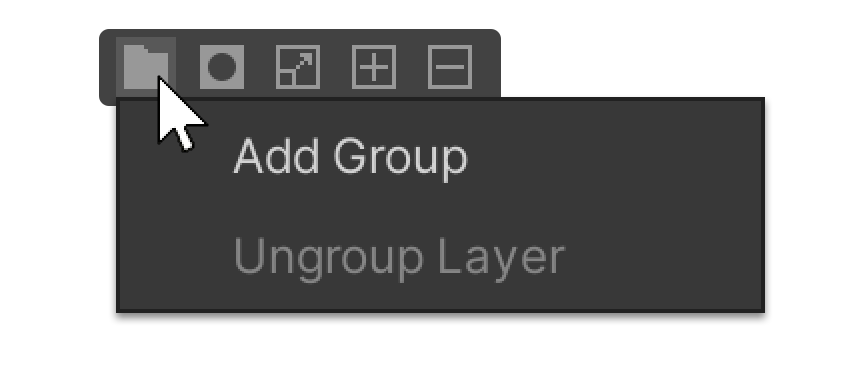
📄️ Group Layer
Layer Mask
A Layer Mask is a property that masks a specific area of a layer.
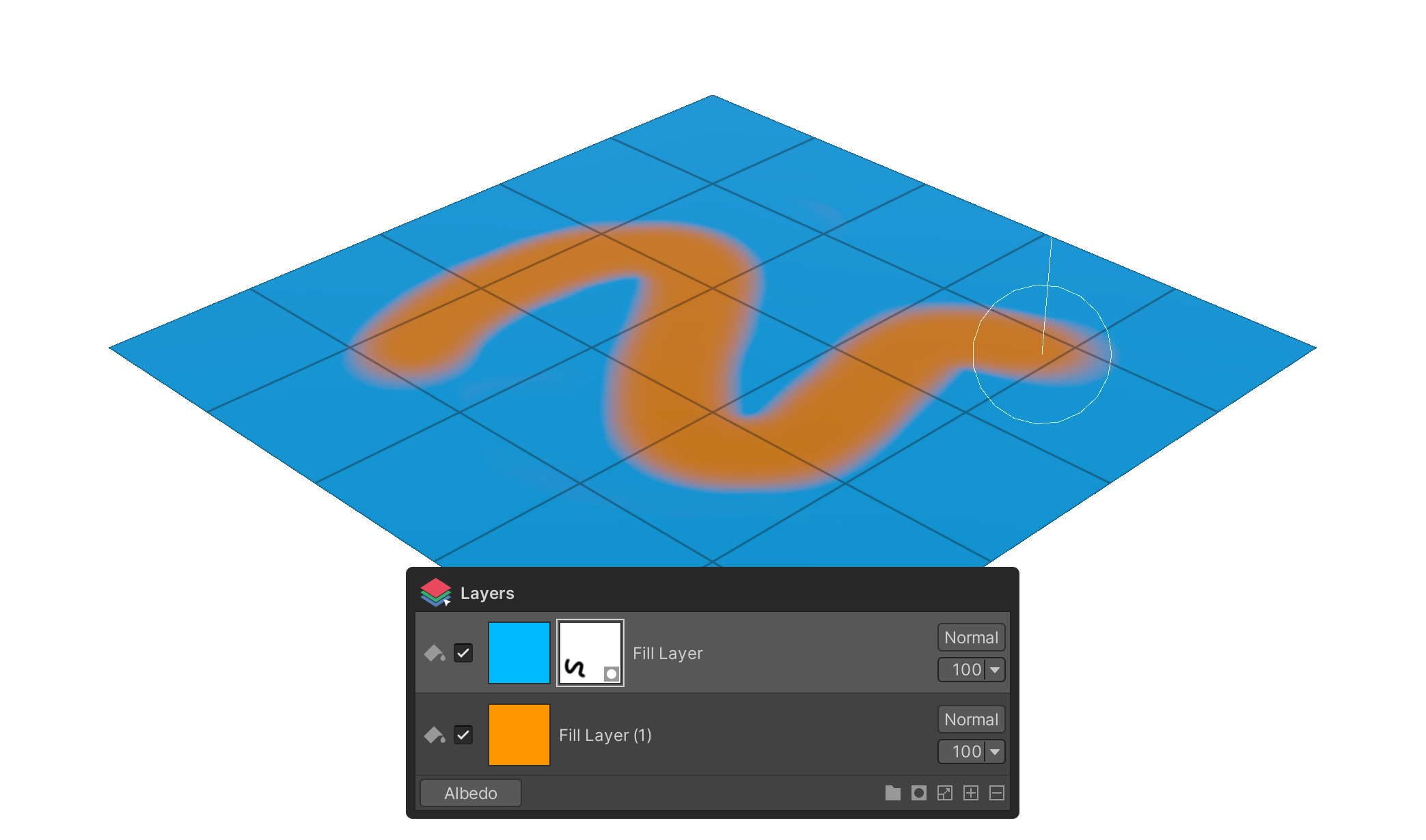
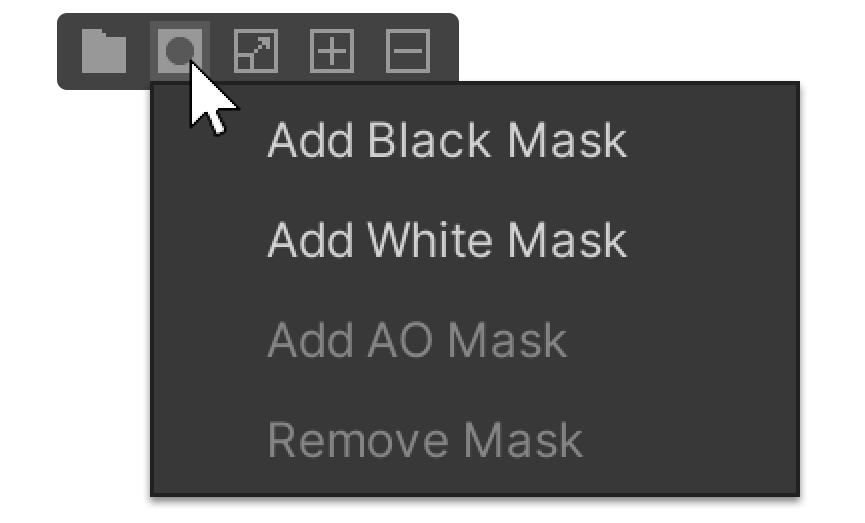
📄️ Layer Mask
Dilation
Dilation is a feature that lets you extend the painted values of the selected Paint layer beyond the UV boundaries when they don't touch them.
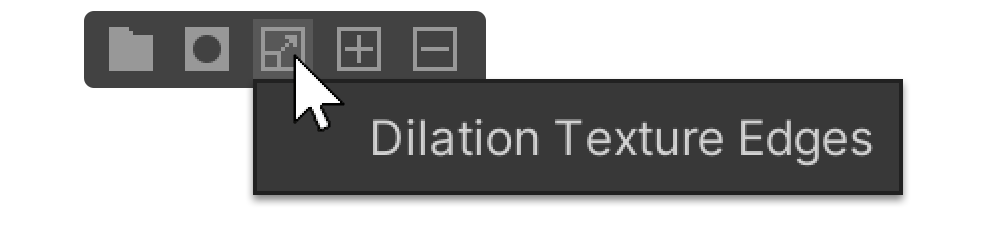
Add Layers
Button to add a layer of multiple properties.
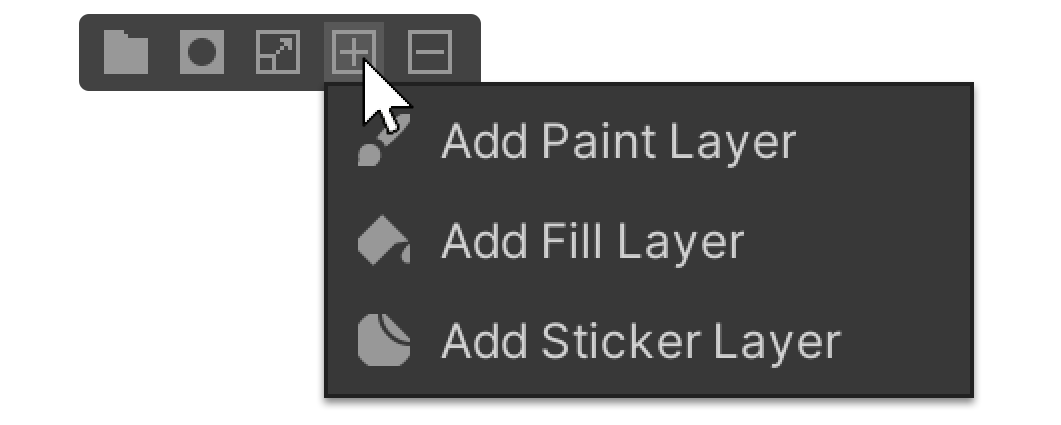
Paint Layer
A Paint layer is a layer that applies map sources by painting.
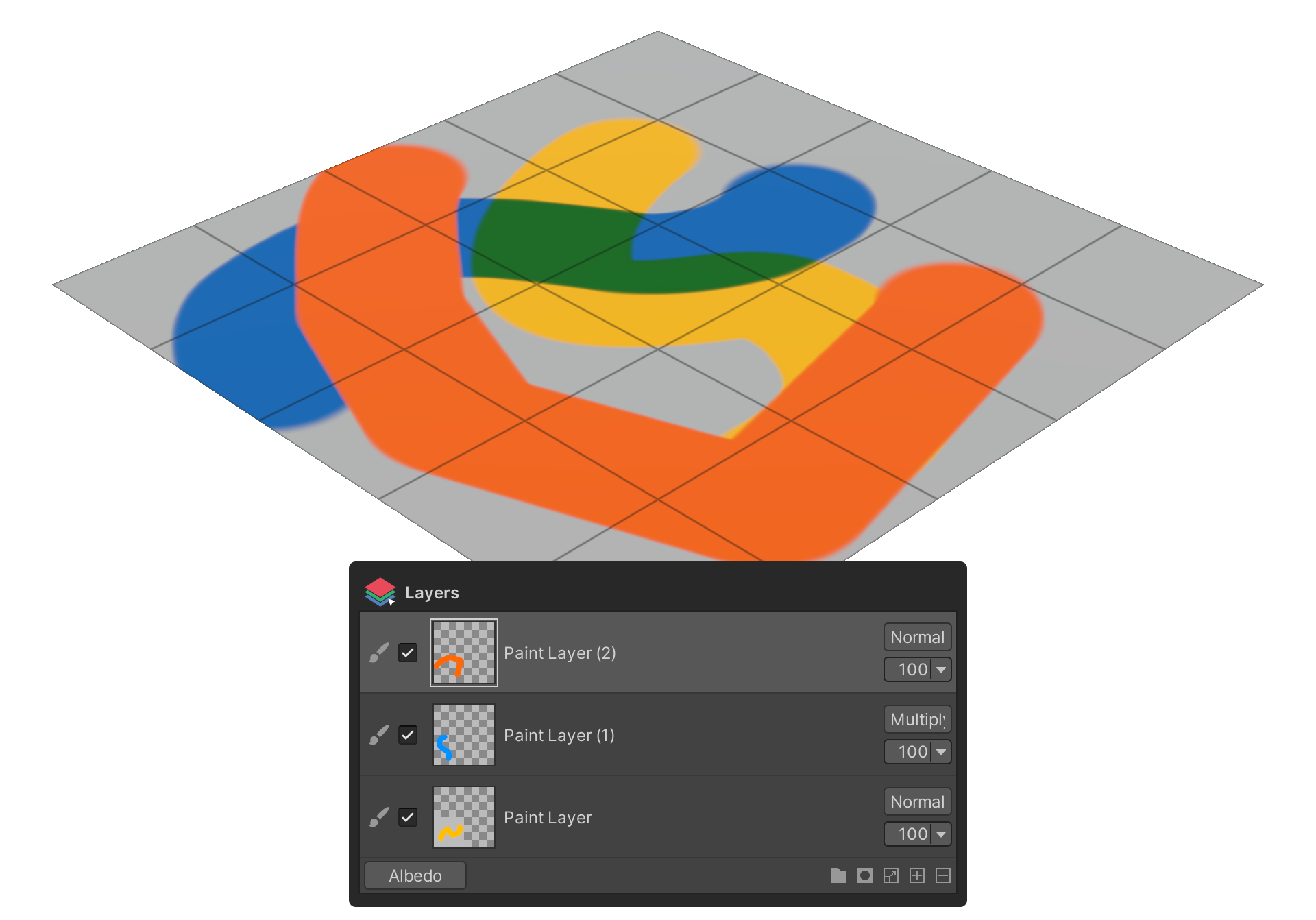
📄️ Paint Layer
Fill Layer
A Fill Layer is a layer that applies the value of a MapSource by covering the entire model.
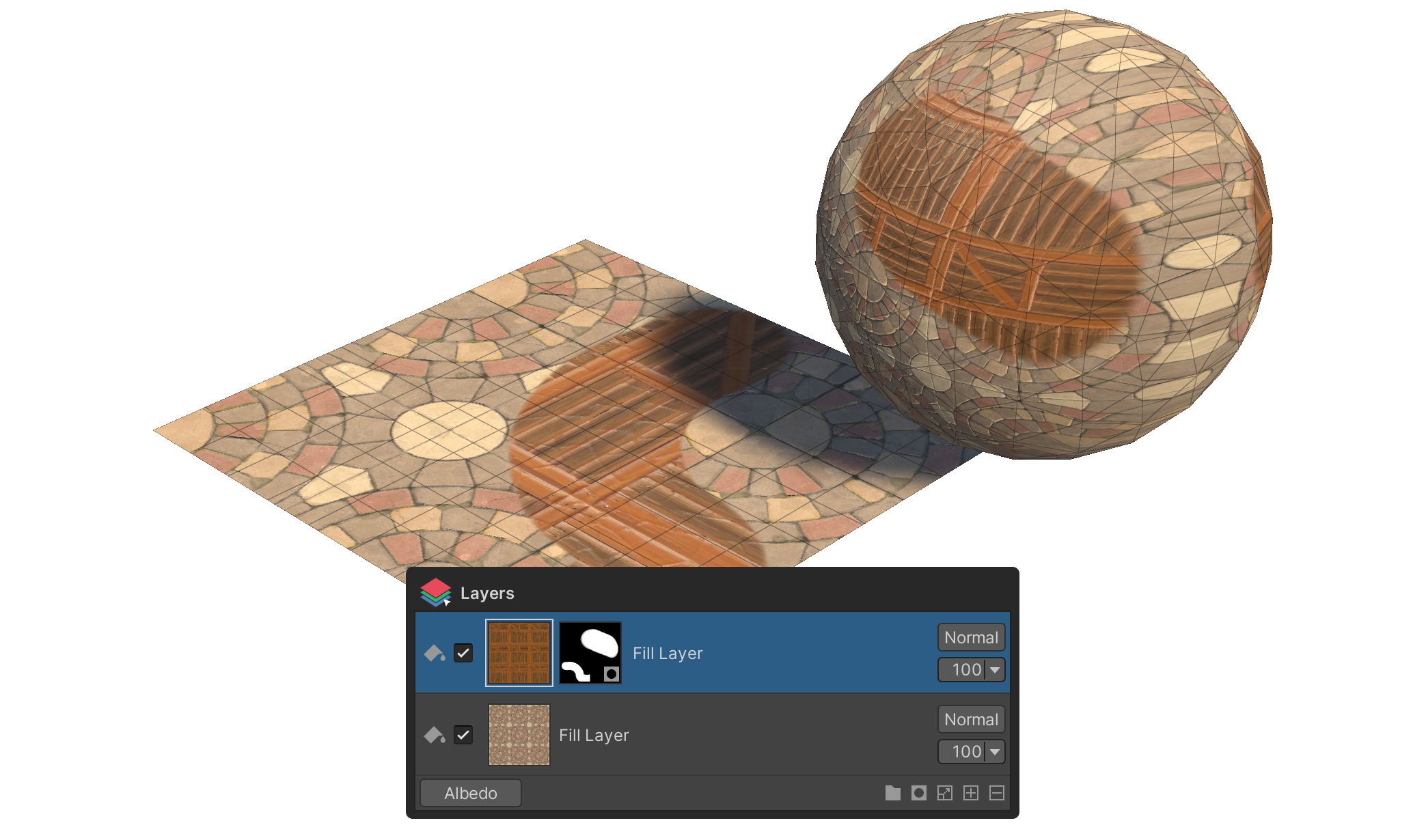
📄️ Fill Layer
Sticker Layer
A Sticker layer is a layer with properties that represent an image as if it were being stuck to a surface.
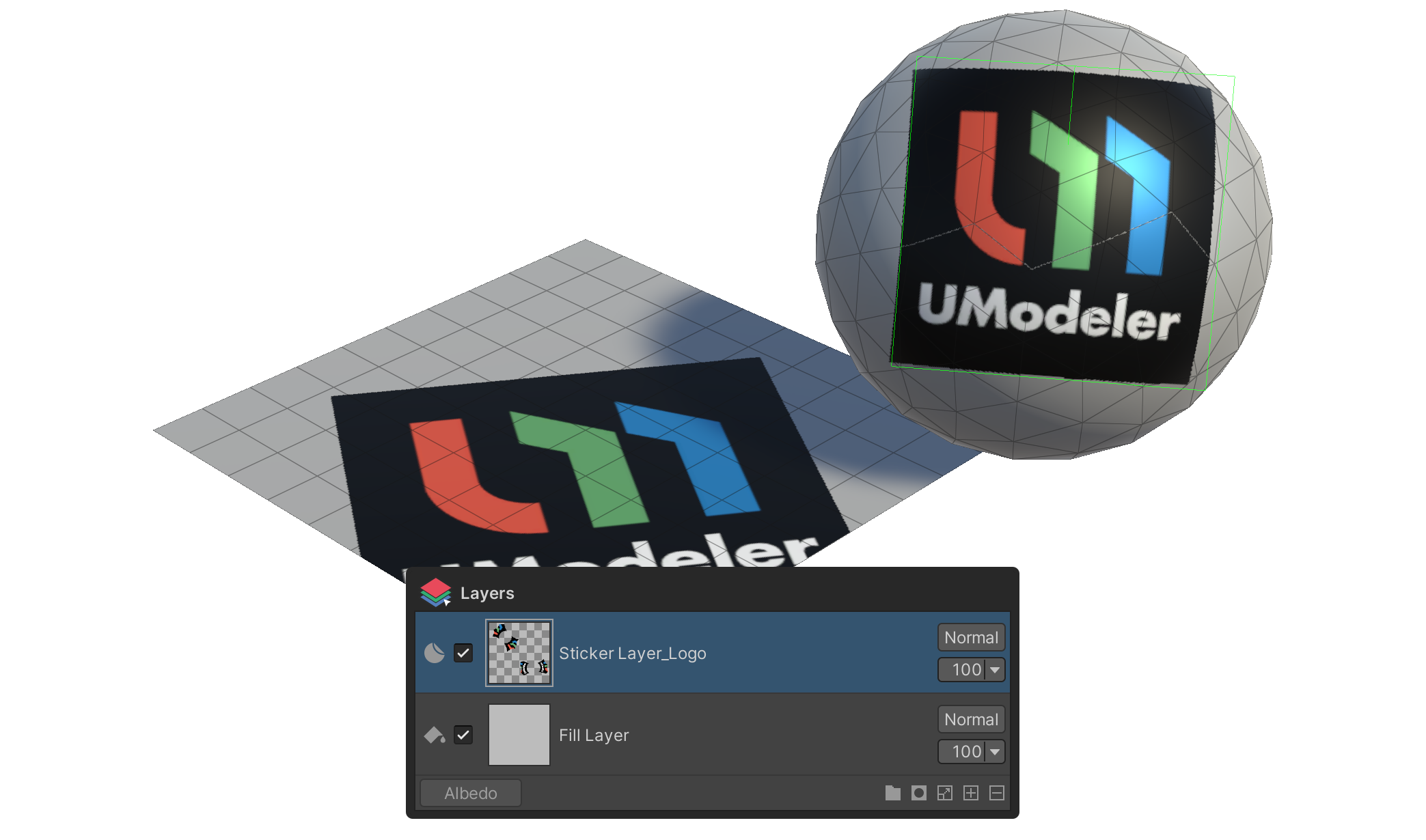
📄️ Sticker Layer
Delete Layer
Button to delete the selected layer.