Radial Array Tool
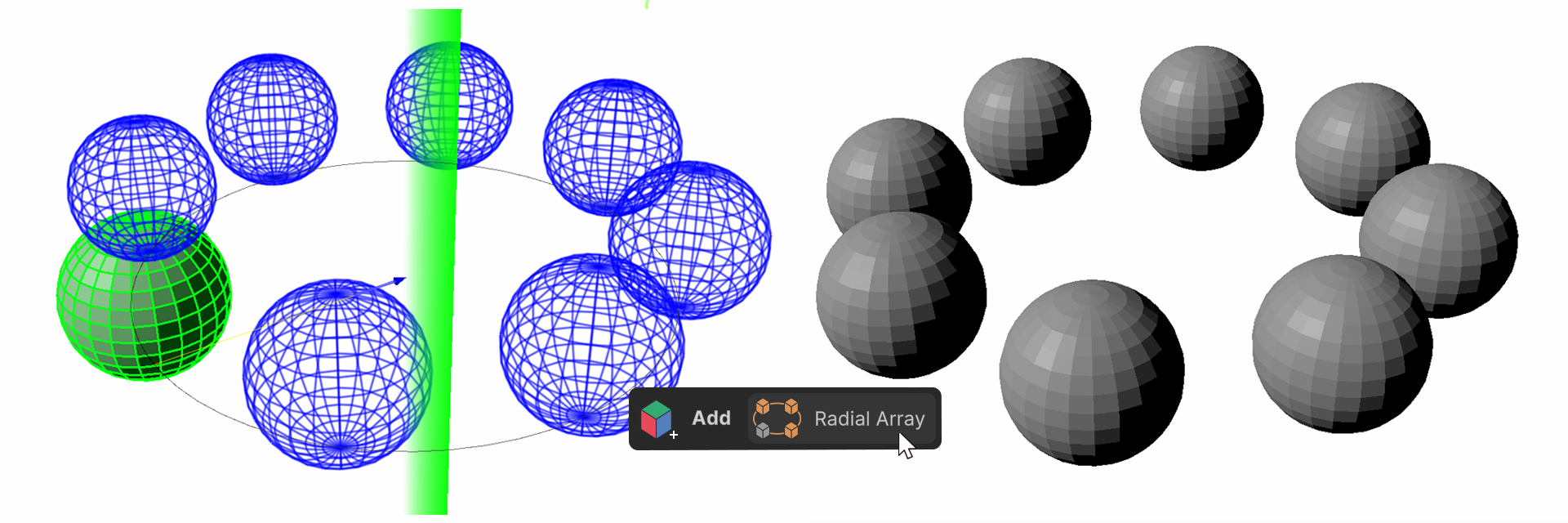
The Radial Array Tool duplicates selected elements (Vertex, Edge, Face) and arranges them in a circular direction.
This feature is exclusive to UModeler X Plus
How to Use
Select the element to copy.
Run the Radial Array Tool.
Choose Array Type.
Select Length Type.
Choose Rotate Axis.
Adjust the values as needed.
Properties
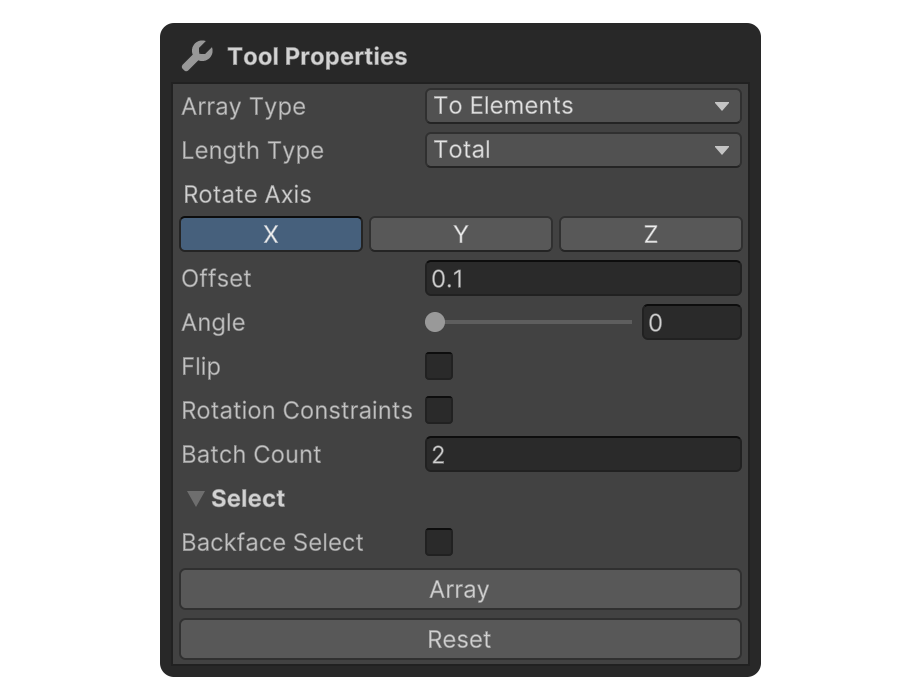
Array Type
Specifies the element types affected by the Radial Array Tool.
Array Type: To Elements
Create a new element array within the current mesh
- Select a face.
- Run the Radial Array Tool.
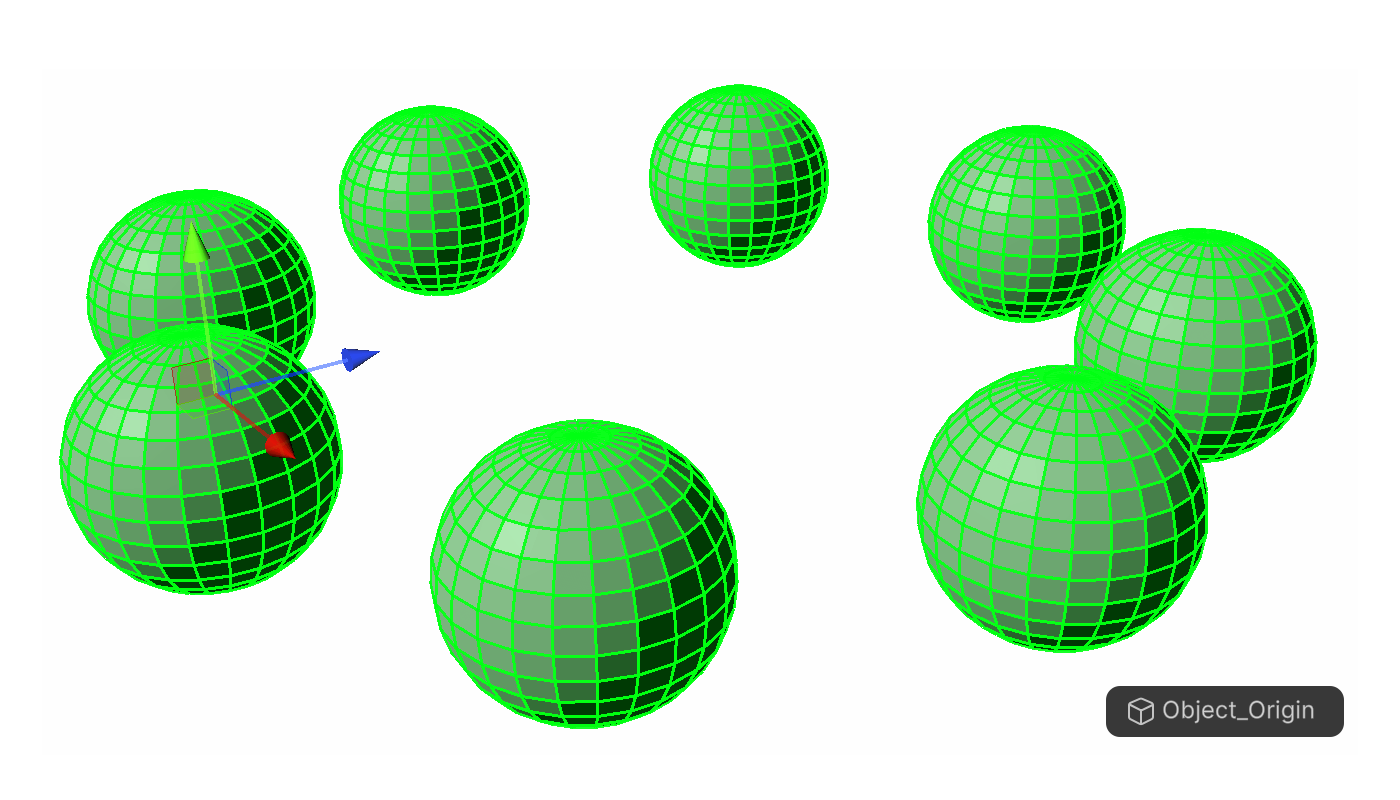
- A new element array will be created within the connected mesh from the selected element.
Array Type: To Object
Create independent objects from the current mesh
- Select a face.
- Run the Radial Array Tool.
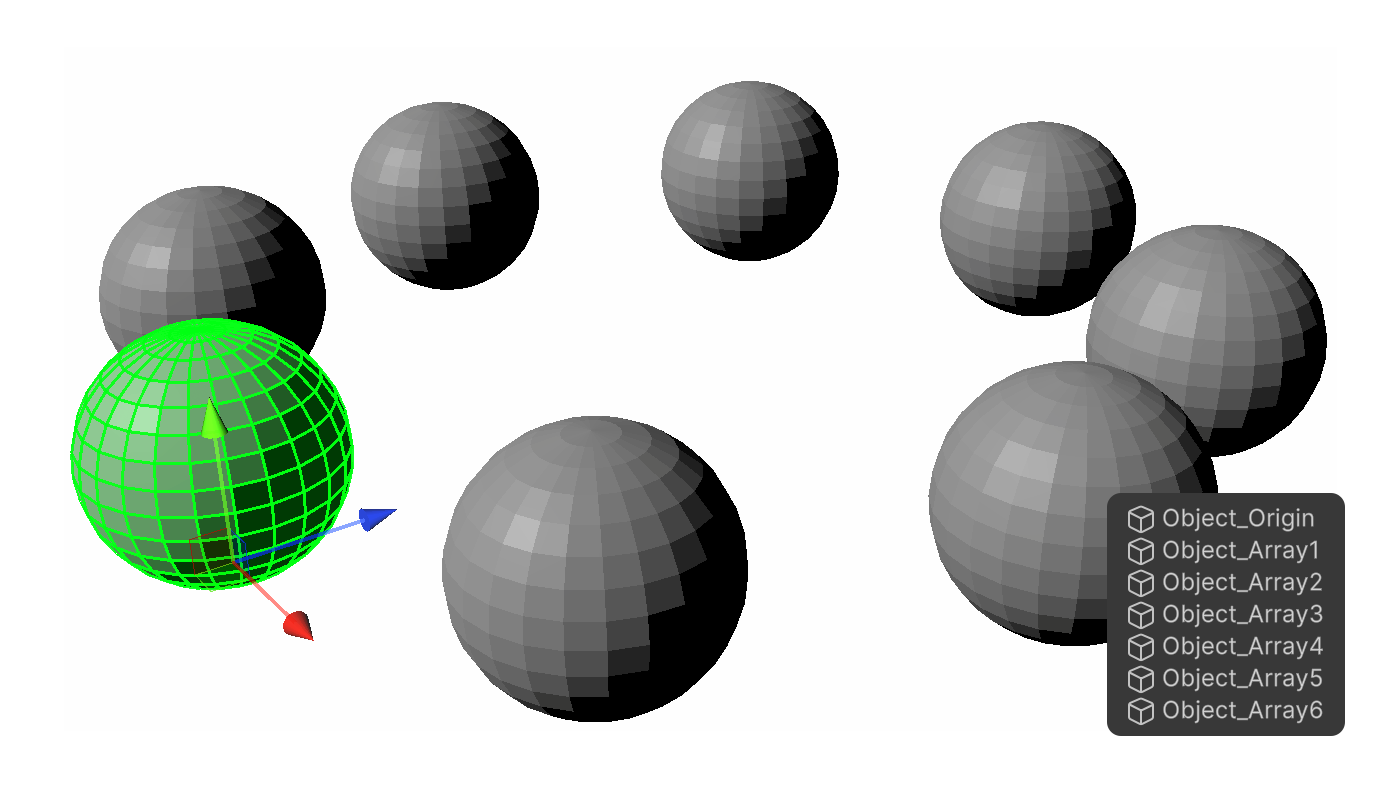
- A new independent object array will be created from the current mesh.
Length Type
This determines the position of the last object in the array. There are two types: Total and Interval.
- Total: The last object is positioned at the distance specified by the Total value.
- Interval: The last object is positioned based on the angle and batch count.
Rotate Axis
This defines the axis around which the original model rotates. You can choose between the X, Y, or Z axis.
Offset
This is the distance between the original model and the axis of rotation.
Angle
This is the reference value for rotation when creating an array of duplicates.
Flip
When checked, duplicates are rotated clockwise. When unchecked, they are rotated counterclockwise.
Rotation Constraints
When checked, the duplicated elements maintain the same orientation as the original element. When unchecked, the duplicated elements will face the center of rotation.
Batch Count
Sets the number of elements or objects to be created (from 2 to 1000).
Select
Properties that allow you to set how faces are selected.