Subdivide Modifier
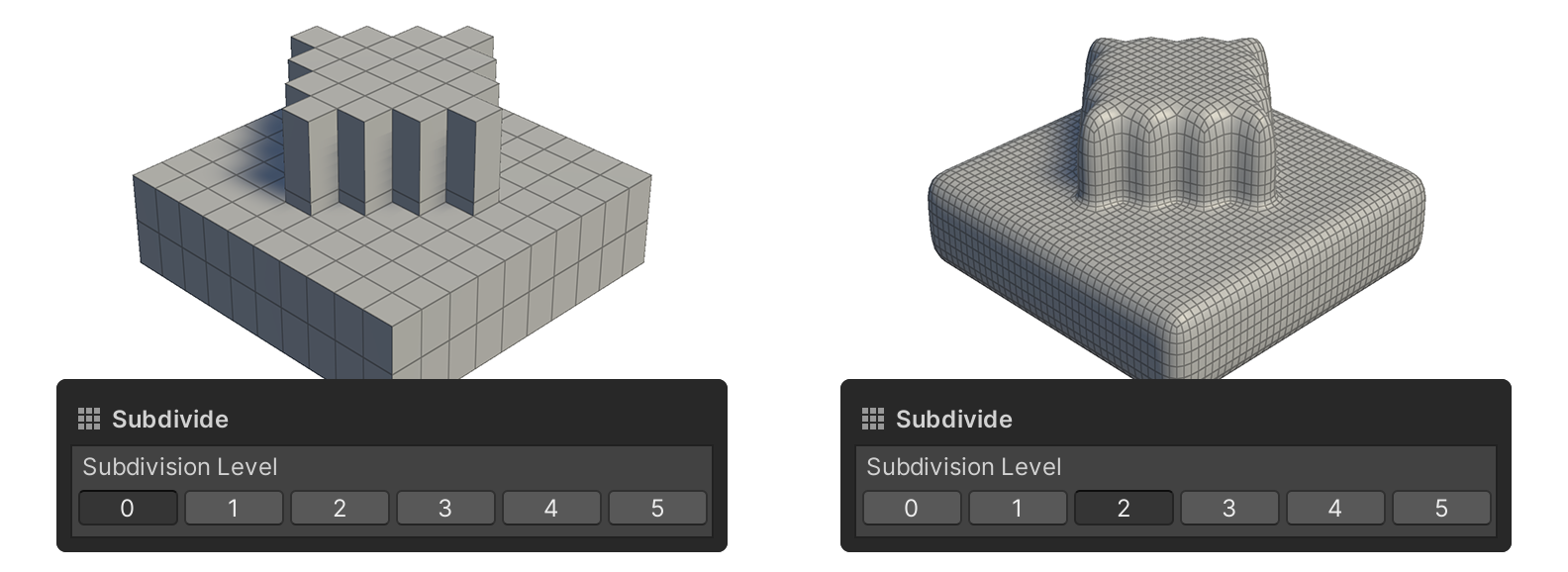
The Subdivide modifier is a modifier that divides the current face into quarters while simultaneously smoothing out bends.
The Smoothing Groups property of the Face Element Group increases the actual number of faces, rather than just making it look like the faces are connected.
How to Use
Press the Add Modifier button.
Select the Subdivide modifier.
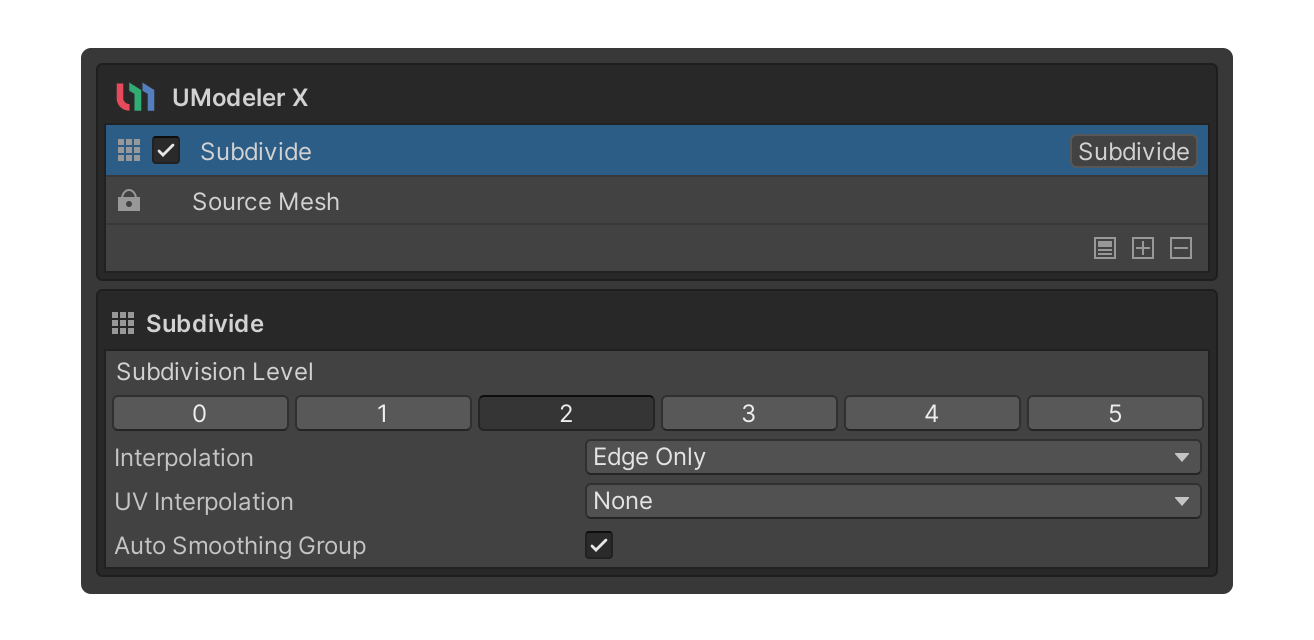
In the Subdivision Level properties, select the Button for the desired step.
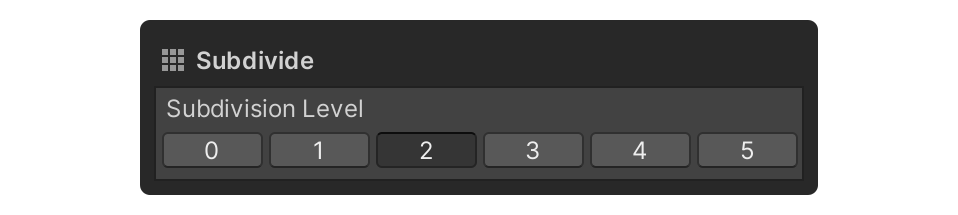 caution
cautionSince this will divide the entire face into 4 parts per step, it is recommended that you start with a lower step, as the number of steps in the Subdivision Level property can cause optimization issues with 3D objects due to the large number of steps, as well as momentary editor slowdowns.
faces are added and bends are smoothed out.
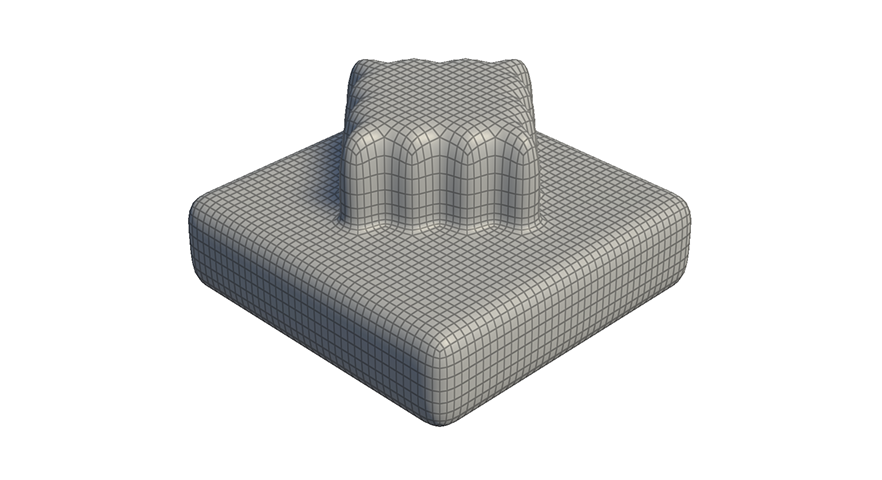
Properties
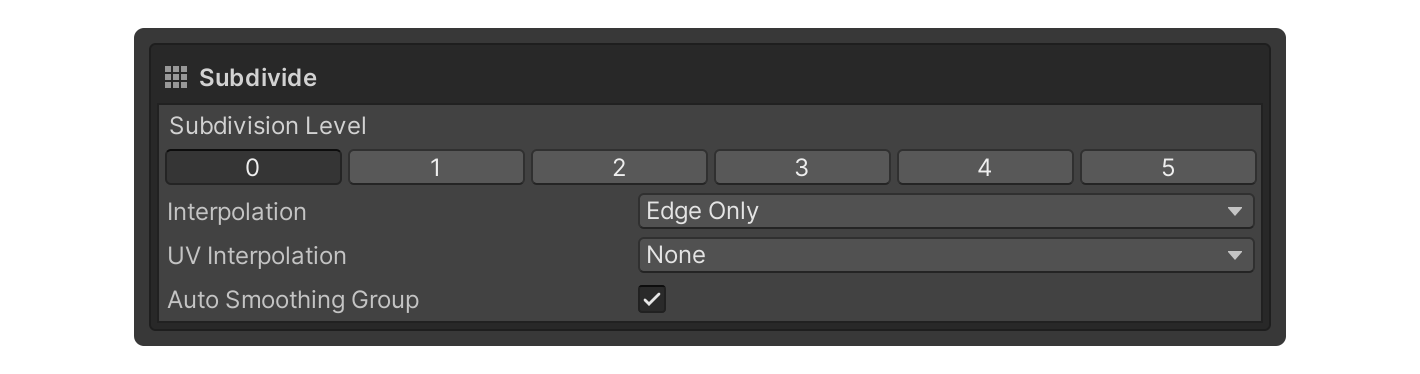
Subdivision Level
Property for the Subdivide Level.
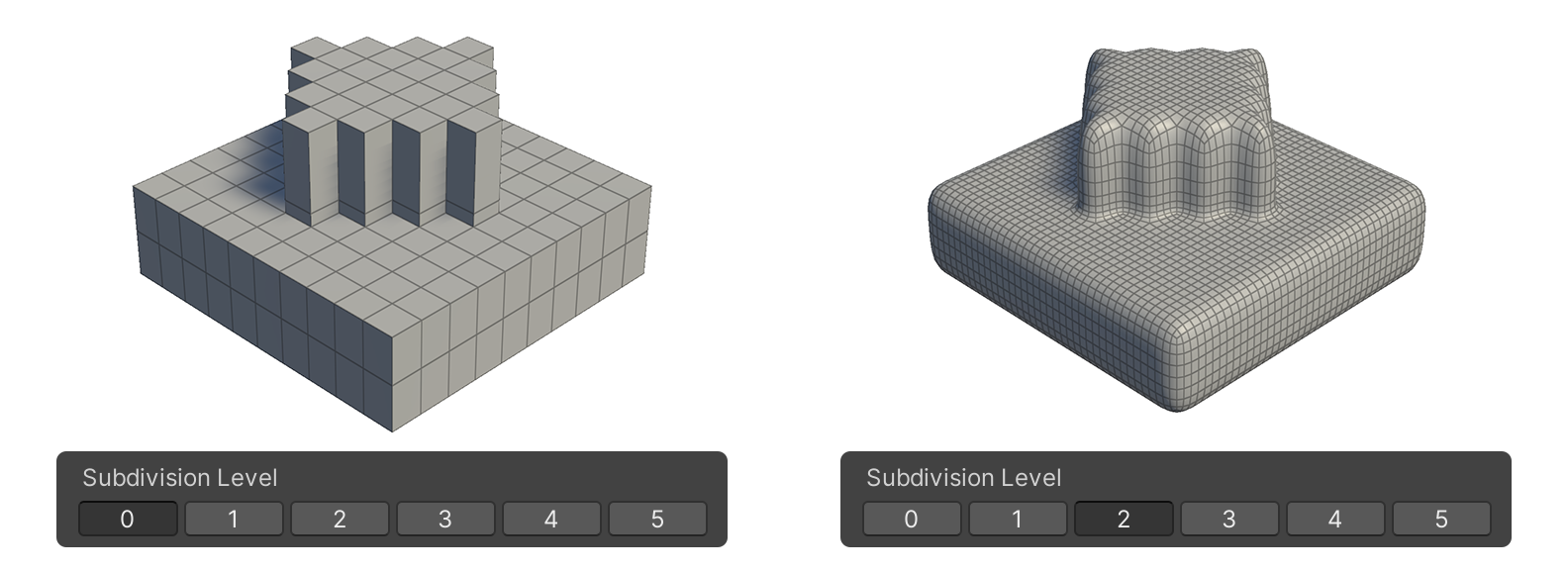
For each step, the number of faces is quadrupled and the bends are smoothed.
Subdivision Level Example
Example Subdivision Level 0
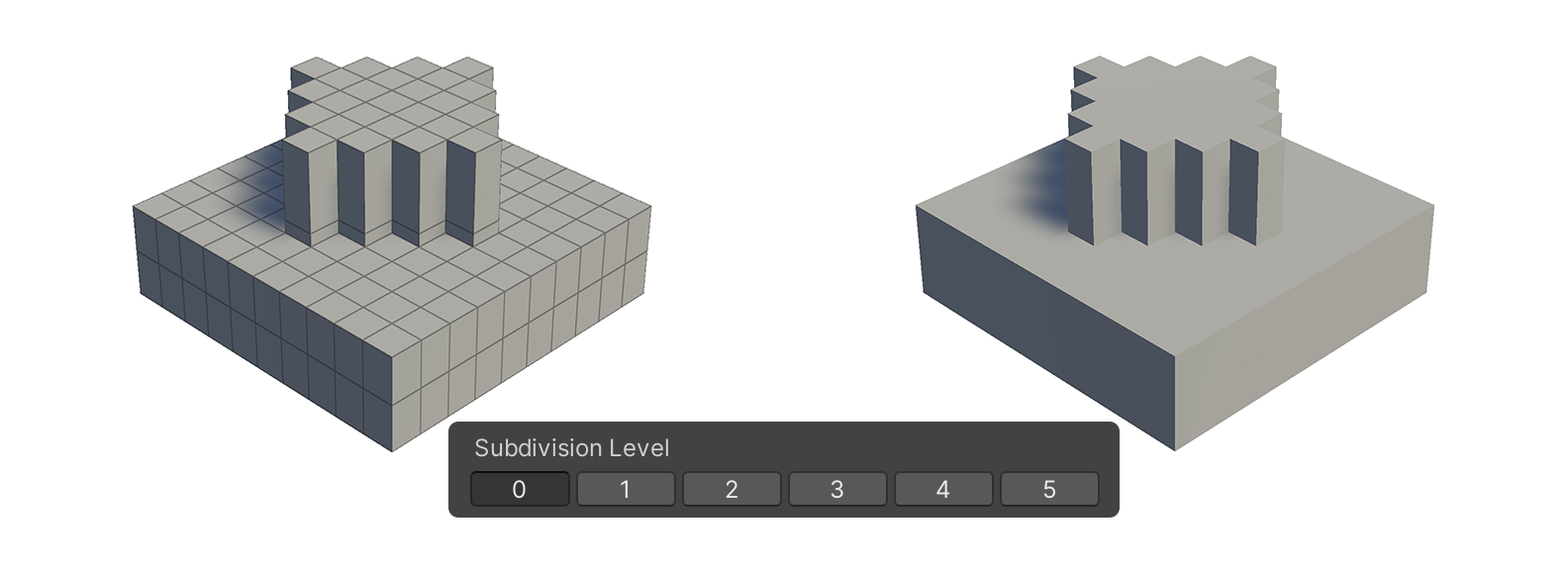
Example Subdivision Level 1
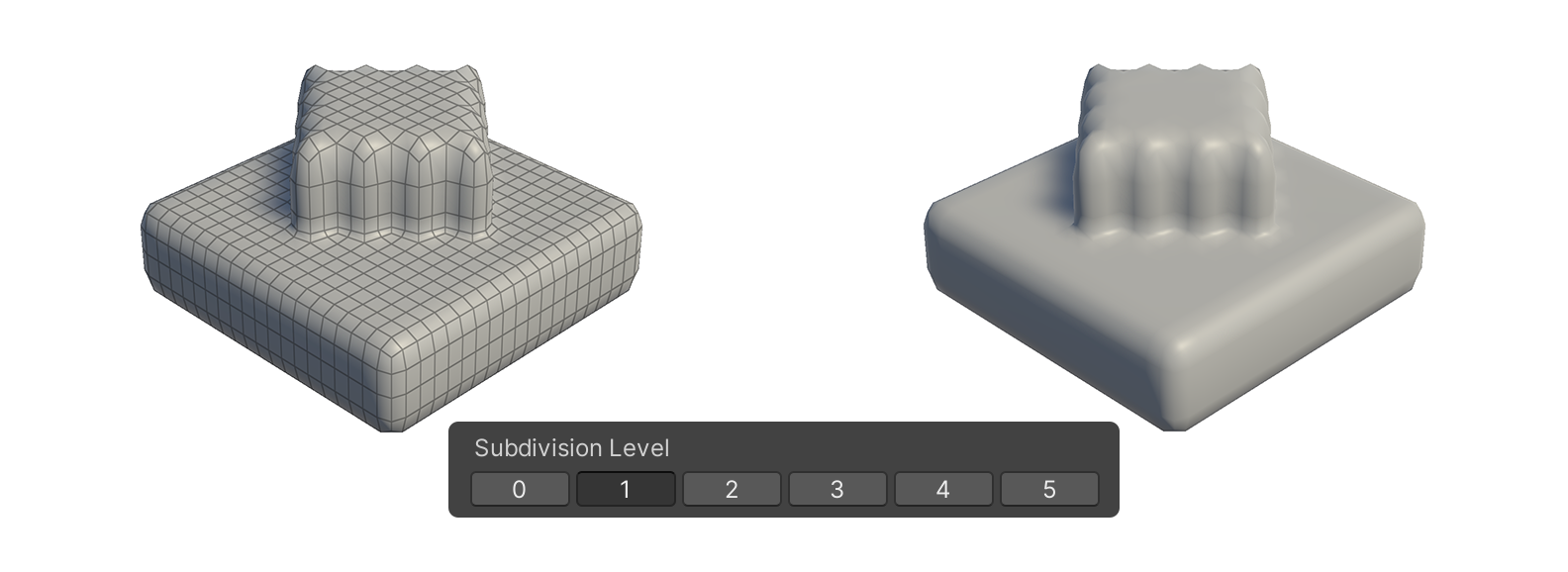
Example Subdivision Level 2
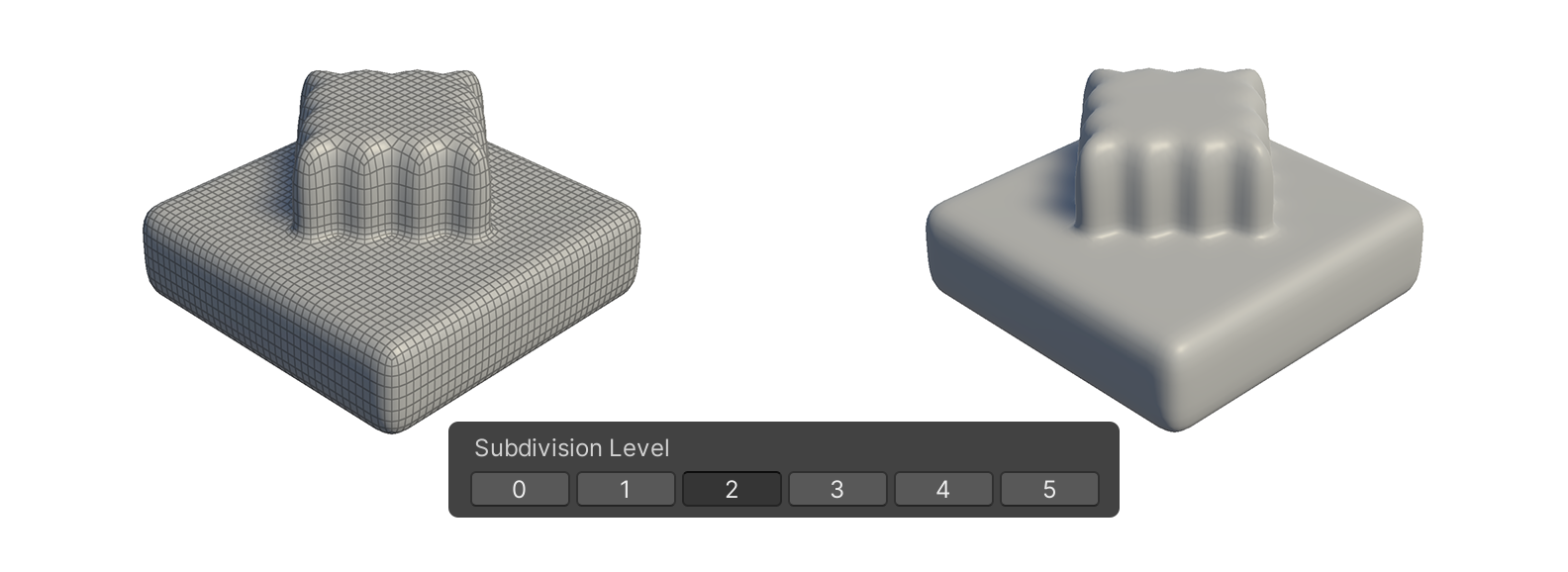
Interpolation
None
Edge Only
This property determines the bend without distinguishing between corners and edges.
As a result, all vertices are smoothly represented.
Edge And Corner
This property determines the bend by distinguishing between vertices and edges.
UV Interpolation
This property sets the bending method for stretched UVs.
- None: Smooth interpolation across all faces.
- Corners Only: Sharpens only the corners.
- Corners Plus1: Linear interpolation for both edges and corners.
- Corners Plus2: Sharpen edges and corners, while extending sharpness to adjacent areas.
- Boundaries: Sharpens all boundaries.
- All: Applies bilinear interpolation to all surfaces.
This does not work if the UV is not unfolded.
Even if the UV is not stretched, it will have automatically generated UV texture coordinates based on the object's spatial coordinates, normal orientation.
The image below is an example of how the UV changes based on each property.
Auto Smoothing Group
A property that automatically applies a Smoothing Group to faces added by the Subdivision Level, making the surface appear smoother.
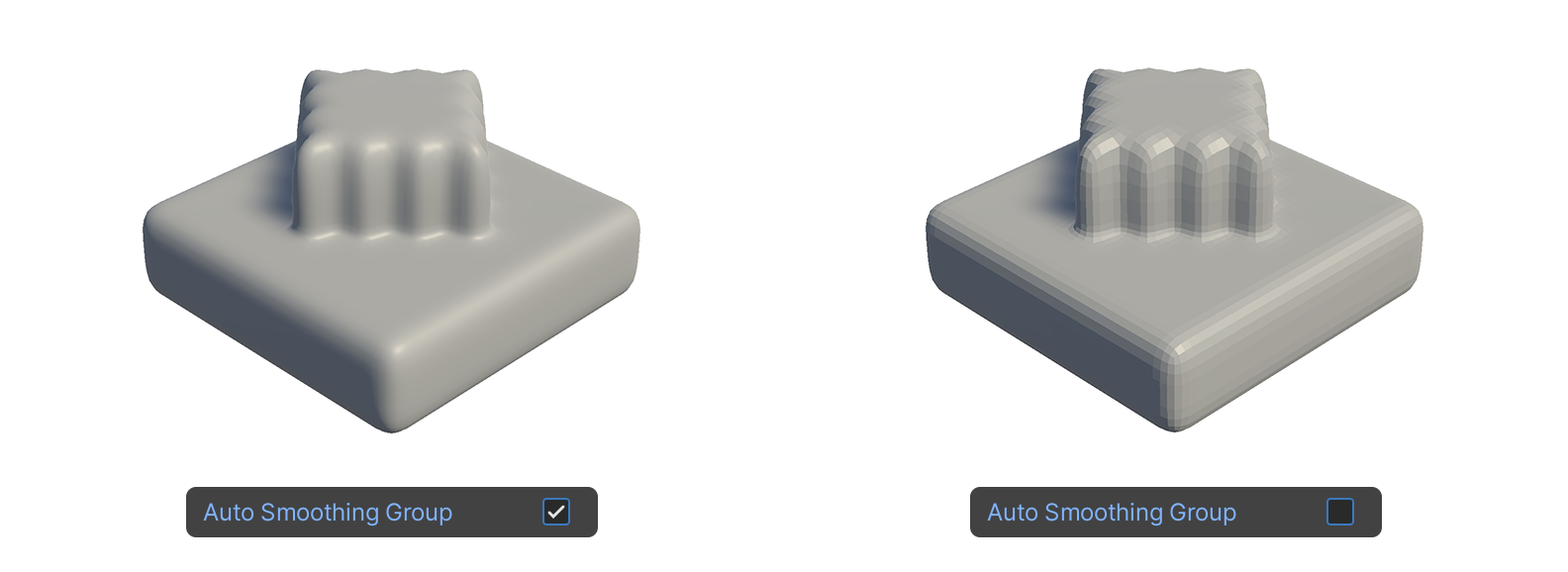
Since increasing the value of Subdivision Level results in more polygons, it is a good idea to optimize by looking at the representation level with the Auto Smoothing Group property enabled and increasing the value of Subdivision Level.
Preview Overview
A wireframe preview of the subdivided result.