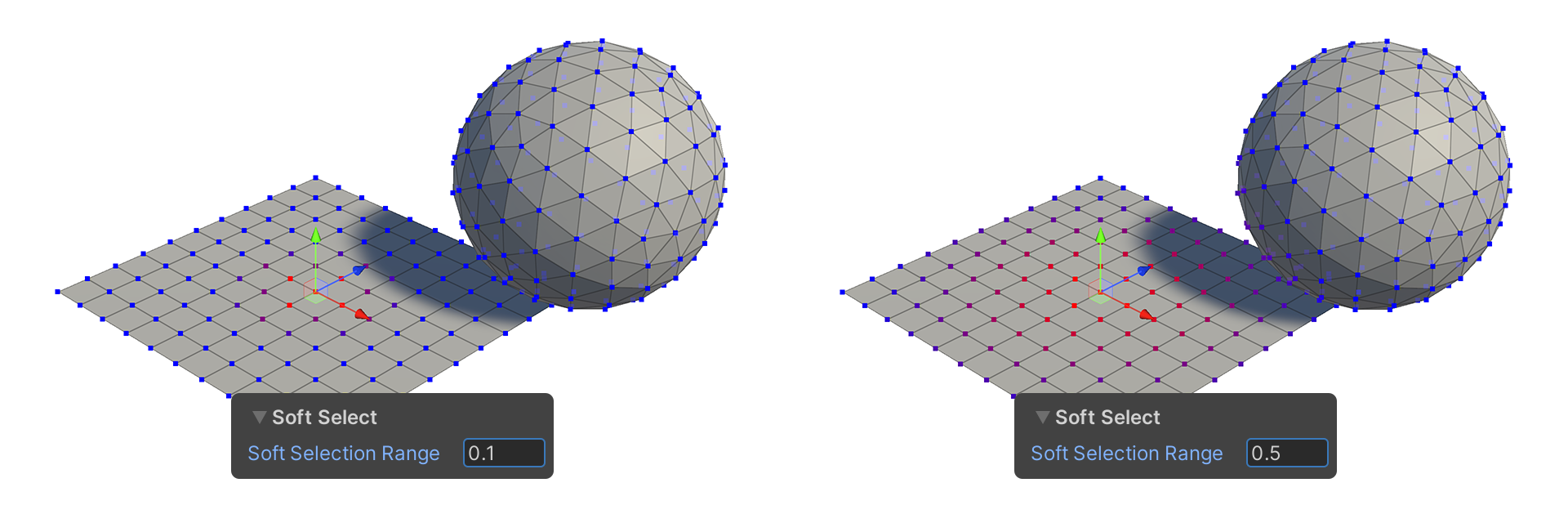Vertex
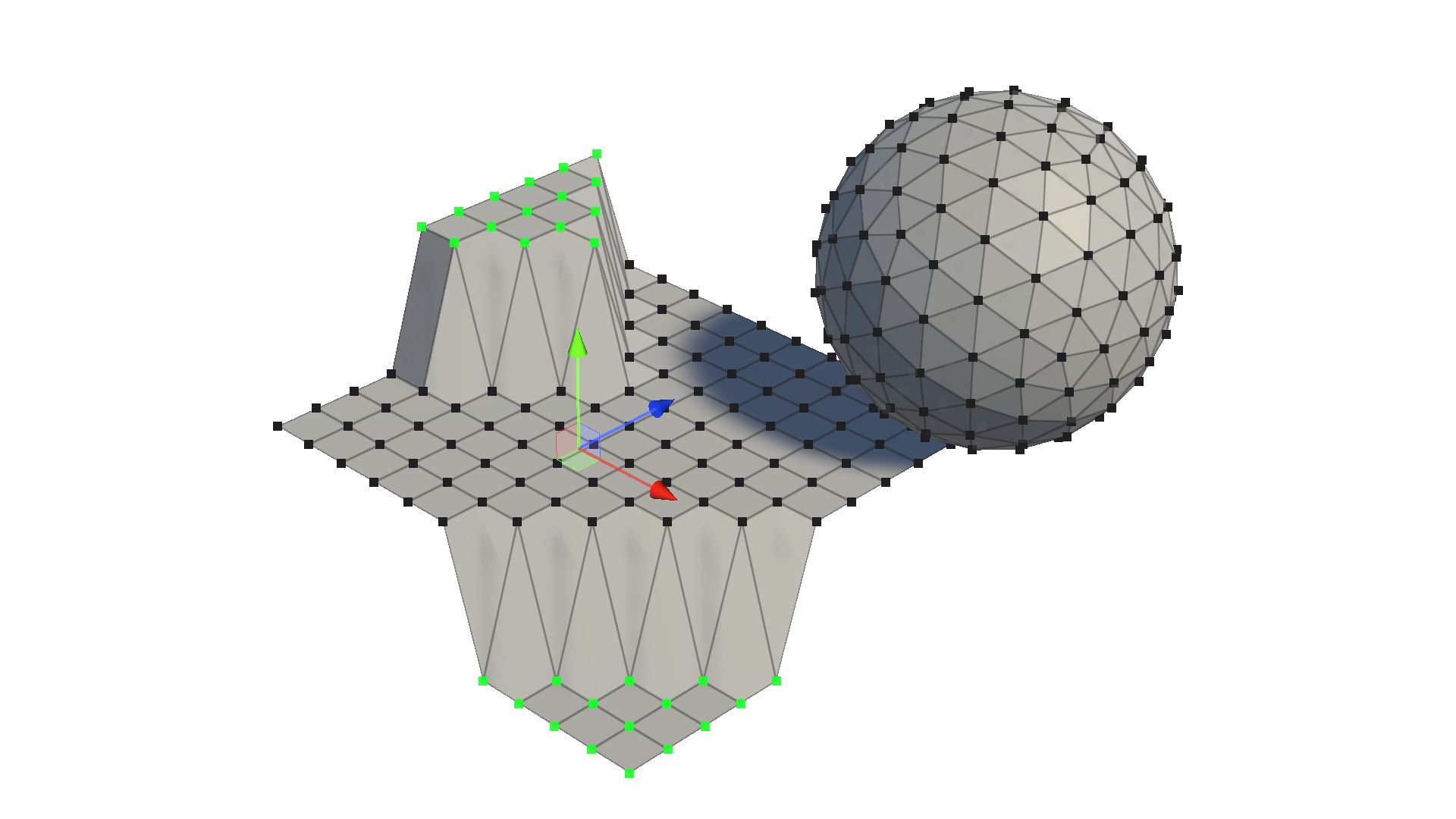
Vertices are the points that make up a mesh, and moving or editing a vertex affects the elements associated with it.
![]()
You can view properties related to Vertices by pressing the keyboard shortcut Shift+1, or by using the buttons at the top of the scene.
Shortcut Shift+Click Drag
When you select a vertex and move it using Shift held down with click drag, the selected vertex is duplicated.
An edge is automatically created between the selected vertex and the newly created vertex.
Vertex Element Group Properties
These are the properties that are displayed for the Element group when a vertex is selected.
Display
Properties that allow you to choose how the mesh is displayed.
Hide Vertex Overlay
Allows you to show or hide vertices.
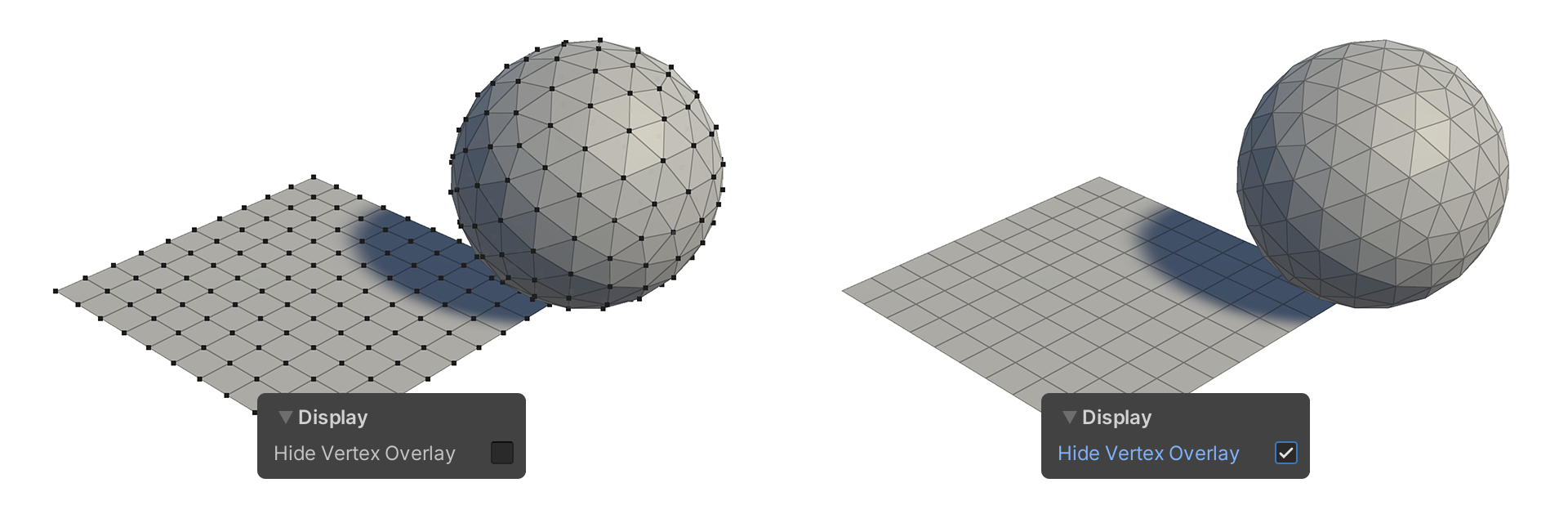
XRay Mode
Shows faces as translucent.
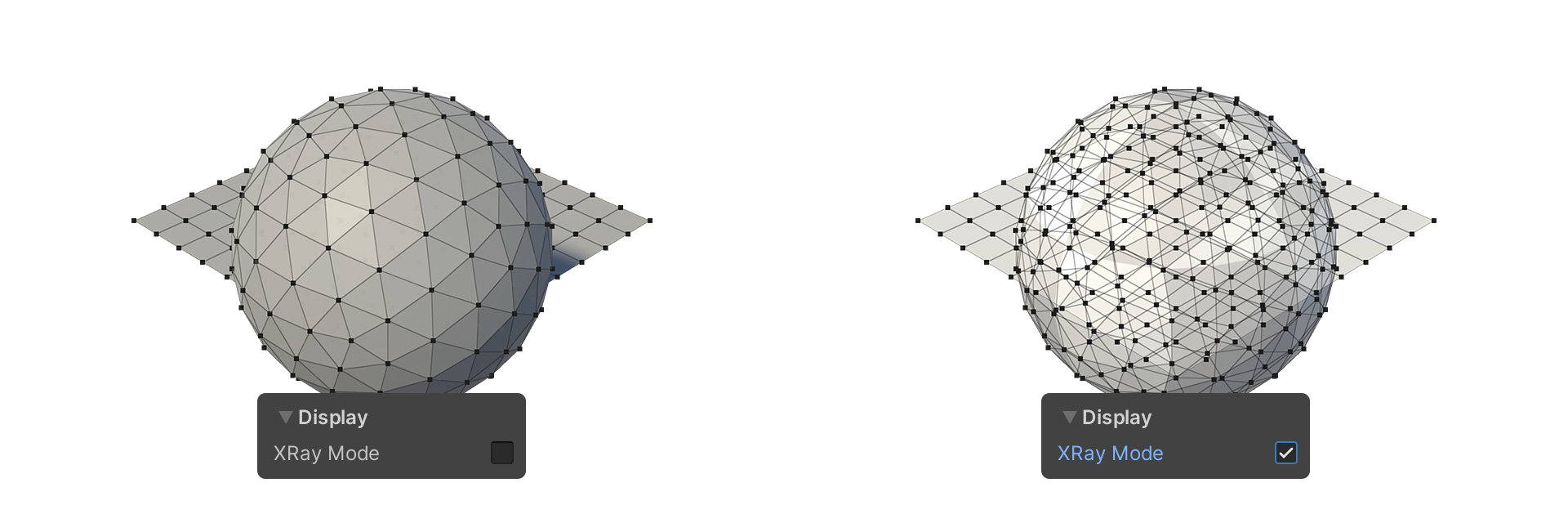
Hide Edge Overlay
Makes edges visible or invisible.
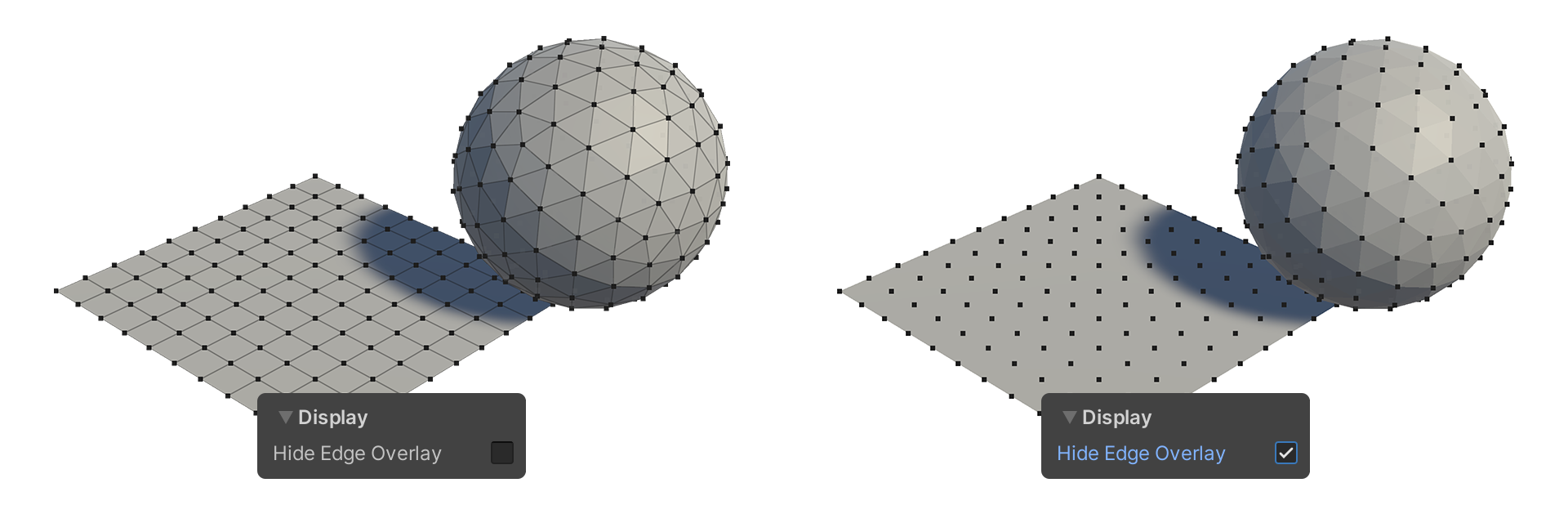
Select
Properties that allow you to set how vertices are selected.
Backface Select
Allows you to set whether vertices facing the opposite direction are selected.
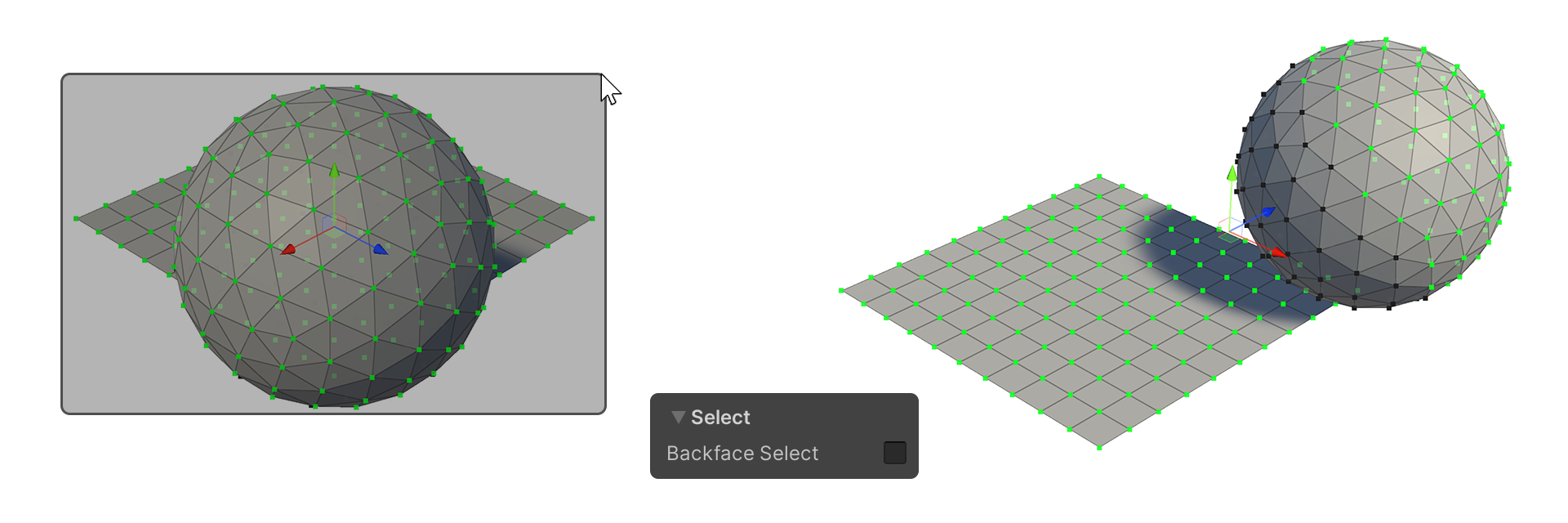
When the Backface Select property is off, opposite facing vertices are not selected.
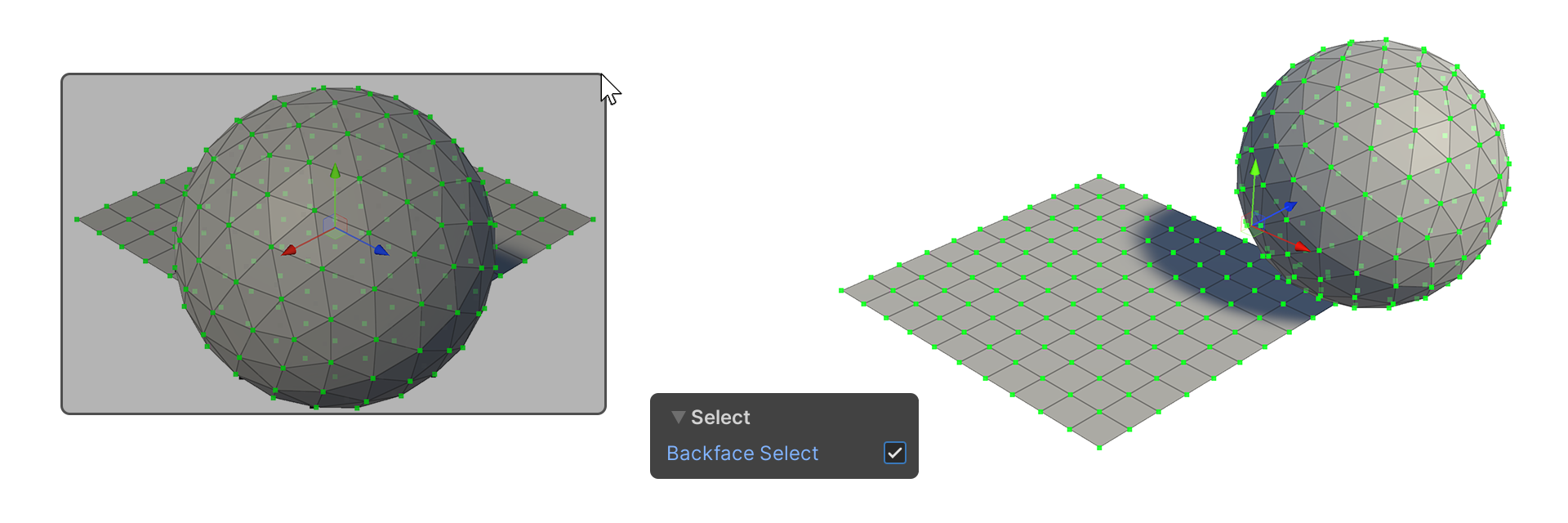
When the Backface Select property is on, opposite facing vertices are selected as well.
Camera Based Select
This property selects only the currently visible vertices based on the camera.
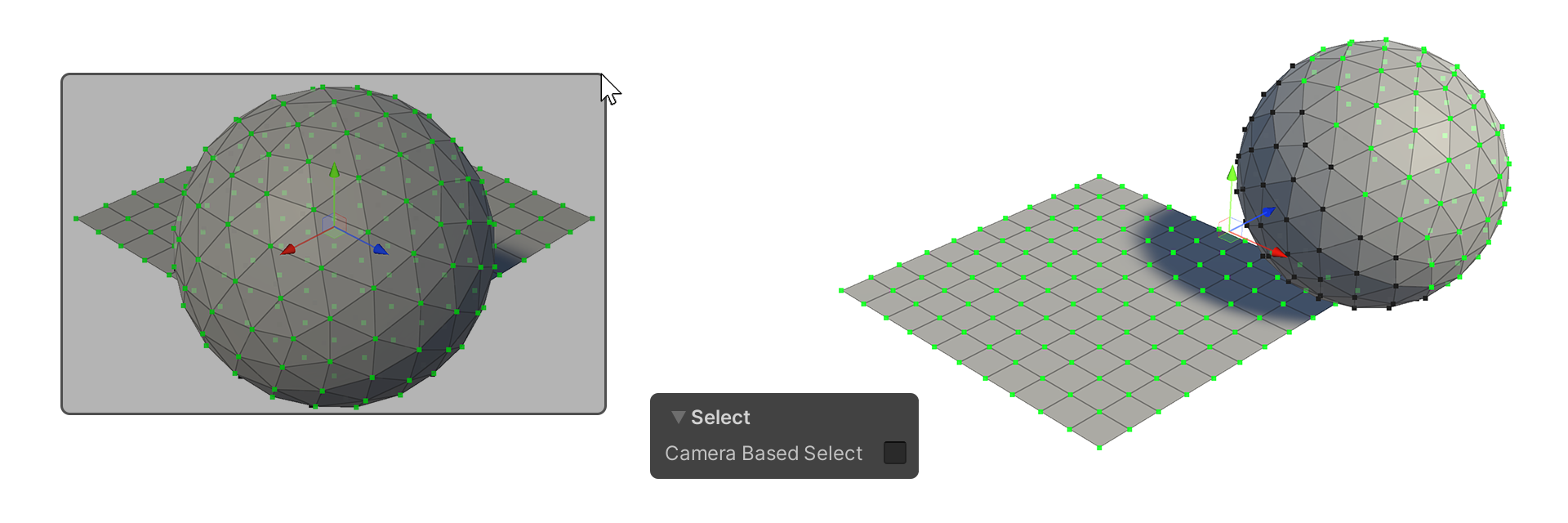
When the Camera Based Select property is off, vertices that are obscured by the camera are also selected.
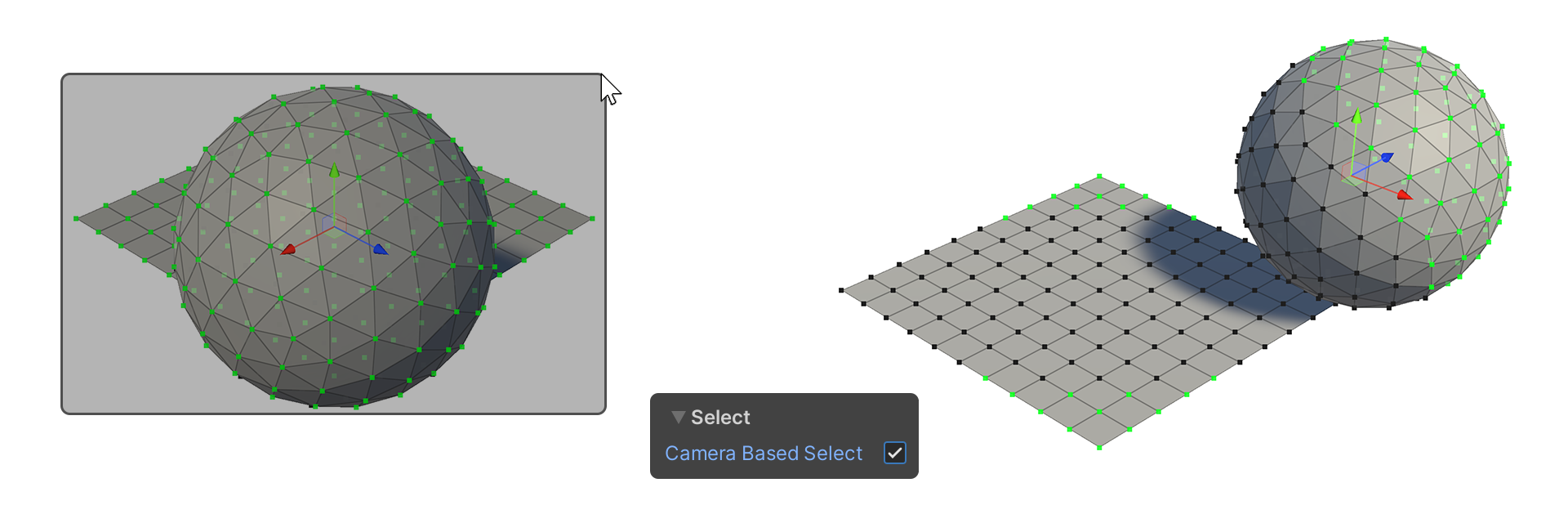
When the Camera Based Select property is on, vertices that are hidden by the camera are not selected.
Soft Select
This property selects vertices in the Scene that are adjacent to the selected vertex on a weighted basis.
The vertices selected by weight and the range you set are displayed in color, usually as a soft circle.
Soft Selection
Properties that use Soft Selection.
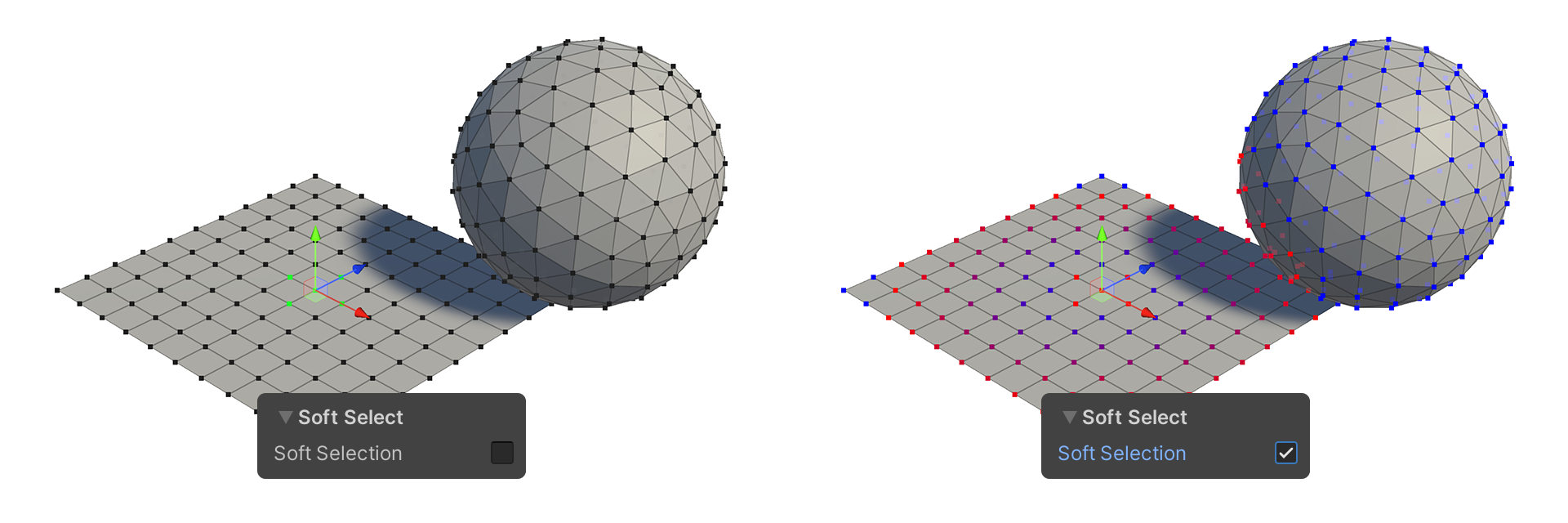
Soft Selection Curve
A graph-like property that determines the shape of the Soft Selection. Tap the graph next to the Soft Selection Curve property to edit it.
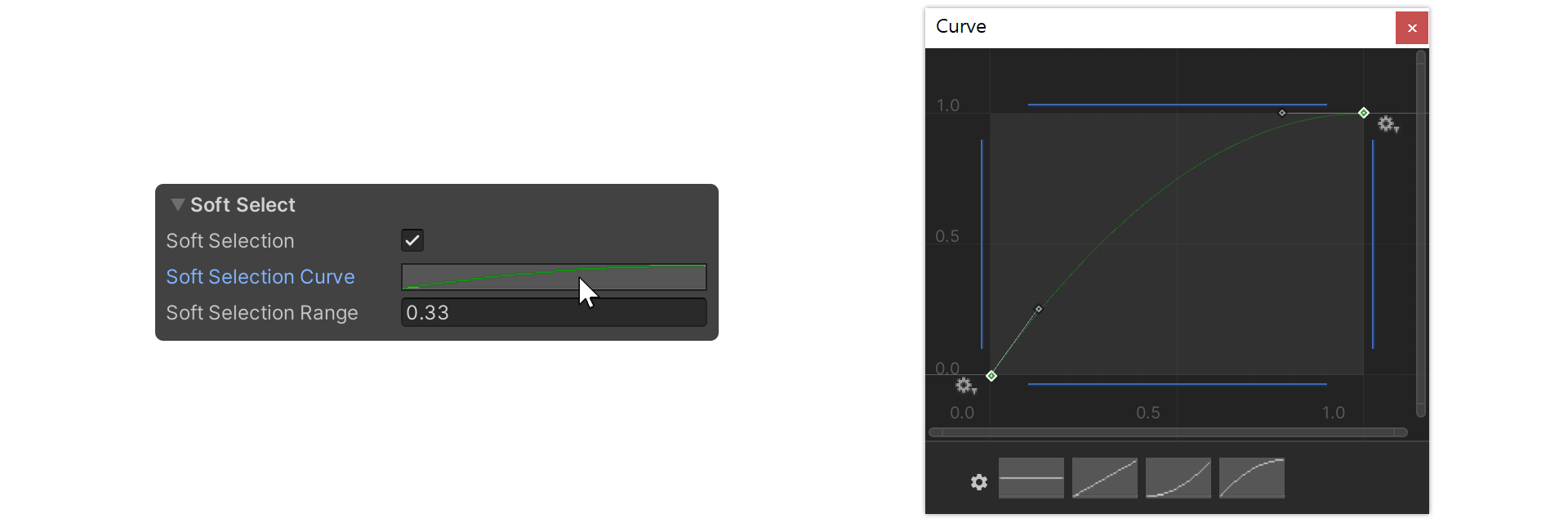
Curve shape example
Examples of how the selection shape changes depending on the Curve shape.
Example 1
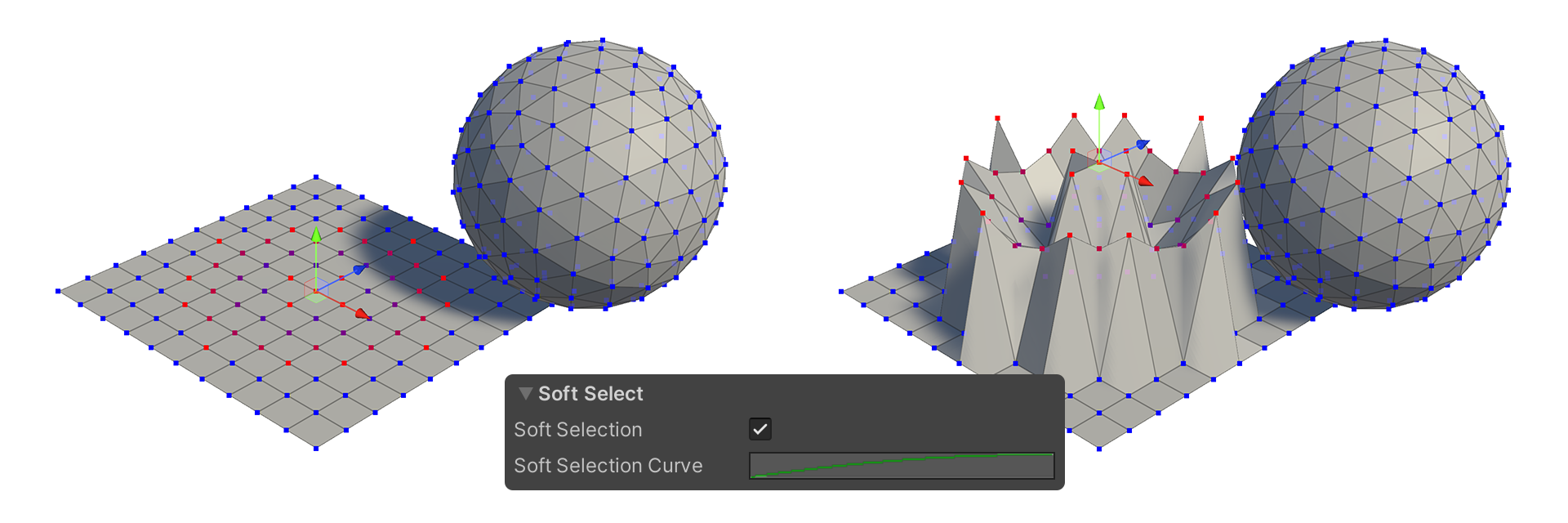
Example 2
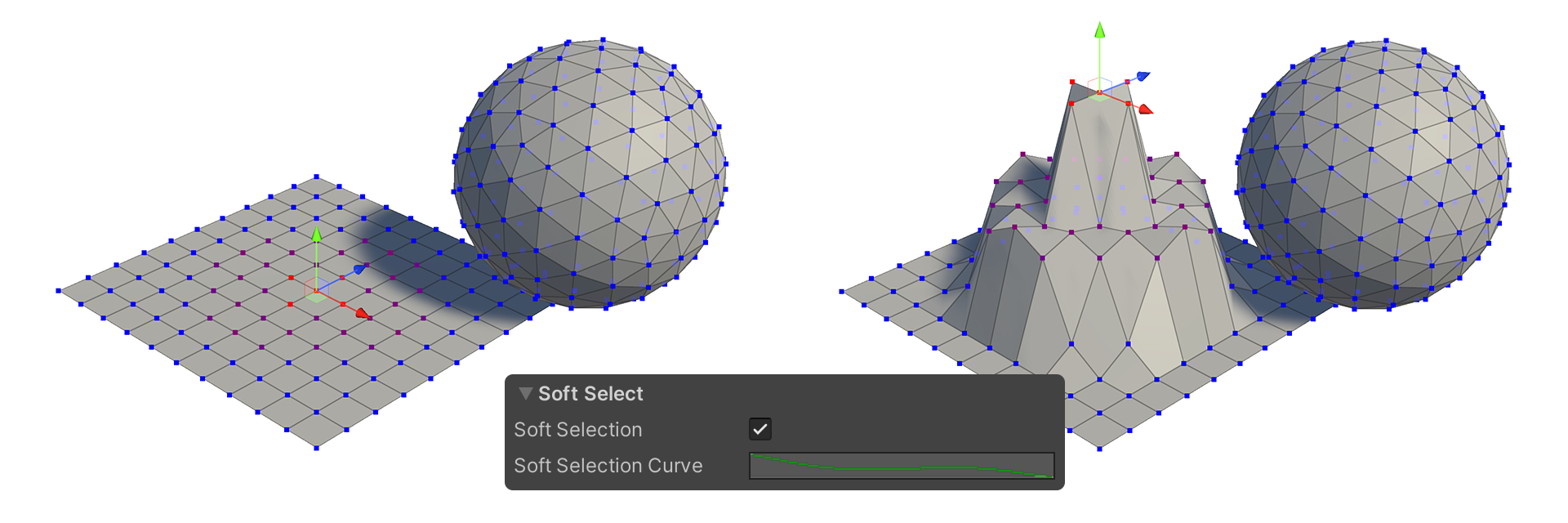
Soft Selection Range
This property sets the range from the selected vertex to which the soft selection is applied.
In Unity, 1m = 1.0, so a value of 0.5 will select up to 50cm from the selected vertex.