Painting 2D
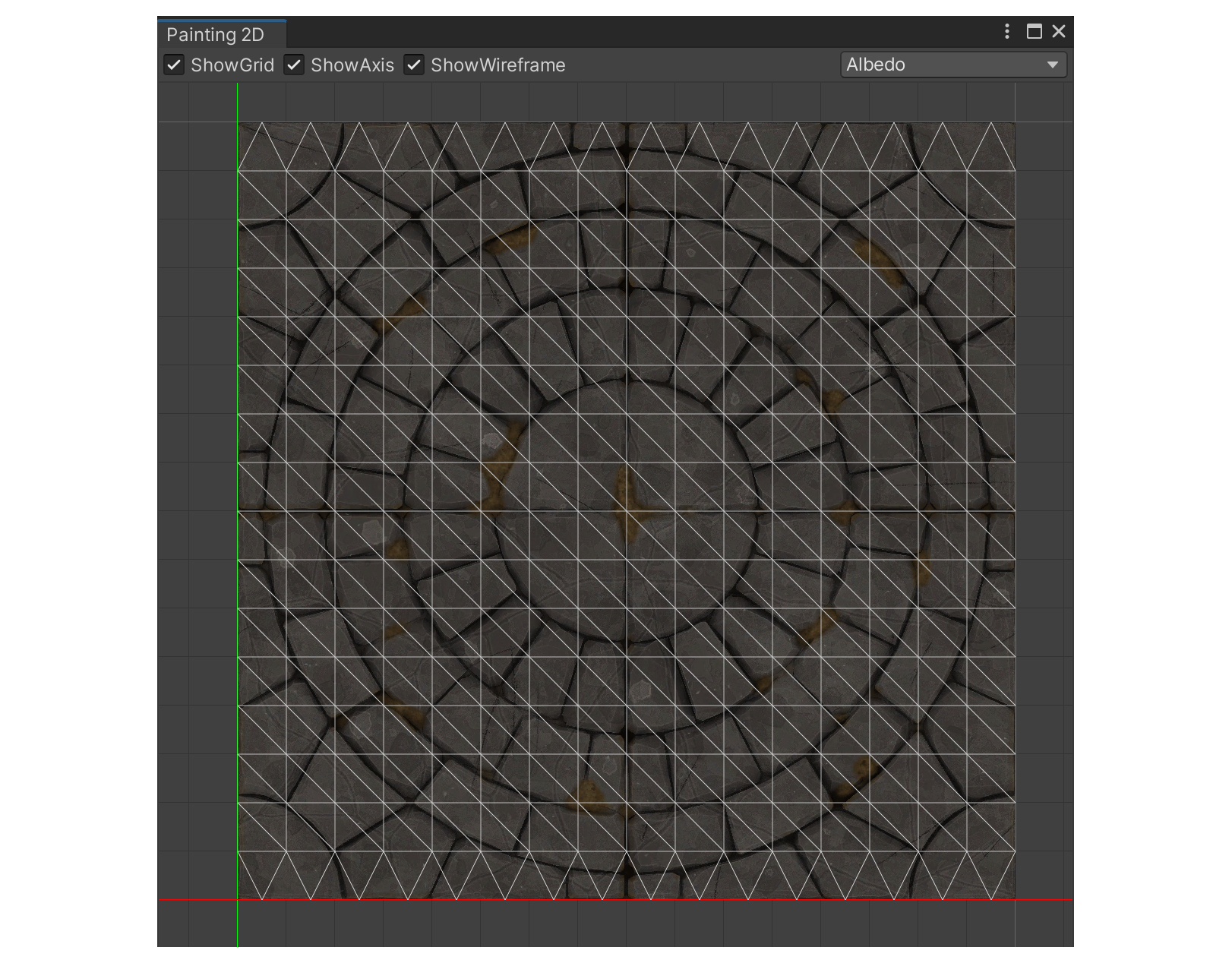
The Painting 2D tool is an editor-like tool that synchronizes with the painting mode.
How to run it
To run the Painting 2D Editor, follow the steps below.
Source Mesh>Painting2D Tool
- Select the Source Mesh.
- Press the Editor button at the top right of the mode.
- Launch the Painting2D Tool from the menu.
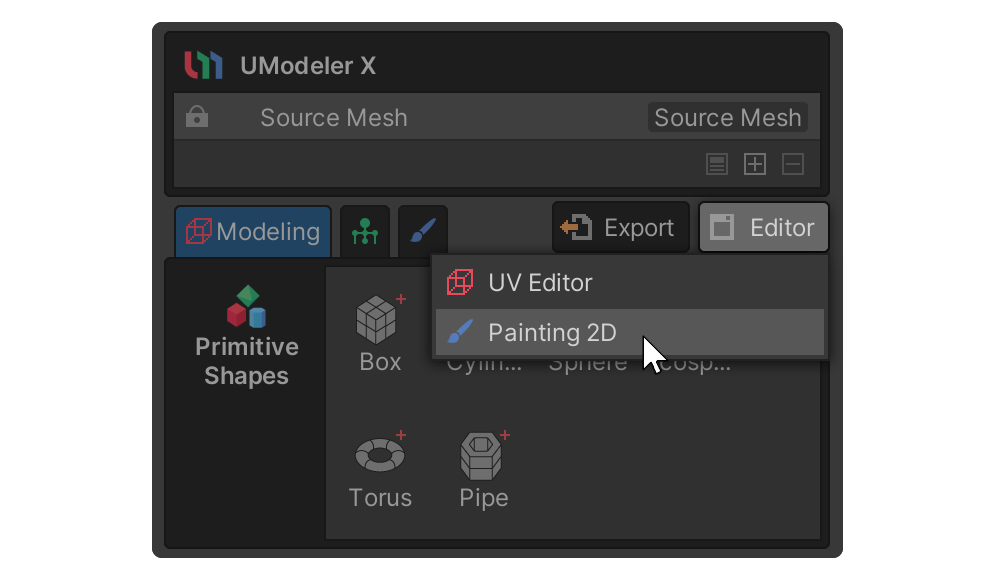
- You can see the Painting2D Editor.
Select an object > Select the open Painting 2D Editor tab
- Select the UModelerX object.
- Click the Painting 2D Editor tab among the open tabs to activate it.
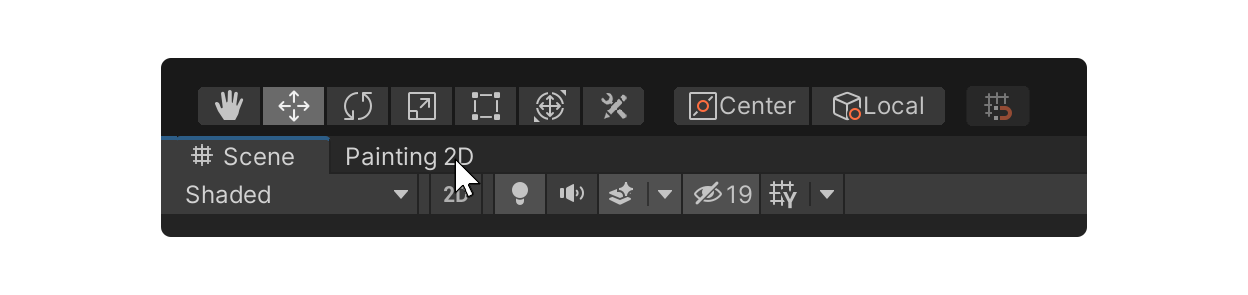 note
noteIf the UModeler X Object is not selected, the Painting 2D Editor will not be activated.
Properties
ShowGrid
Property that displays a grid in the Painting 2D workspace.
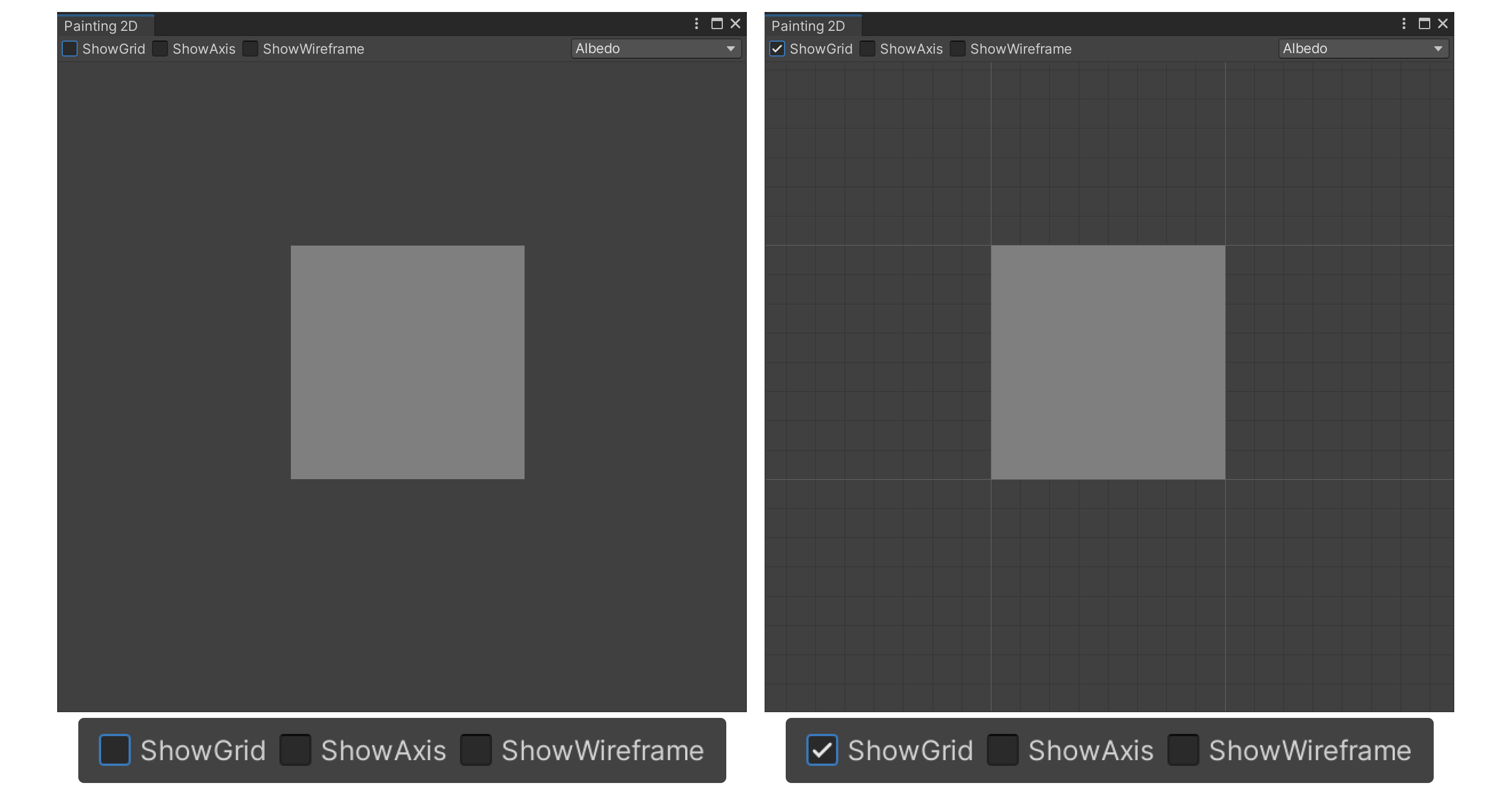
ShowAxis
Property that displays the X- and Y-axis of the Painting 2D workspace.
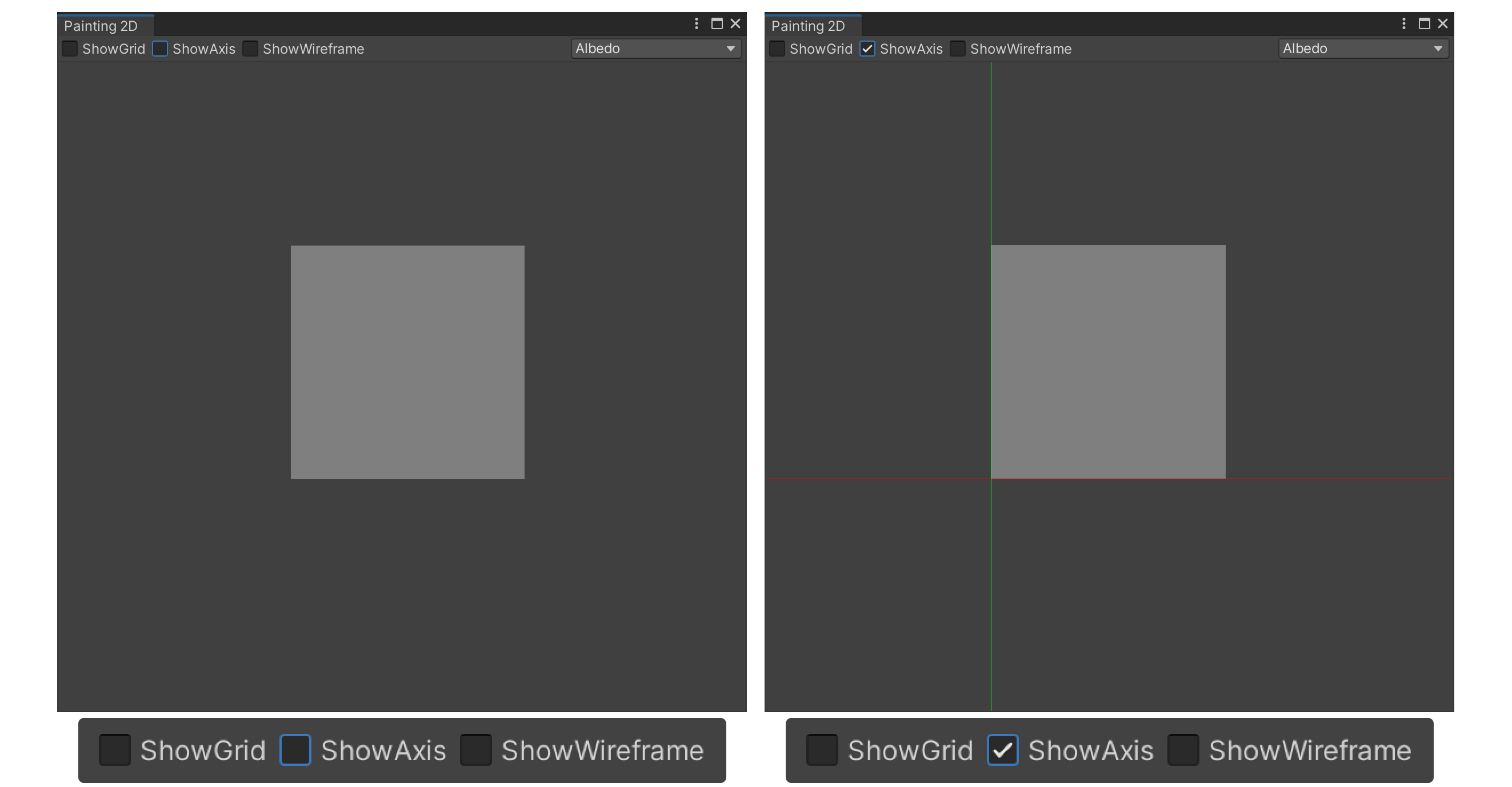
ShowWireframe
Property that displays all UV elements of the currently selected UModeler X object.
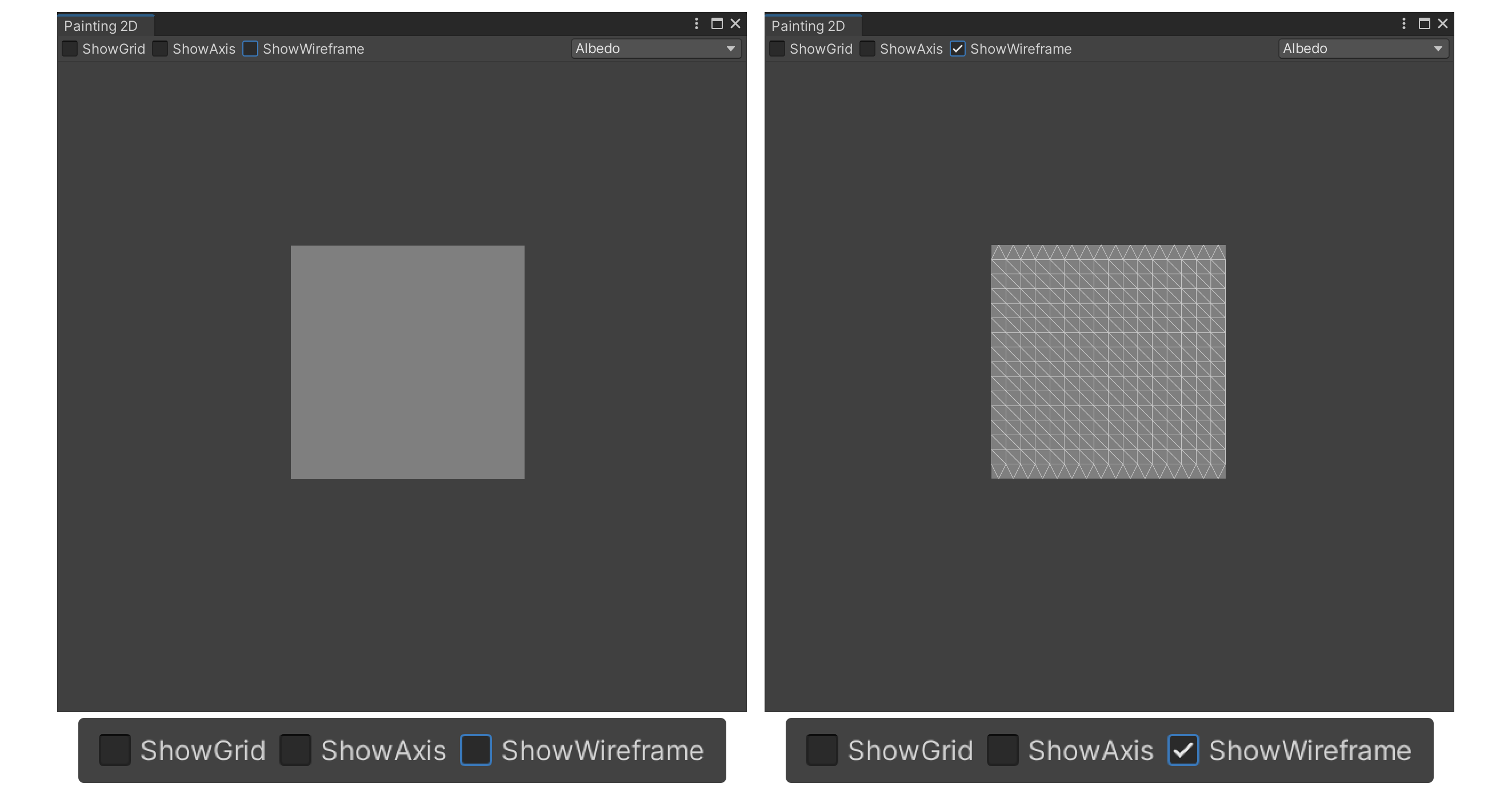
Select MapSource
Properties that select only a specific map source.
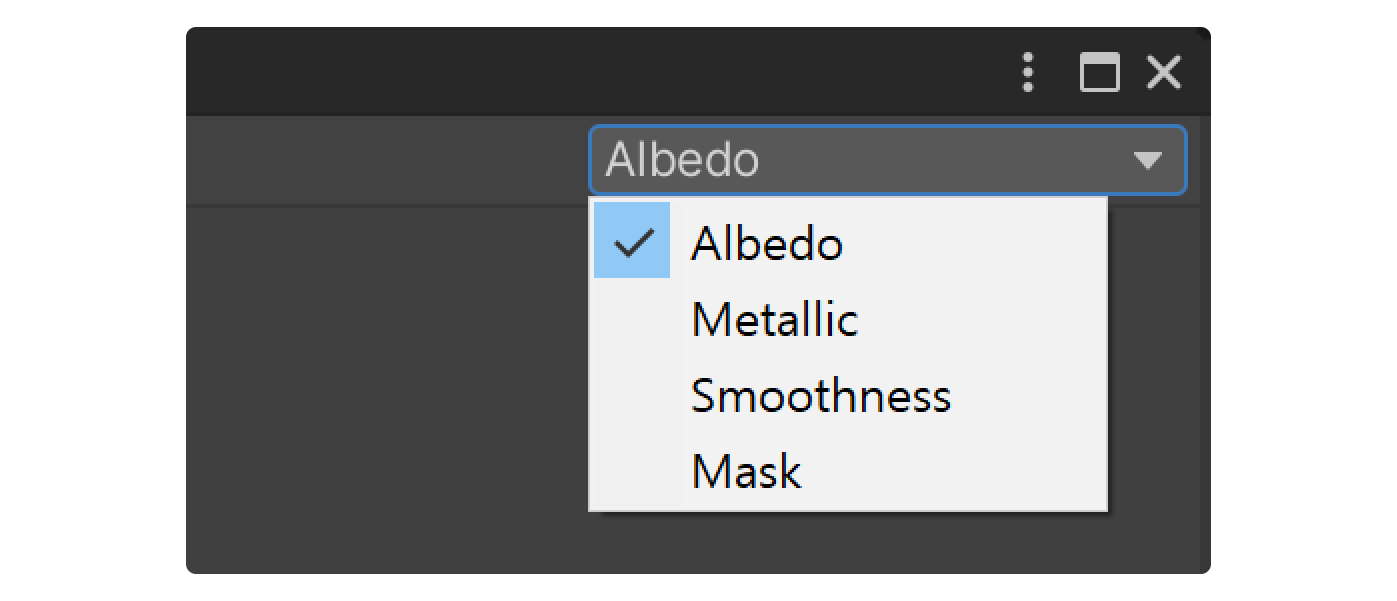
Mouse & Keybord Input
Mouse Right Button + Drag
Rotate the grid, axis, wireframe, and texture by dragging with the right mouse button.
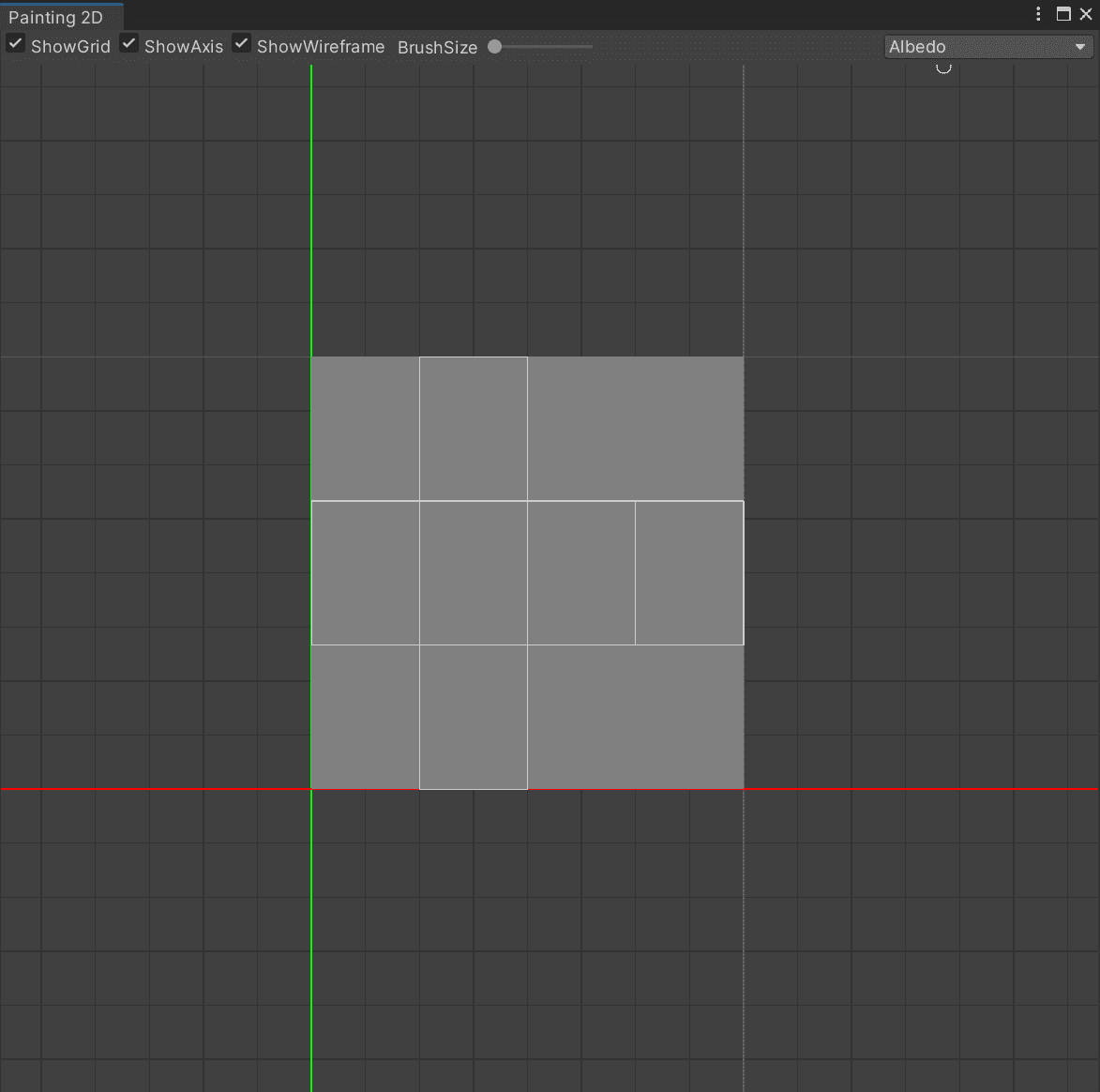
Keybord [R]
Resets the rotation to its default state.
