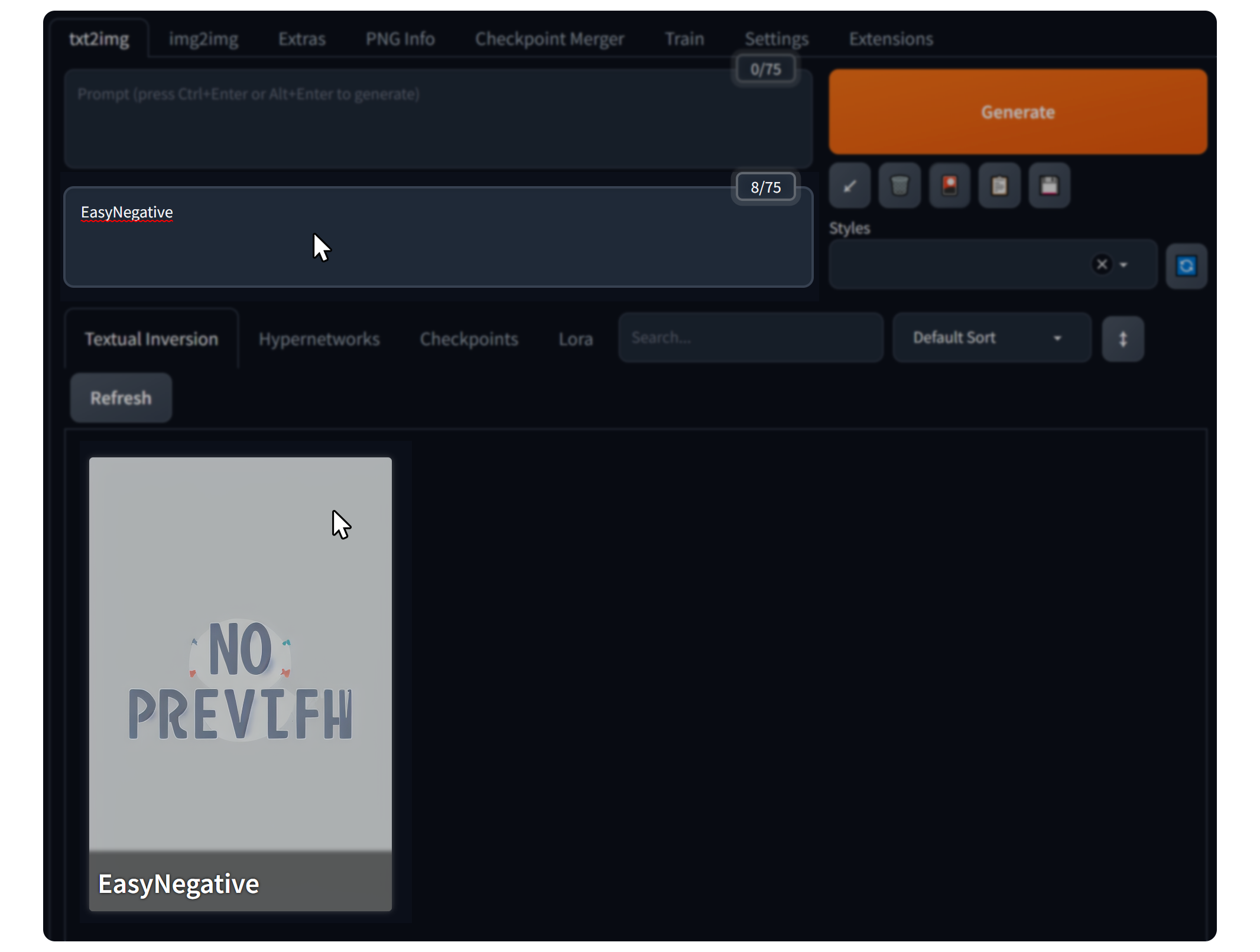Negative Embedding
Negative Embedding is a model that is pre-trained to remove unwanted elements during image creation. Using it can improve the overall quality of your images.
Each checkpoint has a different recommended negative embedding. This is because most of the tests are based on the corresponding Negative Embedding.
Negative embedding considerations
When choosing and using Negative Embedding, you need to make sure that your art style is not significantly deformed, and that you are not limited to a specific style.
Degree of art style deformation
When using Negative Embedding, existing art styles or expressions may be altered. If the impact of the Negative Embedding is strong, it can affect not only the style but also other expressions.
Directionality of art style
Most of the recommended Negative Embeddings are anime styles.
Most of them are fine to use for realistic styles, but sometimes you need to choose the right negative embedding depending on whether the style you want is realistic or anime.
Recommended Negative Embeddings
EasyNegative
This is currently the most widely used negative embedding and is also recommended in various checkpoints. It is a negative embedding that is mainly used to express the anime style.
negative_hand
A negative embedding that improves image quality, especially anatomical errors on body parts (mainly hands), without compromising the original art style. However, this embedding does not solve some anatomical issues 100% perfectly in order to maintain the art style.
Fast Negative Embedding (+ FastNegativeV2)
This embedding specializes in improving image quality without significantly changing the style of the underlying model. It is characterized by the inclusion of the negative_hand embedding.
veryBadImageNegative
This is the negative embedding recommended by the viewer-mix_v1.3 checkpoint, but it also works well with other checkpoints.
How to use.
- Add the Negative embedding file to the
stable-diffusion-webui/embeddingsdirectory.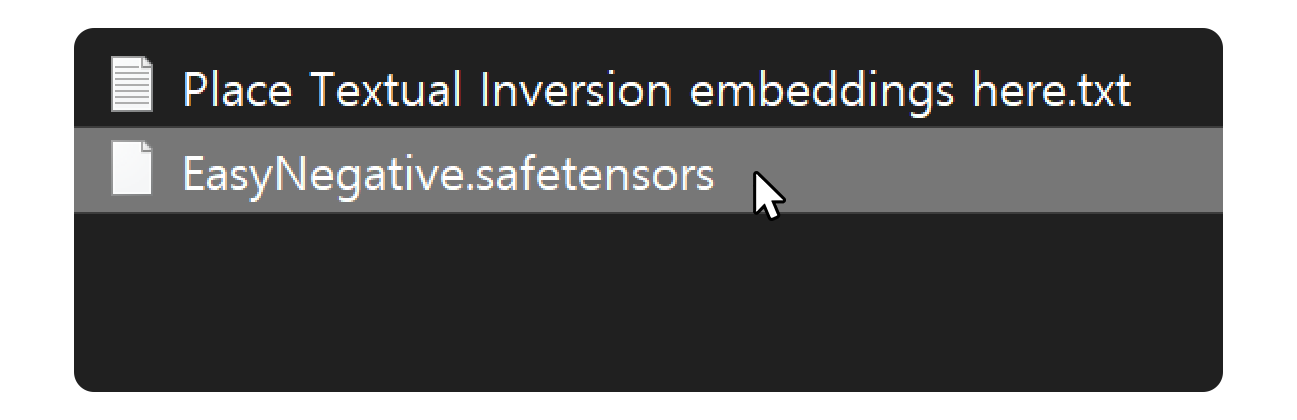
- Click the Show extra networks button.
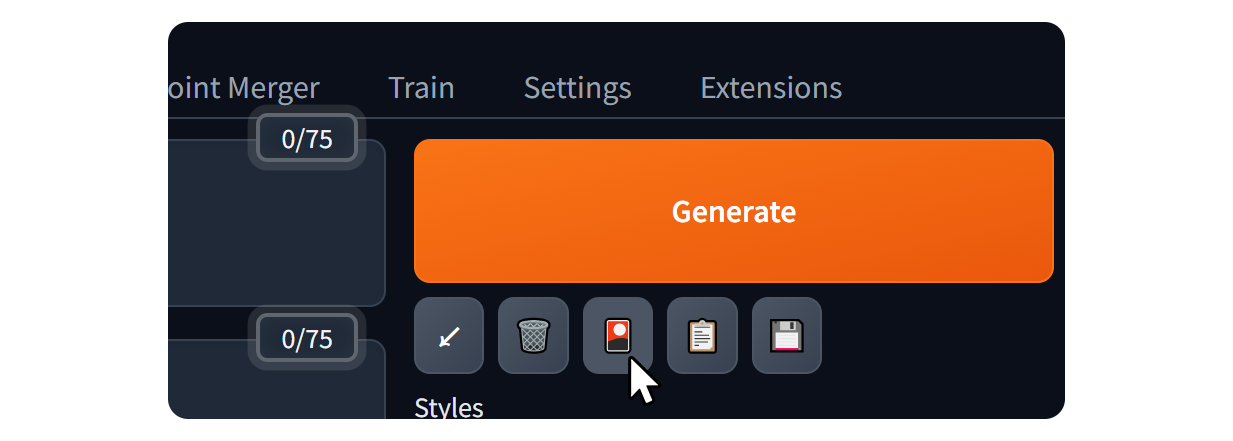
- Click on the Textual Inversion tab in the area shown below.
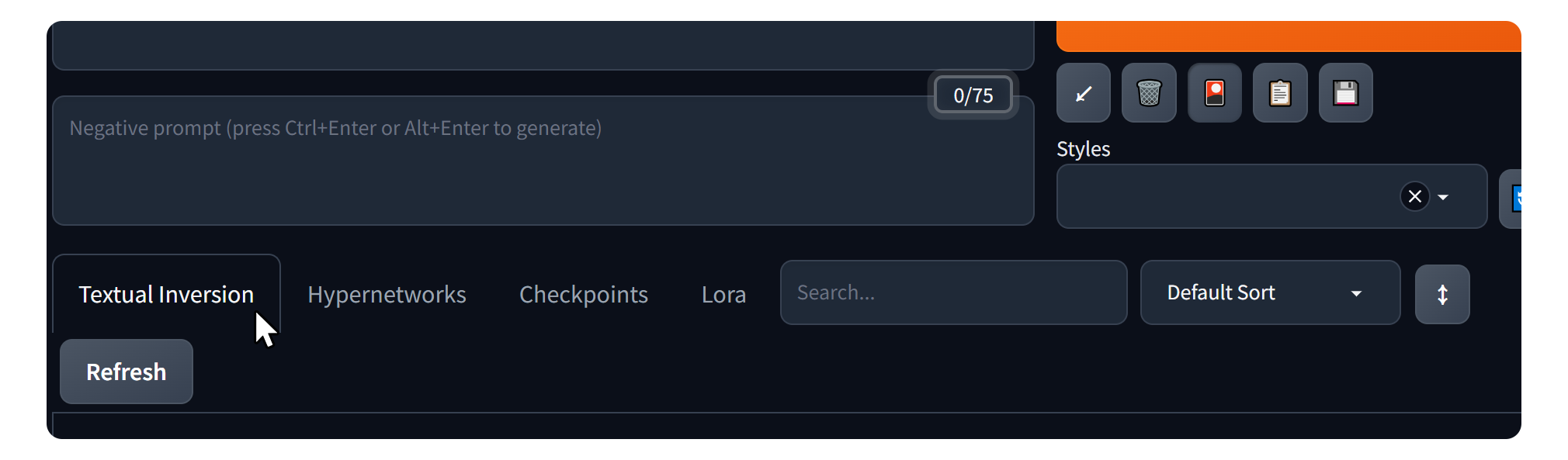
- Press the Refresh button to update the list.
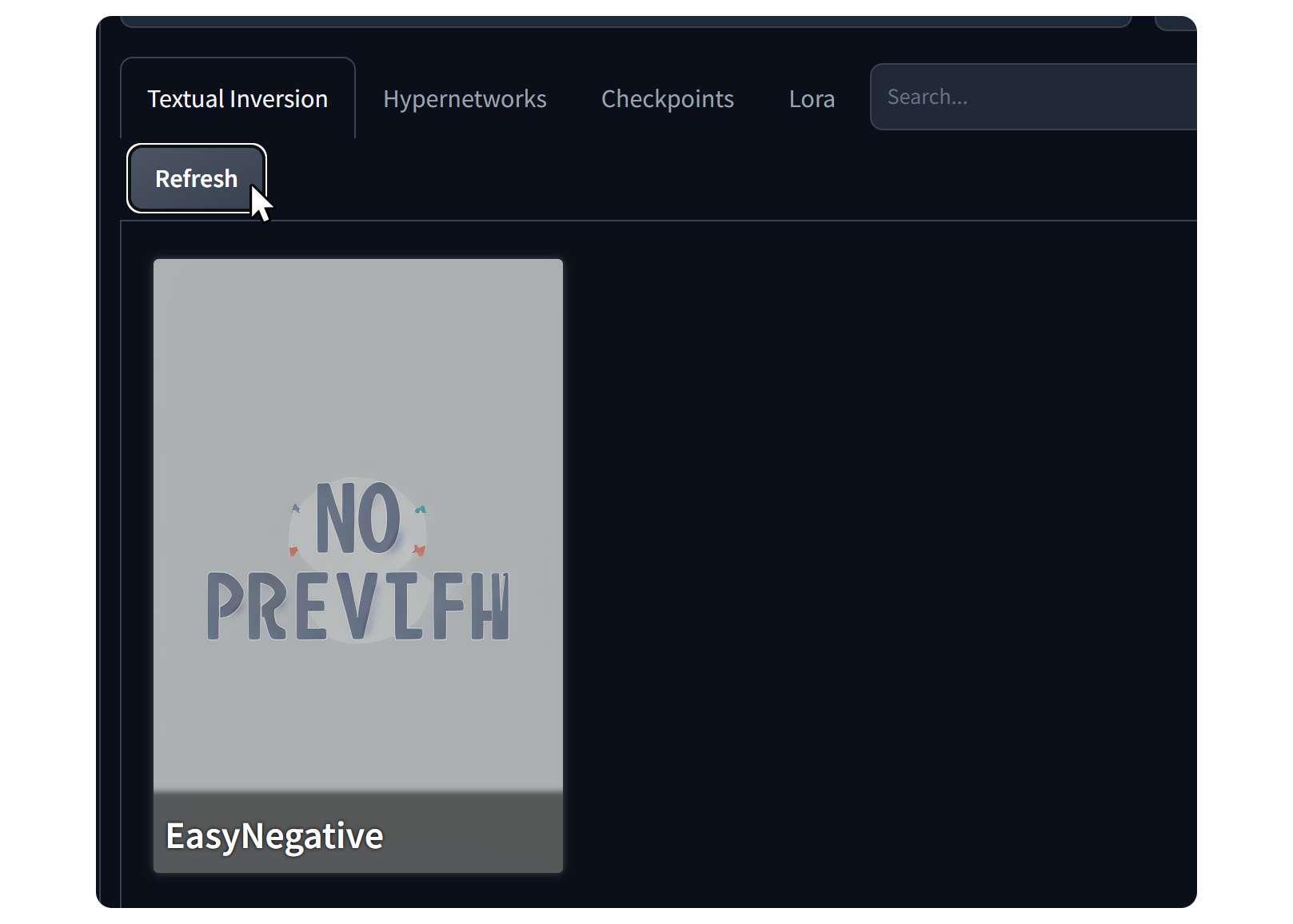
- On the Textual Inversion tab, check the added Negative embedding.
- Place your cursor in the Negative prompt field and select the desired Negative embedding from the list to enter it.