Install the ControlNet extension
The Stable Diffusion web UI allows you to install several add-ons called Extensions. To use UModeler X's AI texturing features, you need to install an extension of the Stable Diffusion web UI called ControlNet.
Installing ControlNet
- Open the Extensions tab
- Open the Extensions tab in the web UI.
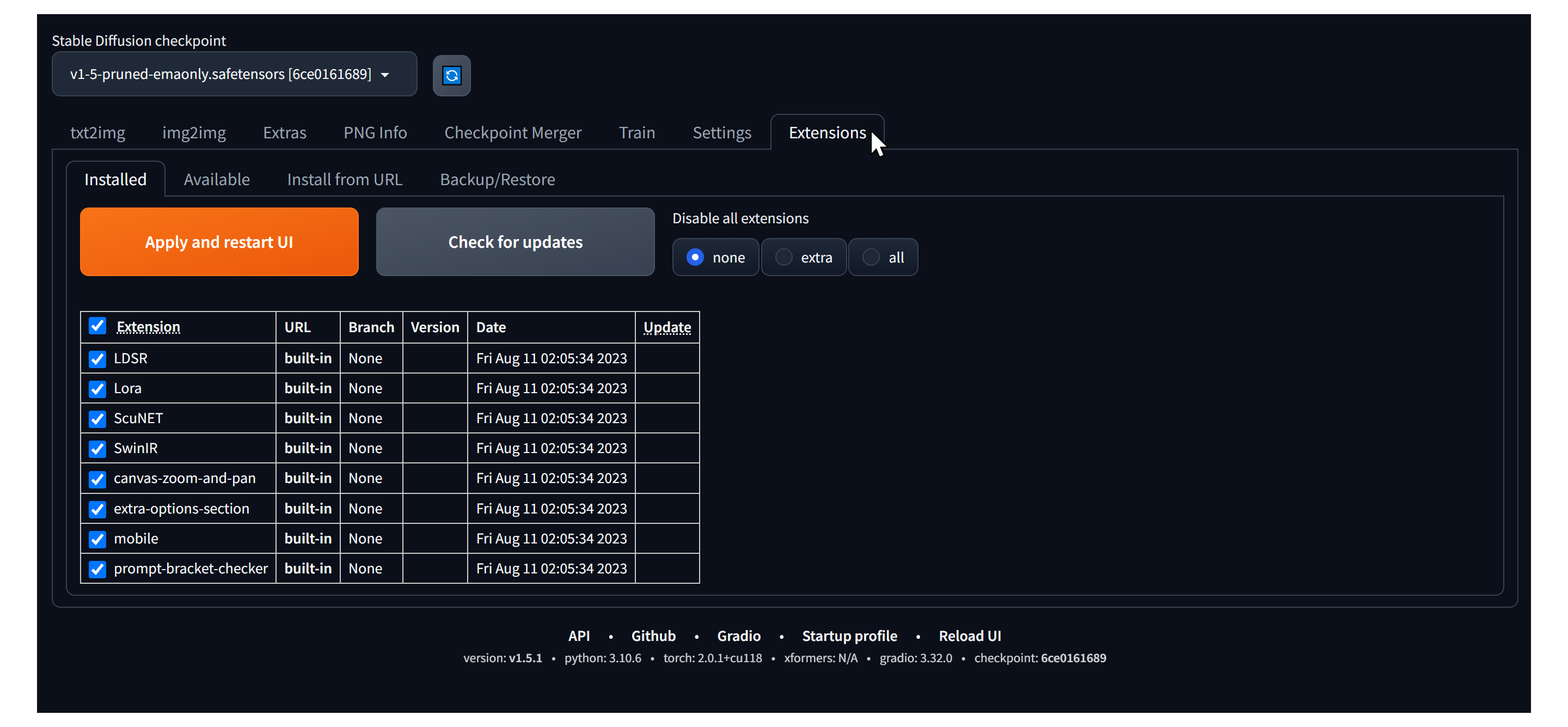
- Open the Extensions tab in the web UI.
- Install by URL
- Within the Extensions tab, open the Install from URL tab.
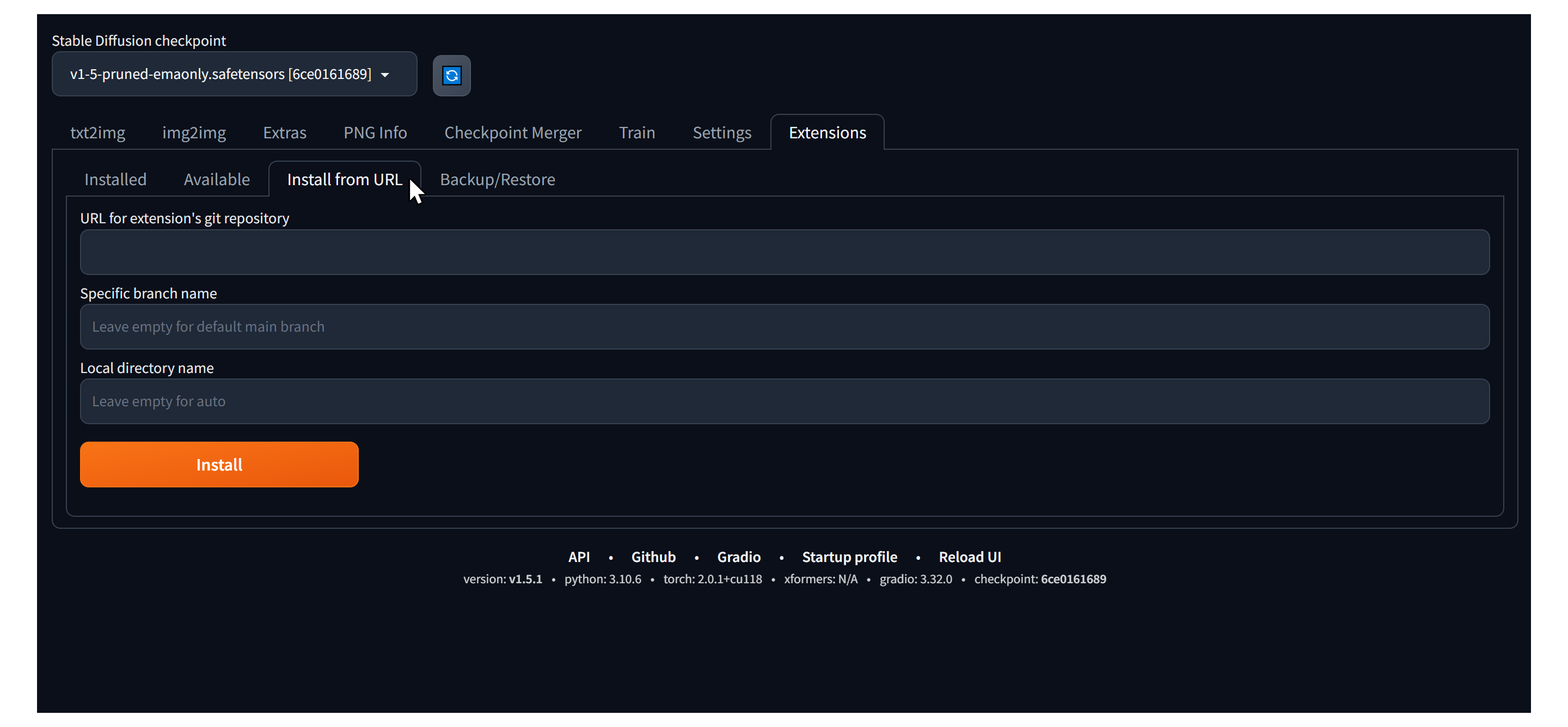
- Within the Extensions tab, open the Install from URL tab.
- Enter your ControlNet repository URL.
- Enter
https://github.com/Mikubill/sd-webui-controlnet.gitin the field next to URL for extension's git repository.
- Enter
- Click the Install button
Clickthe Install button and wait a few seconds.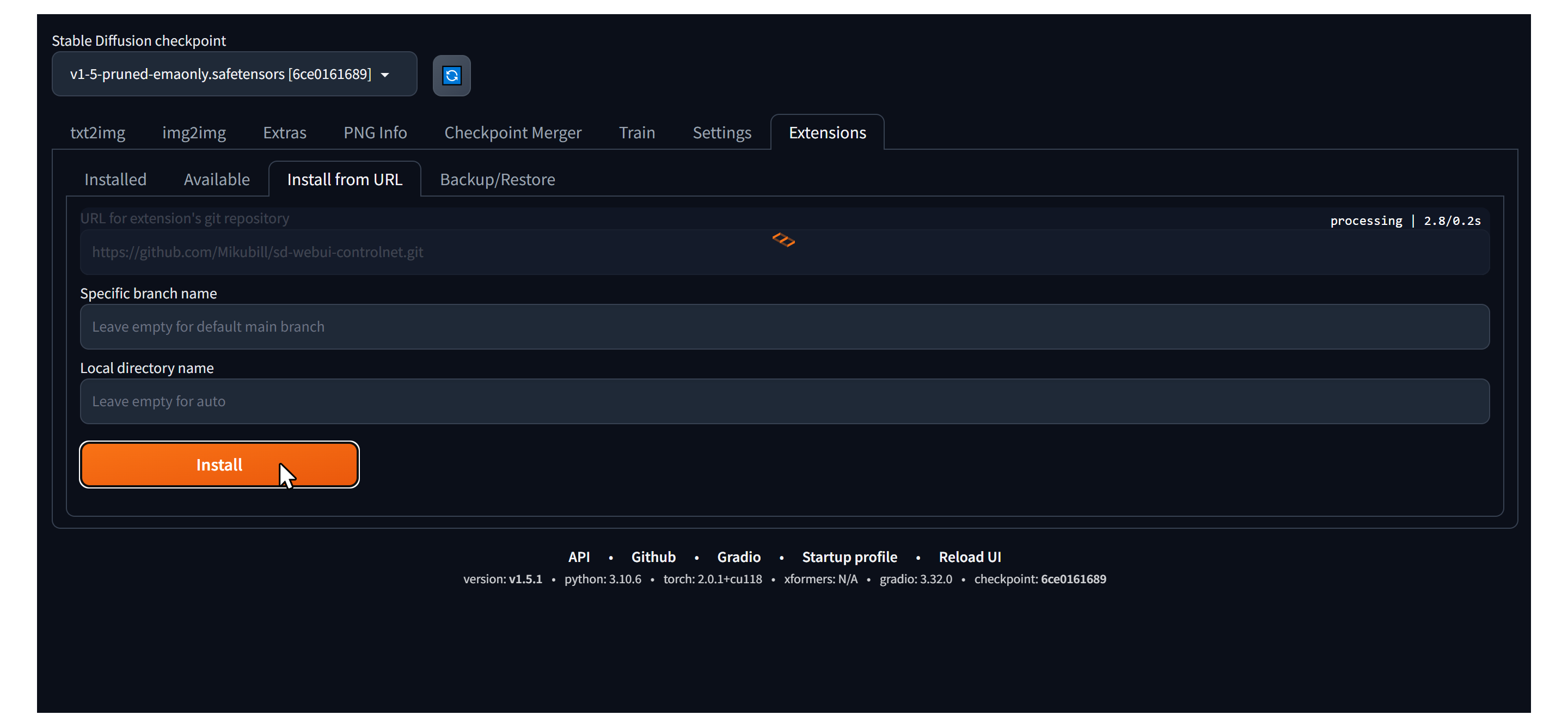
- When you see the message
Installed into stable-diffusion-webui\extensions\sd-webui-controlnet. Use Installed tab to restart, the installation is complete.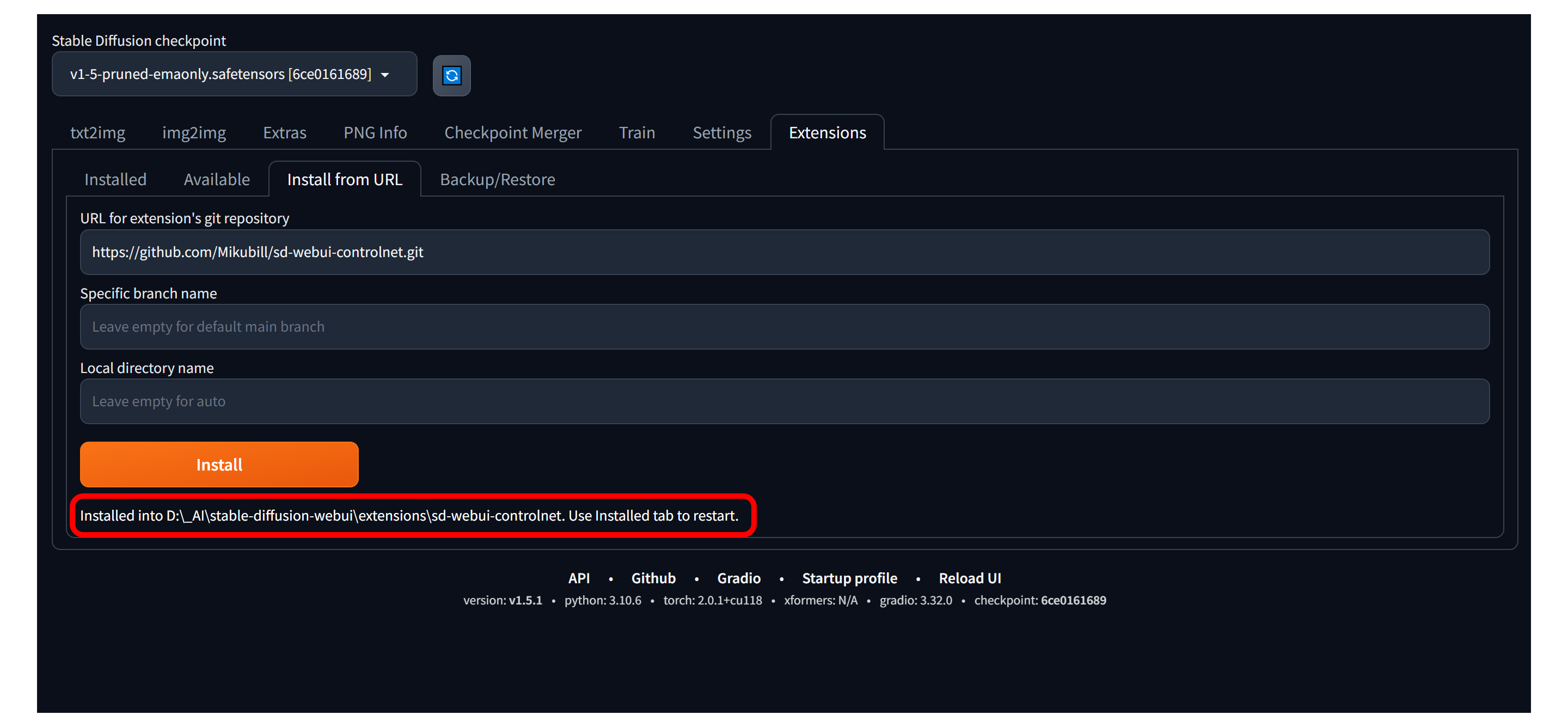
- Update and restart.
- Go to the Installed tab.
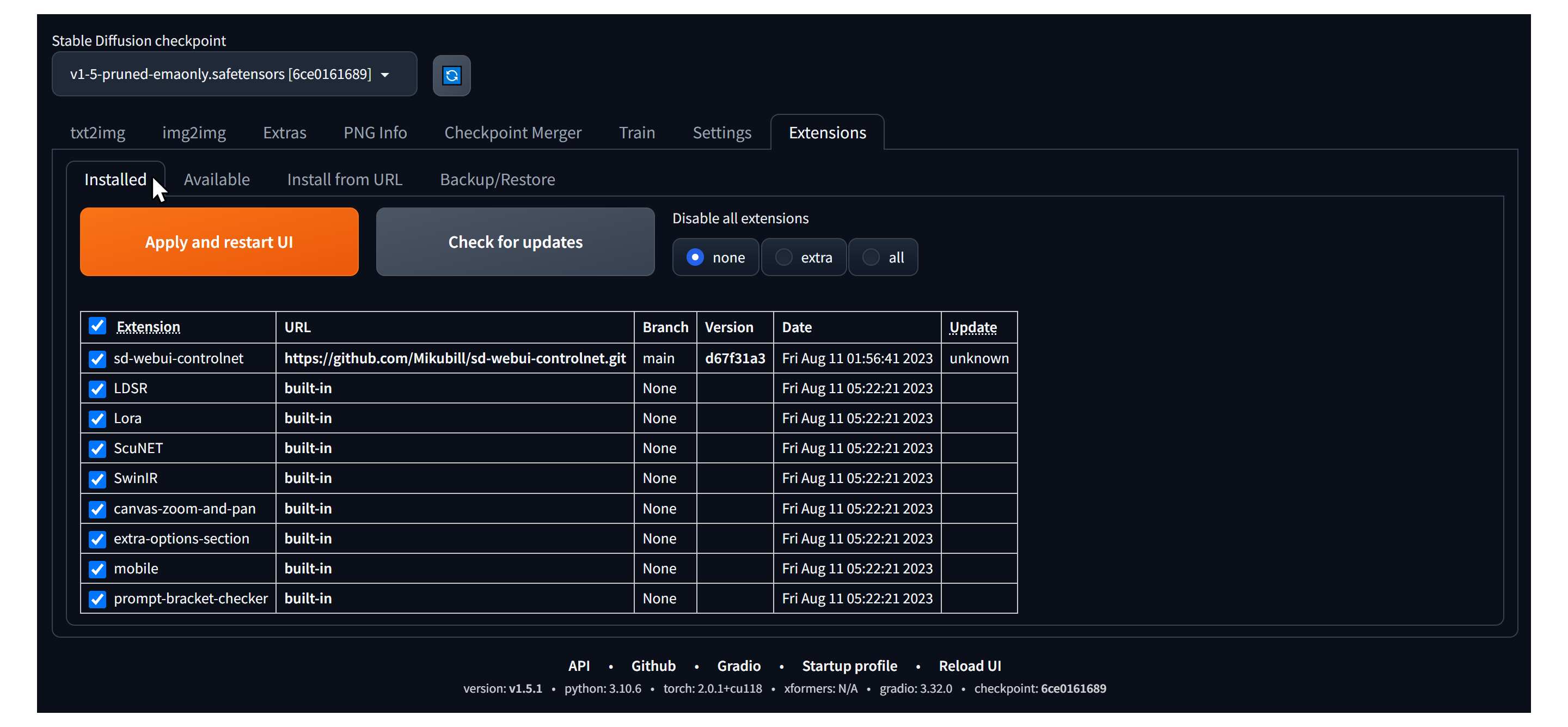
ClickCheck for updates, thenClickApply and restart UI.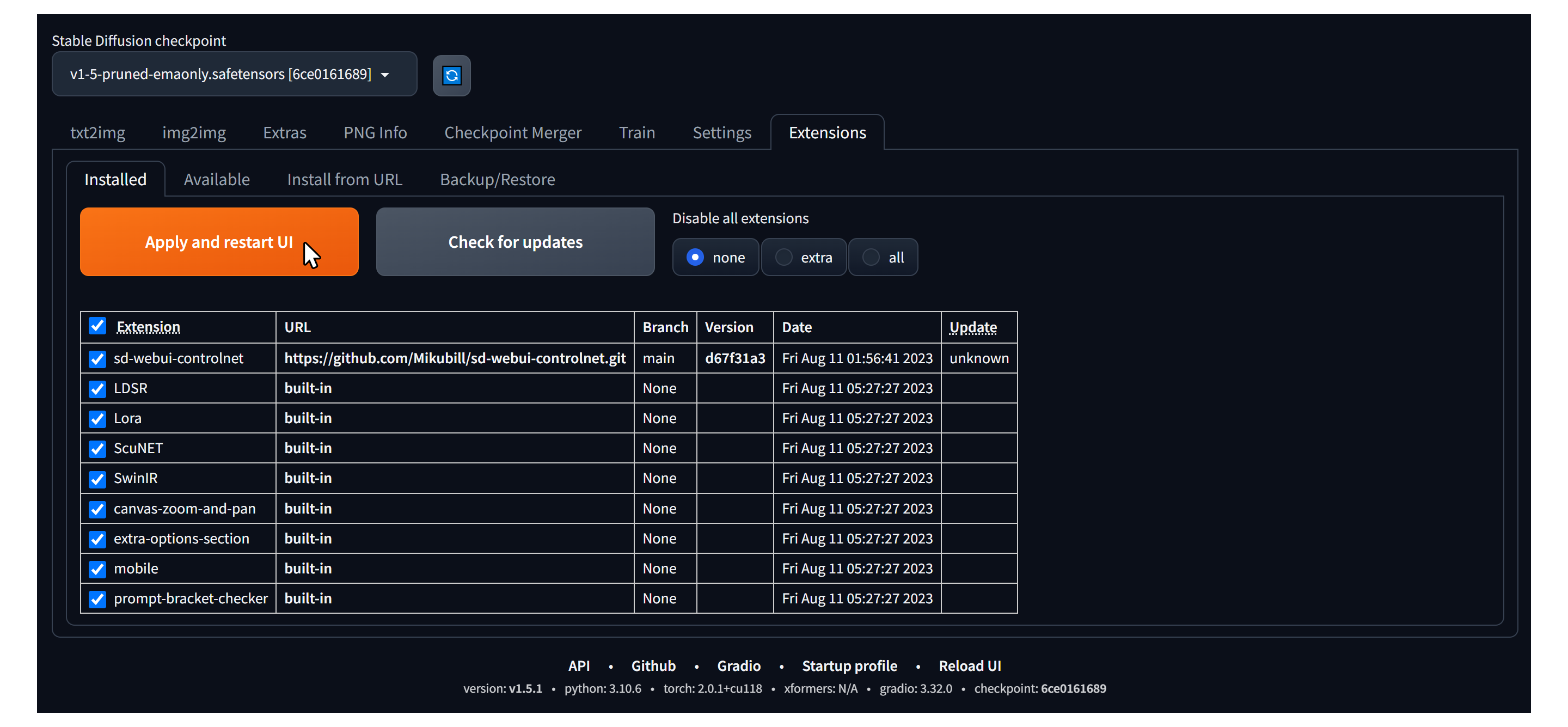
- Go to the Installed tab.
Install the ControlNet model
ControlNet has several models available. ControlNet 1.1 includes 14 models that are currently in beta testing.
Download and apply
- Access the model download link
- Access the ControlNet 1.1 model download page.
- Download the .pth file
- From the page, download the model files with the file extension ending in .pth.
- The total capacity of the 14 models is approximately 18.8 GB, and you can download them selectively if you don't need to download all of them.
- If the size is a concern, we recommend downloading only control_v11f1p_sd15_depth.pth.
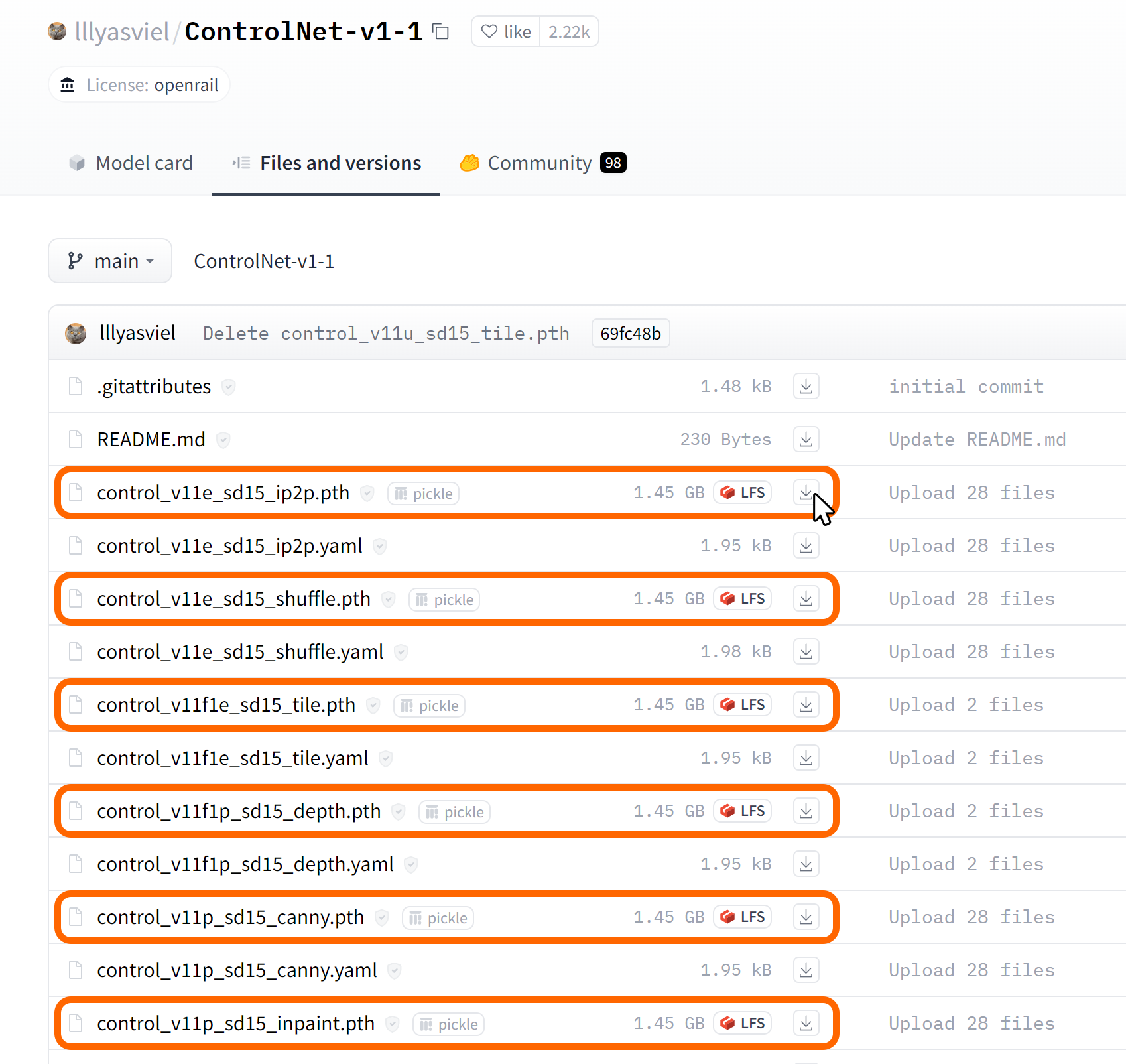
- From the page, download the model files with the file extension ending in .pth.
- Move the downloaded model files.
- Place the downloaded model files into the path
stable-diffusion-webui/extensions/sd-webui-controlnet/modelsin the folder where the Stable Diffusion web UI is installed, and the models will be applied.
- Place the downloaded model files into the path
An alternative way to install ControlNet and its extensions.
Here is an alternative way to install ControlNet. This method allows you to view a list of the different extensions available in the Stable Diffusion web UI and easily install them.
- Open the Extensions tab
- Open the Extensions tab and
ClickAvailable.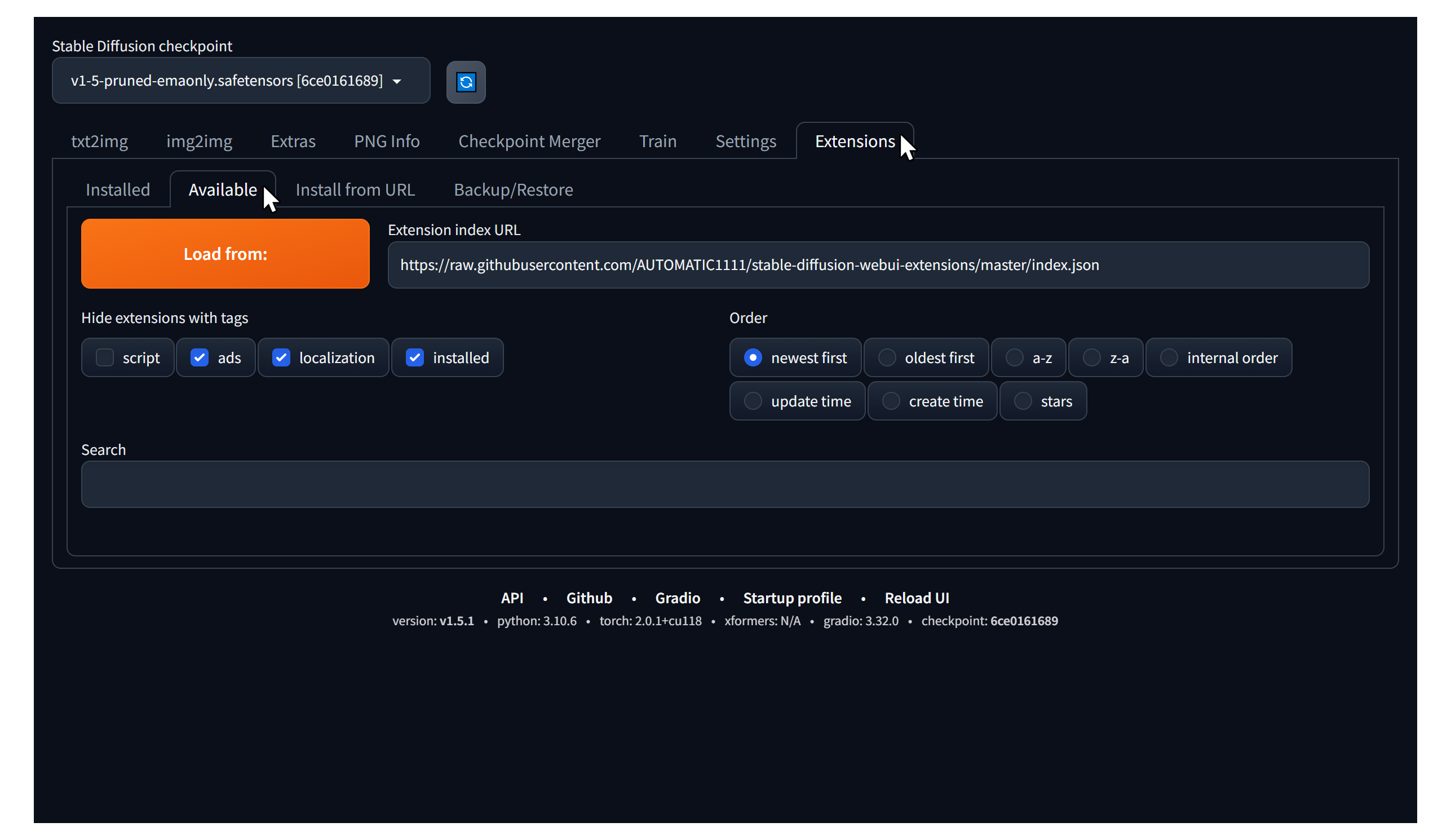
- Open the Extensions tab and
- Check the Load from button
- Verify that the address shown next to Load from: is
https://raw.githubusercontent.com/AUTOMATIC1111/stable-diffusion-webui-extensions/master/index.json.- It is set to the above address by default if you haven't modified it.
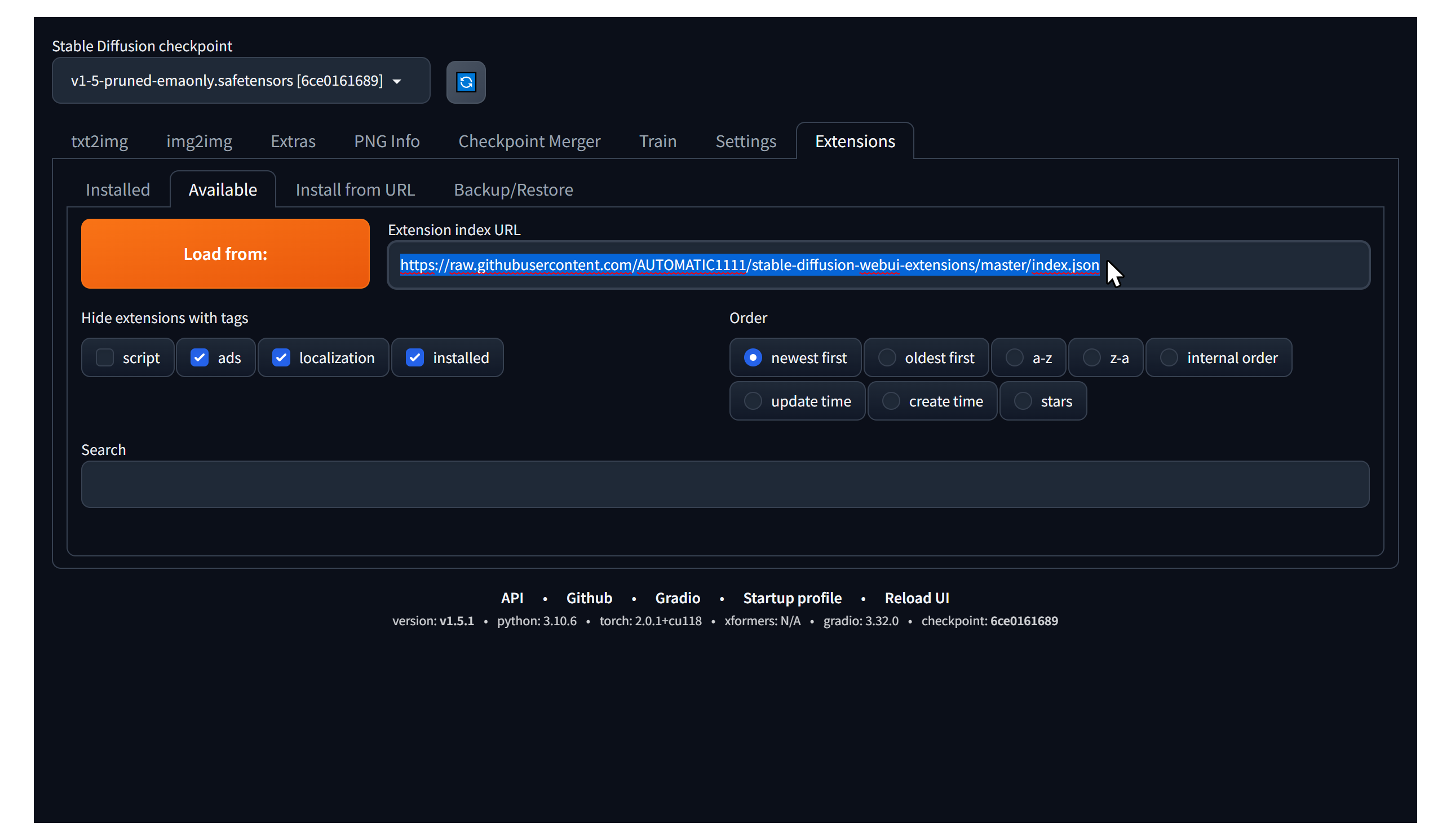
- It is set to the above address by default if you haven't modified it.
Clickthe Load from: button.- You will see several extensions available for installation.
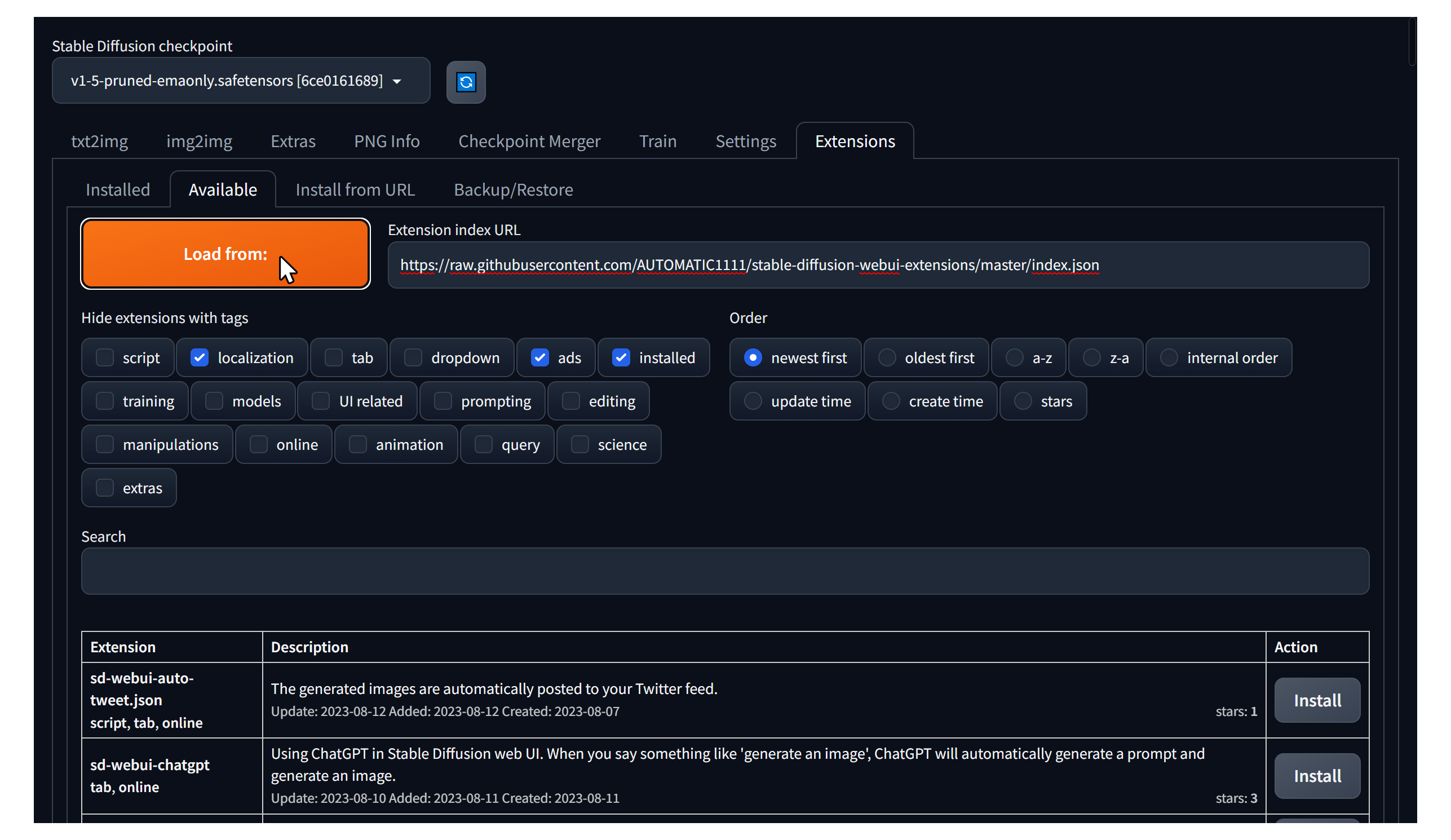
- You will see several extensions available for installation.
- Verify that the address shown next to Load from: is
- Search ControlNet.
- Enter
sd-webui-controlnetin the Search input part.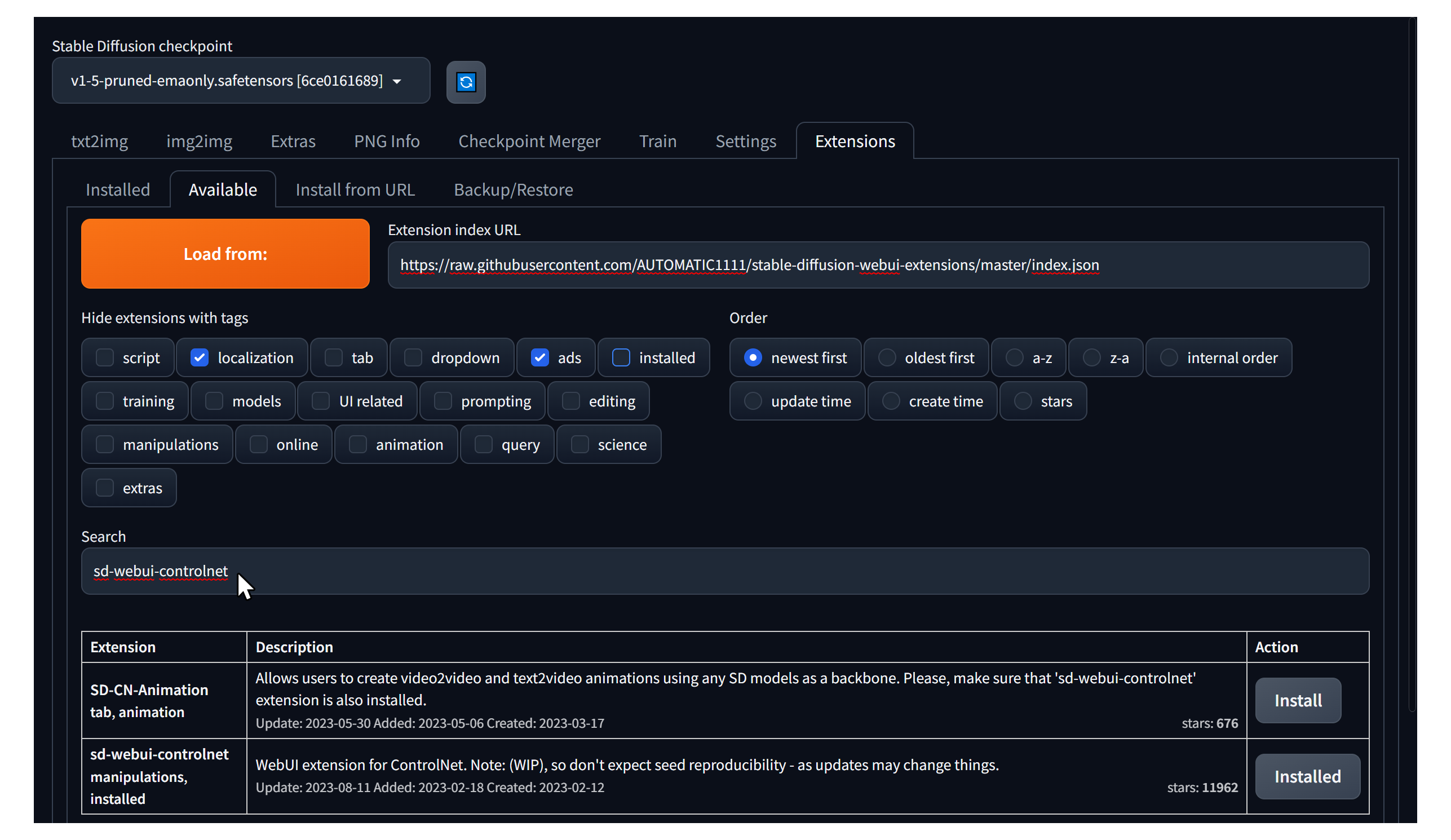
- Enter
- Install ControlNet
- Find sd-webui-controlnet manipulations in the list and
Clickthe Install button to the right of the description.- The image below is marked Installed because it was already installed above.
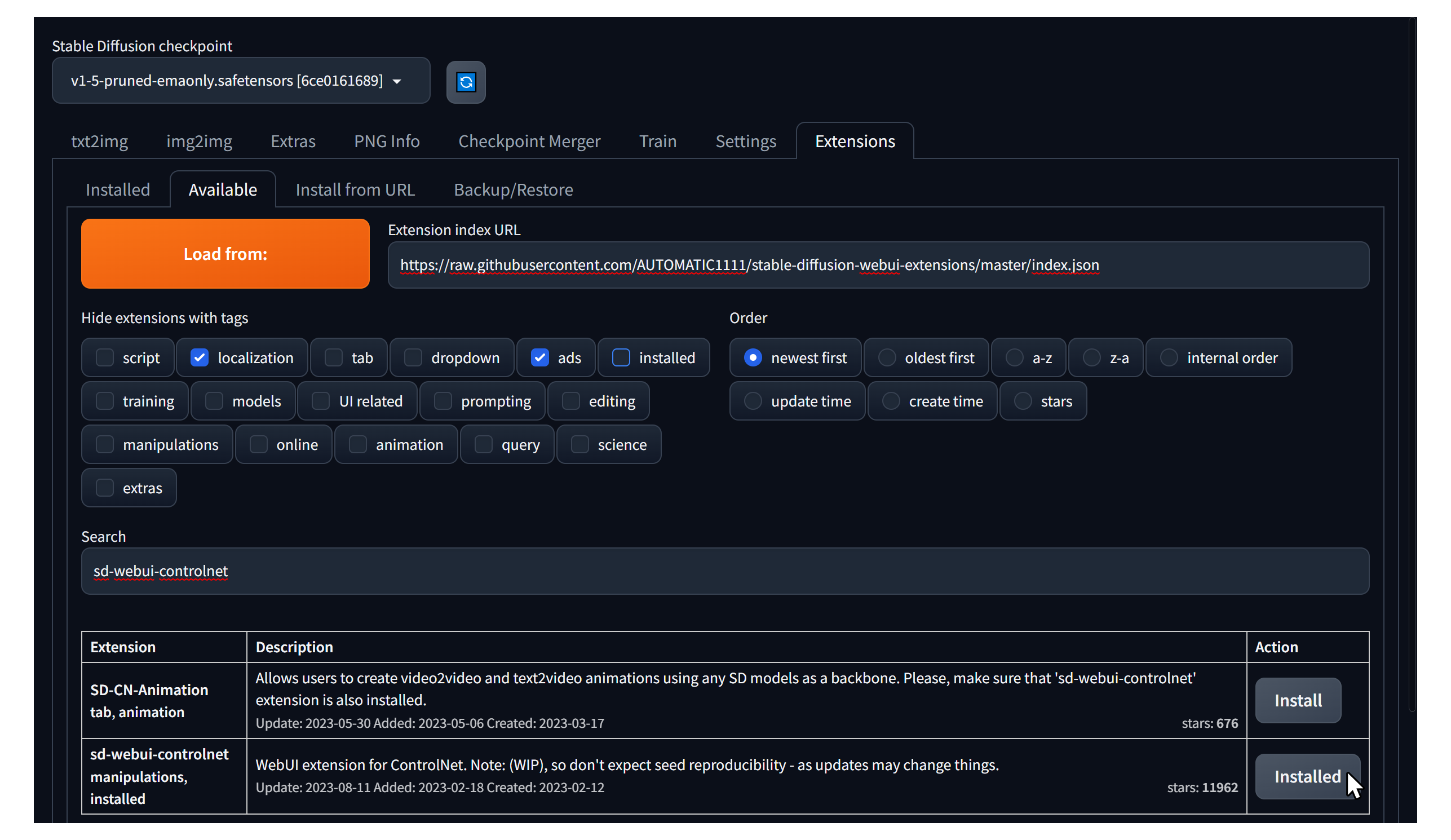
- The image below is marked Installed because it was already installed above.
- Find sd-webui-controlnet manipulations in the list and
- Confirm installation
- Once the installation is complete, return to the Installed tab to see the installed extensions.
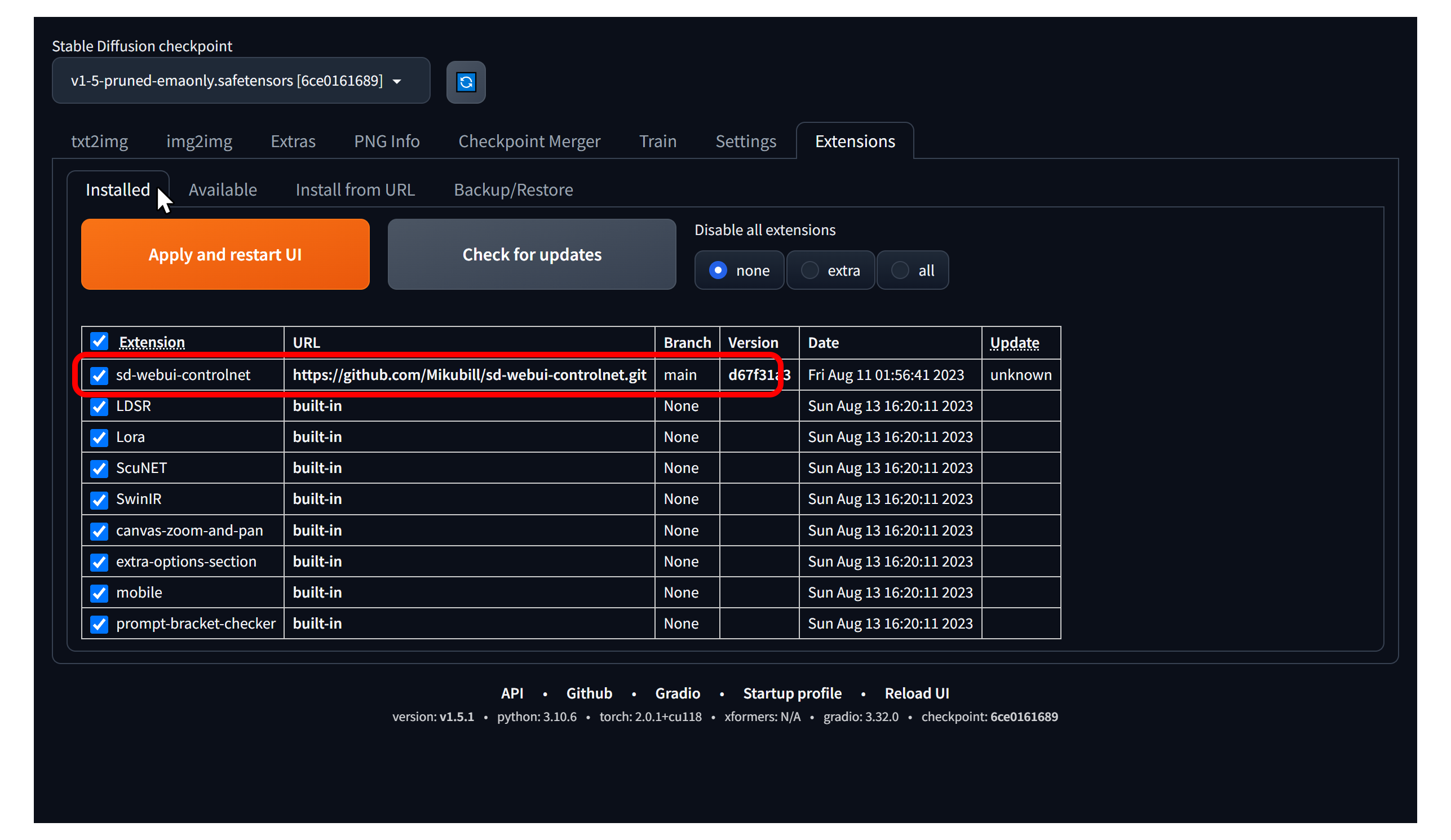
- Once the installation is complete, return to the Installed tab to see the installed extensions.
- Apply and restart
- Pressing the Apply and restart UI button will actually apply the installed extensions.
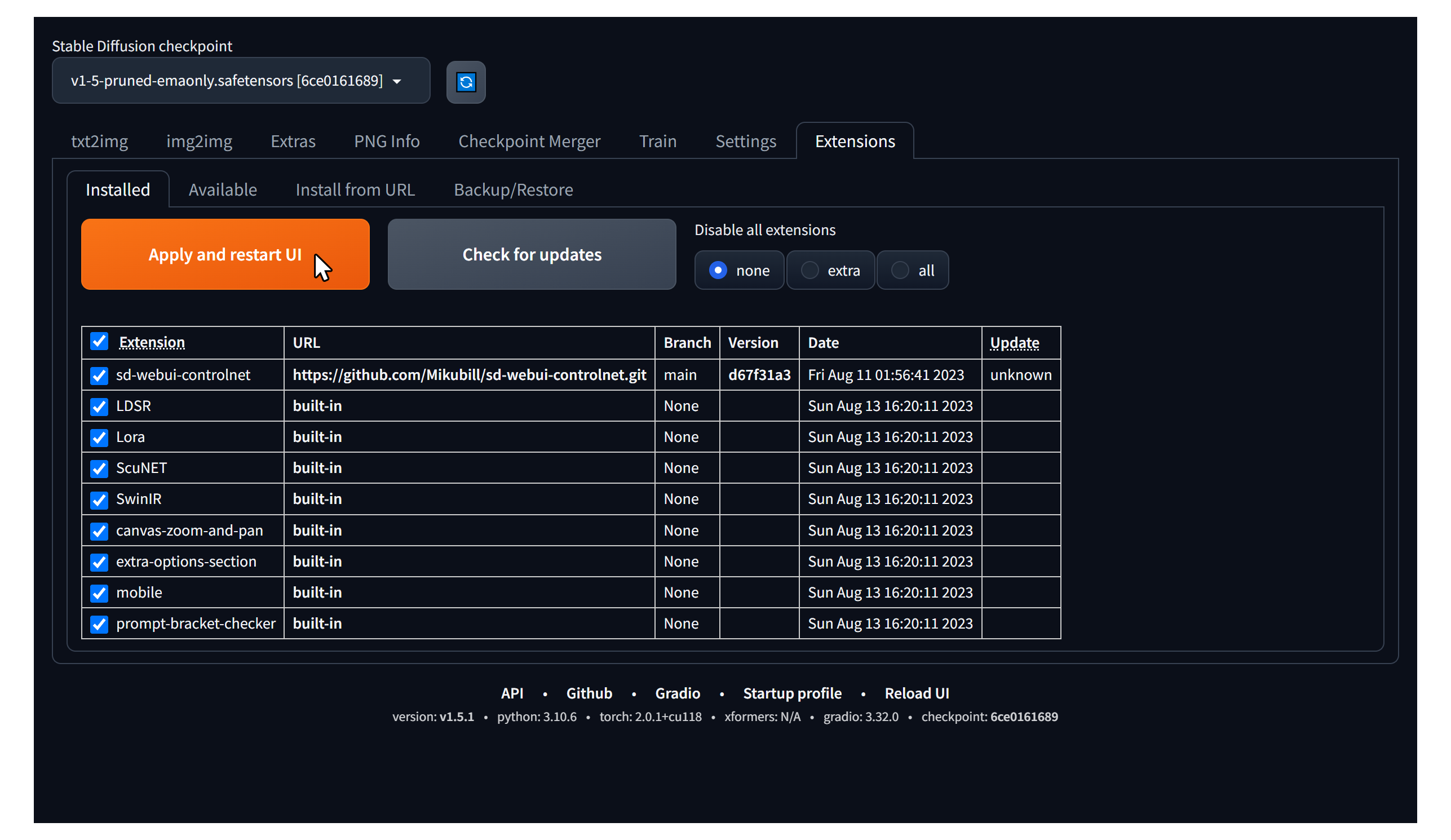
- Pressing the Apply and restart UI button will actually apply the installed extensions.
With this method, you can easily add not only the ControlNet extension, but many other extensions as well.